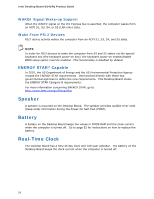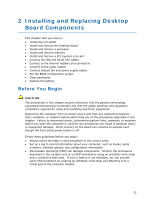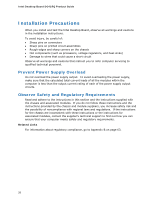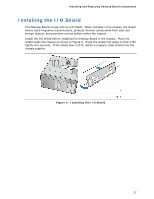Intel DG41RQ Product Guide - Page 29
Installing and Removing a Processor, Installing a Processor
 |
UPC - 735858206860
View all Intel DG41RQ manuals
Add to My Manuals
Save this manual to your list of manuals |
Page 29 highlights
Installing and Replacing Desktop Board Components Installing and Removing a Processor Instructions on how to install the processor to the Desktop Board are given below. Installing a Processor CAUTION Before installing or removing the processor, make sure the AC power has been removed by unplugging the power cord from the computer; the standby power LED should not be lit (see Figure 3 on page 23). Failure to do so could damage the processor and the board. To install a processor, follow these instructions: 1. Observe the precautions in "Before You Begin" on page 25. 2. Open the socket lever by pushing the lever down and away from the socket (Figure 6, A and B). Figure 6. Lift the Socket Lever 29

Installing and Replacing Desktop Board Components
29
Installing and Removing a Processor
Instructions on how to install the processor to the Desktop Board are given below.
Installing a Processor
CAUTION
Before installing or removing the processor, make sure the AC power has been
removed by unplugging the power cord from the computer; the standby power LED
should not be lit (see Figure 3 on page 23).
Failure to do so could damage the
processor and the board.
To install a processor, follow these instructions:
1.
Observe the precautions in "Before You Begin" on page 25.
2.
Open the socket lever by pushing the lever down and away from the socket
(Figure 6, A and B).
Figure 6.
Lift the Socket Lever