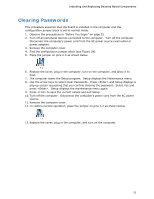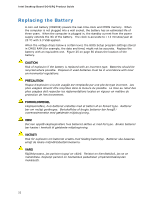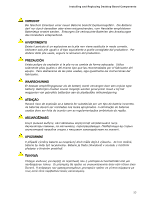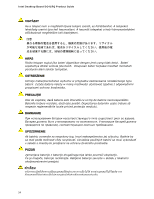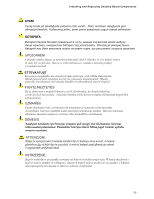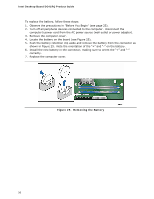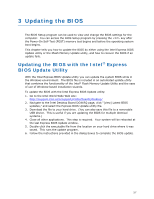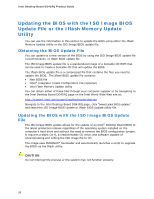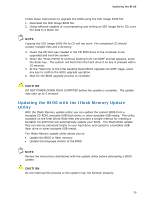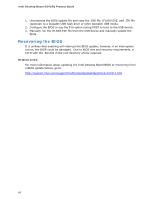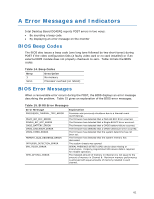Intel DG41RQ Product Guide - Page 56
Removing the Battery, Locate the battery on the board see
 |
UPC - 735858206860
View all Intel DG41RQ manuals
Add to My Manuals
Save this manual to your list of manuals |
Page 56 highlights
Intel Desktop Board DG41RQ Product Guide To replace the battery, follow these steps: 1. Observe the precautions in "Before You Begin" (see page 25). 2. Turn off all peripheral devices connected to the computer. Disconnect the computer's power cord from the AC power source (wall outlet or power adapter). 3. Remove the computer cover. 4. Locate the battery on the board (see Figure 25). 5. Push the battery retention clip aside and remove the battery from the connector as shown in Figure 25. Note the orientation of the "+" and "-" on the battery. 6. Install the new battery in the connector, making sure to orient the "+" and "-" correctly. 7. Replace the computer cover. Figure 25. Removing the Battery 56

Intel Desktop Board DG41RQ Product Guide
56
To replace the battery, follow these steps:
1.
Observe the precautions in "Before You Begin" (see page 25).
2.
Turn off all peripheral devices connected to the computer.
Disconnect the
computer’s power cord from the AC power source (wall outlet or power adapter).
3.
Remove the computer cover.
4.
Locate the battery on the board (see Figure 25).
5.
Push the battery retention clip aside and remove the battery from the connector as
shown in Figure 25.
Note the orientation of the “+” and “-” on the battery.
6.
Install the new battery in the connector, making sure to orient the “+” and “-”
correctly.
7.
Replace the computer cover.
Figure 25.
Removing the Battery