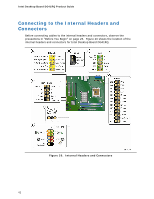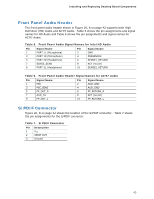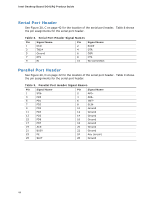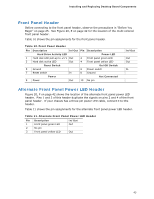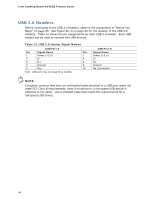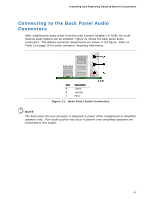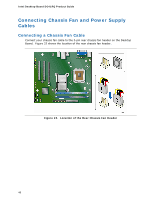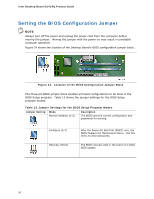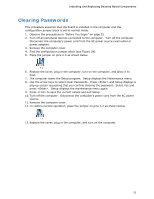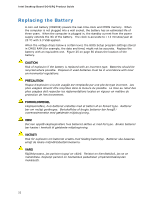Intel DG41RQ Product Guide - Page 47
Connecting to the Back Panel Audio Connectors - driver
 |
UPC - 735858206860
View all Intel DG41RQ manuals
Add to My Manuals
Save this manual to your list of manuals |
Page 47 highlights
Installing and Replacing Desktop Board Components Connecting to the Back Panel Audio Connectors After installing the audio driver from the Intel Express Installer CD-ROM, the multichannel audio feature can be enabled. Figure 21 shows the back panel audio connectors. The default connector assignments are shown in the figure. Refer to Table 3 on page 16 for audio connector retasking information. Item Description A Line In B Line Out C Mic In Figure 21. Back Panel Audio Connectors NOTE The back panel line out connector is designed to power either headphones or amplified speakers only. Poor audio quality may occur if passive (non-amplified) speakers are connected to this output. 47

Installing and Replacing Desktop Board Components
47
Connecting to the Back Panel Audio
Connectors
After installing the audio driver from the Intel Express Installer CD-ROM, the multi-
channel audio feature can be enabled.
Figure 21 shows the back panel audio
connectors.
The default connector assignments are shown in the figure.
Refer to
Table 3 on page 16 for audio connector retasking information.
Item
Description
A
Line In
B
Line Out
C
Mic In
Figure 21.
Back Panel Audio Connectors
NOTE
The back panel line out connector is designed to power either headphones or amplified
speakers only.
Poor audio quality may occur if passive (non-amplified) speakers are
connected to this output.