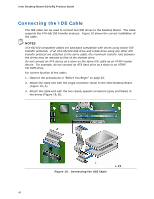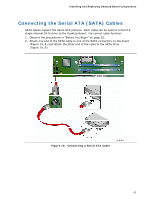Intel DG41RQ Product Guide - Page 36
Installing a DIMM, Holding the DIMM by the edges, remove it from its anti-static package.
 |
UPC - 735858206860
View all Intel DG41RQ manuals
Add to My Manuals
Save this manual to your list of manuals |
Page 36 highlights
Intel Desktop Board DG41RQ Product Guide To install a DIMM, follow these steps: 1. Observe the precautions in "Before You Begin" on page 25. 2. Turn off all peripheral devices connected to the computer. Turn off the computer and disconnect the AC power cord. 3. Remove the computer's cover and locate the DIMM sockets (see Figure 15). Figure 15. Installing a DIMM 4. Make sure the clips at either end of the DIMM socket(s) are pushed outward to the open position. 5. Holding the DIMM by the edges, remove it from its anti-static package. 6. Position the DIMM above the socket. Align the small notch at the bottom edge of the DIMM with the keys in the socket (see inset in Figure 15). 36
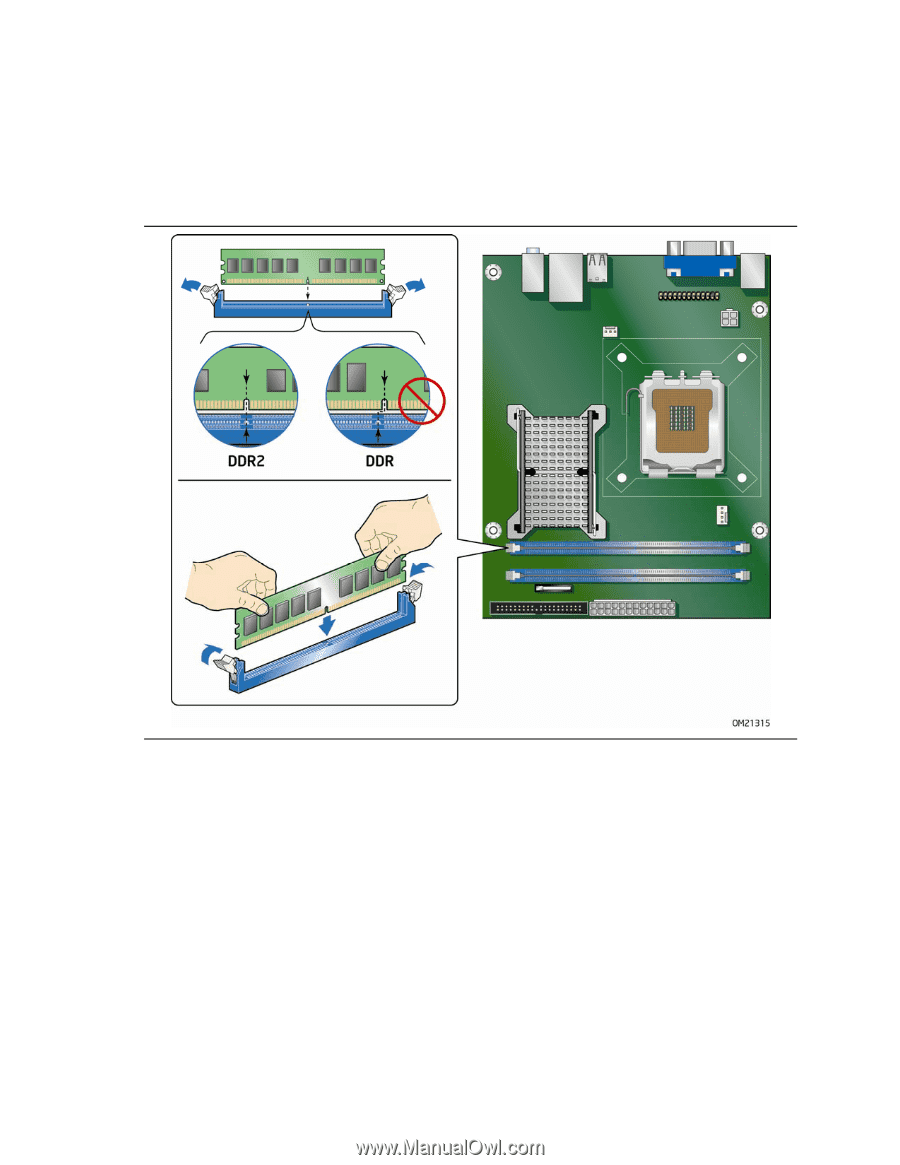
Intel Desktop Board DG41RQ Product Guide
36
To install a DIMM, follow these steps:
1.
Observe the precautions in "Before You Begin" on page 25.
2.
Turn off all peripheral devices connected to the computer. Turn off the computer
and disconnect the AC power cord.
3.
Remove the computer’s cover and locate the DIMM sockets (see Figure 15).
Figure 15.
Installing a DIMM
4.
Make sure the clips at either end of the DIMM socket(s) are pushed outward to the
open position.
5.
Holding the DIMM by the edges, remove it from its anti-static package.
6.
Position the DIMM above the socket.
Align the small notch at the bottom edge of
the DIMM with the keys in the socket (see inset in Figure 15).