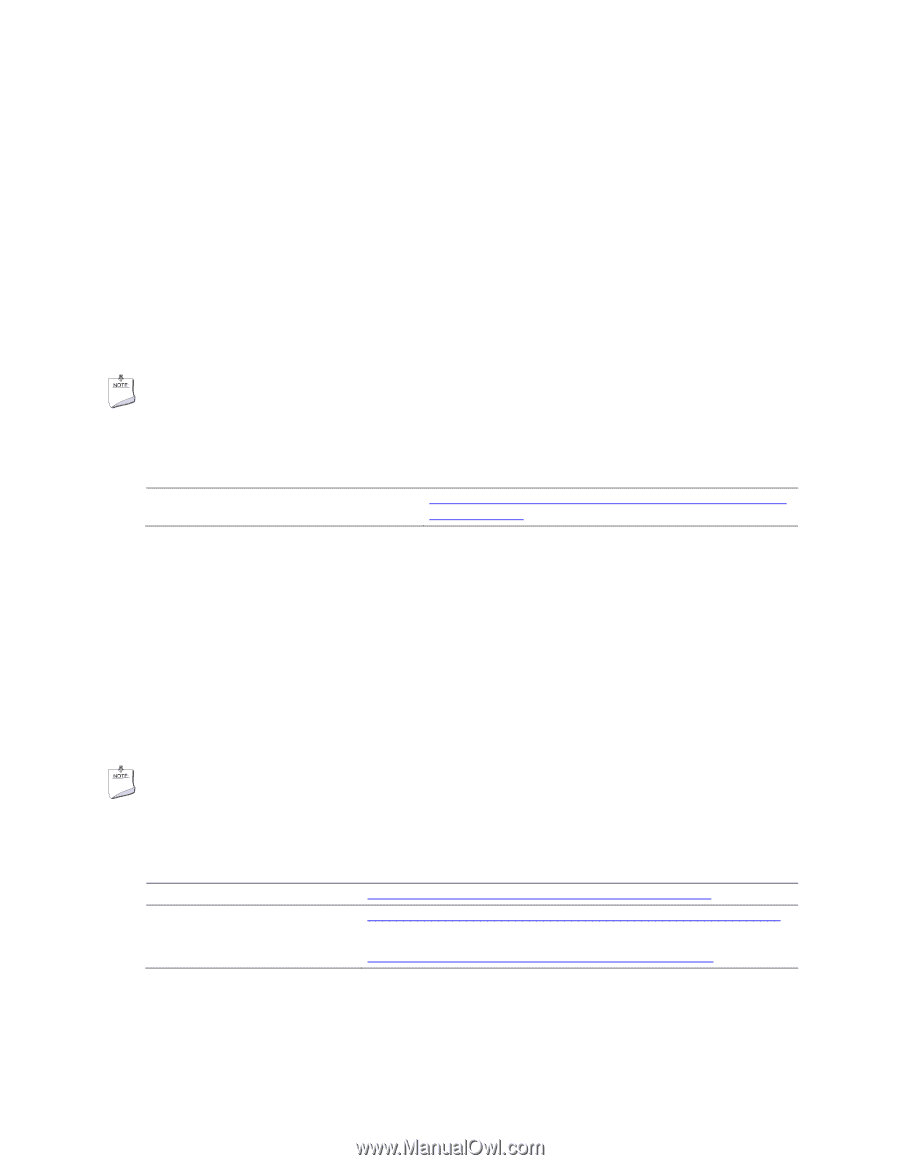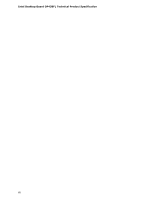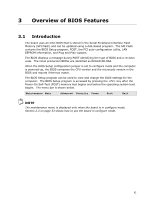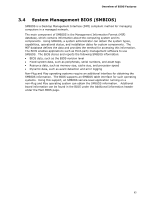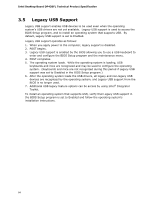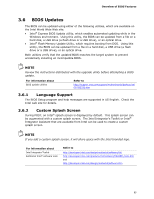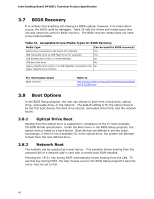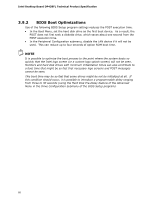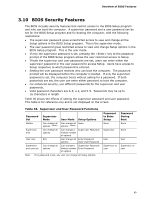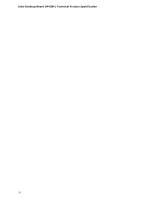Intel DP43BF Intel Desktop Board DP43BFL Technical Product Specification - Page 65
BIOS Updates - review
 |
View all Intel DP43BF manuals
Add to My Manuals
Save this manual to your list of manuals |
Page 65 highlights
Overview of BIOS Features 3.6 BIOS Updates The BIOS can be updated using either of the following utilities, which are available on the Intel World Wide Web site: • Intel® Express BIOS Update utility, which enables automated updating while in the Windows environment. Using this utility, the BIOS can be updated from a file on a hard disk, a USB drive (a flash drive or a USB drive), or an optical drive. • Intel® Flash Memory Update Utility, which requires booting from DOS. Using this utility, the BIOS can be updated from a file on a hard disk, a USB drive (a flash drive or a USB drive), or an optical drive. Both utilities verify that the updated BIOS matches the target system to prevent accidentally installing an incompatible BIOS. NOTE Review the instructions distributed with the upgrade utility before attempting a BIOS update. For information about BIOS update utilities Refer to http://support.intel.com/support/motherboards/desktop/sb/ CS-022312.htm. 3.6.1 Language Support The BIOS Setup program and help messages are supported in US English. Check the Intel web site for details. 3.6.2 Custom Splash Screen During POST, an Intel® splash screen is displayed by default. This splash screen can be augmented with a custom splash screen. The Intel Integrator's Toolkit or Intel® Integrator Assistant that are available from Intel can be used to create a custom splash screen. NOTE If you add a custom splash screen, it will share space with the Intel branded logo. For information about Intel Integrator Toolkit Additional Intel® software tools Refer to http://developer.intel.com/design/motherbd/software/itk/ http://developer.intel.com/products/motherboard/DP43BFL/tools.htm and http://developer.intel.com/design/motherbd/software.htm 65