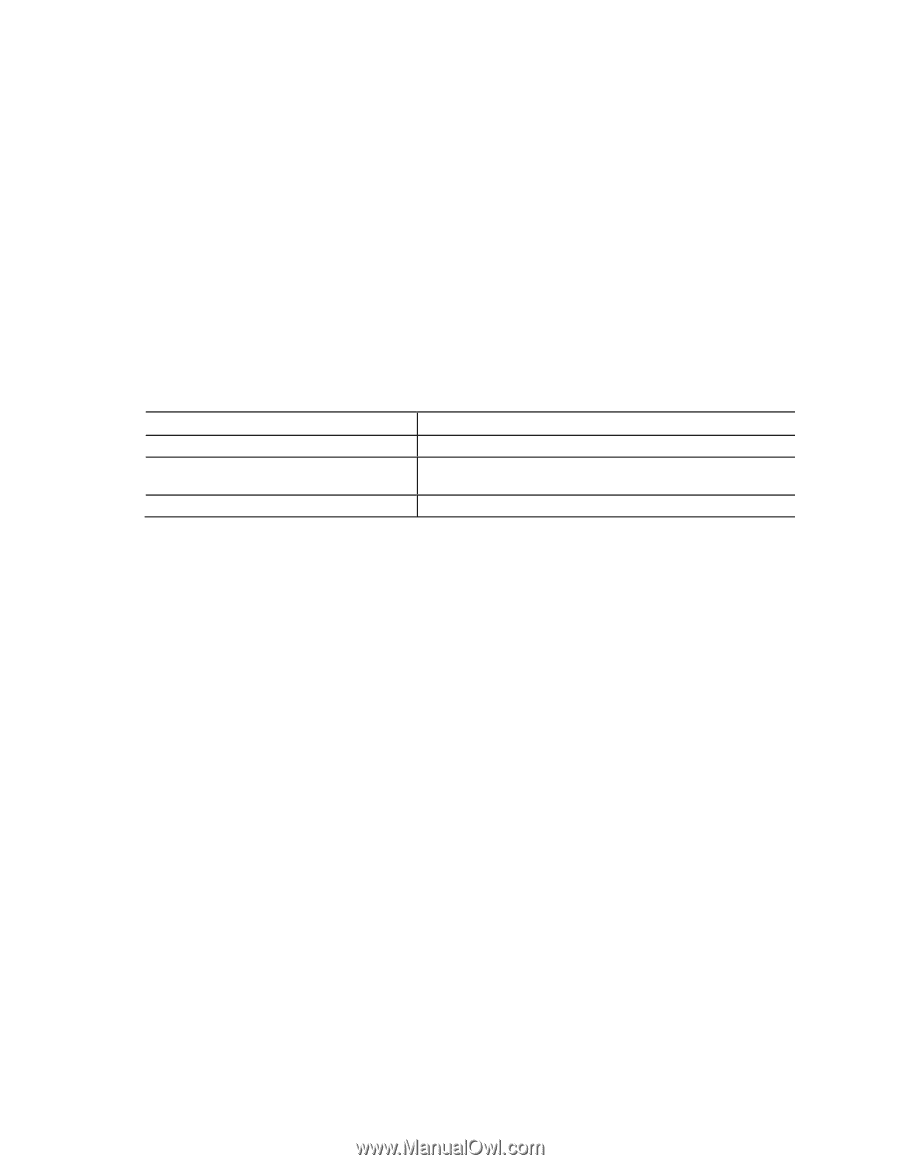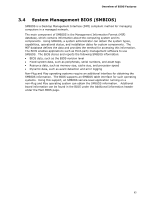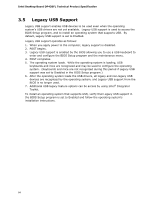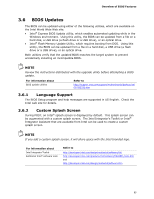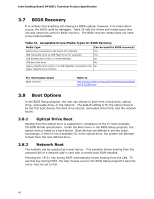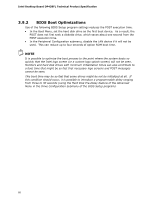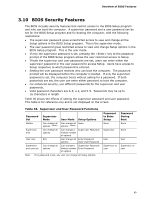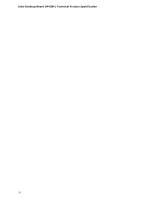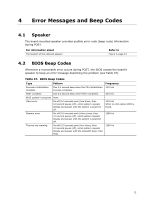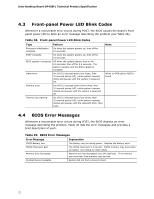Intel DP43BF Intel Desktop Board DP43BFL Technical Product Specification - Page 67
Adjusting Boot Speed
 |
View all Intel DP43BF manuals
Add to My Manuals
Save this manual to your list of manuals |
Page 67 highlights
Overview of BIOS Features 3.8.3 Booting Without Attached Devices For use in embedded applications, the BIOS has been designed so that, after passing the POST, the operating system loader is invoked even if the following devices are not present: • Video adapter • Keyboard • Mouse 3.8.4 Changing the Default Boot Device During POST Pressing the key during POST causes a boot device menu to be displayed. This menu displays the list of available boot devices (as set in the BIOS setup program's Boot Device Priority Submenu). Table 35 lists the boot device menu options. Table 35. Boot Device Menu Options Boot Device Menu Function Keys or Description Selects a default boot device Exits the menu, saves changes, and boots from the selected device Exits the menu without saving changes 3.9 Adjusting Boot Speed These factors affect system boot speed: • Selecting and configuring peripherals properly • Optimized BIOS boot parameters 3.9.1 Peripheral Selection and Configuration The following techniques help improve system boot speed: • Choose a hard drive with parameters such as "power-up to data ready" in less than eight seconds that minimizes hard drive startup delays. • Select an optical drive with a fast initialization rate. This rate can influence POST execution time. • Eliminate unnecessary add-in adapter features, such as logo displays, screen repaints, or mode changes in POST. These features may add time to the boot process. • Try different monitors. Some monitors initialize and communicate with the BIOS more quickly, which enables the system to boot more quickly. 67