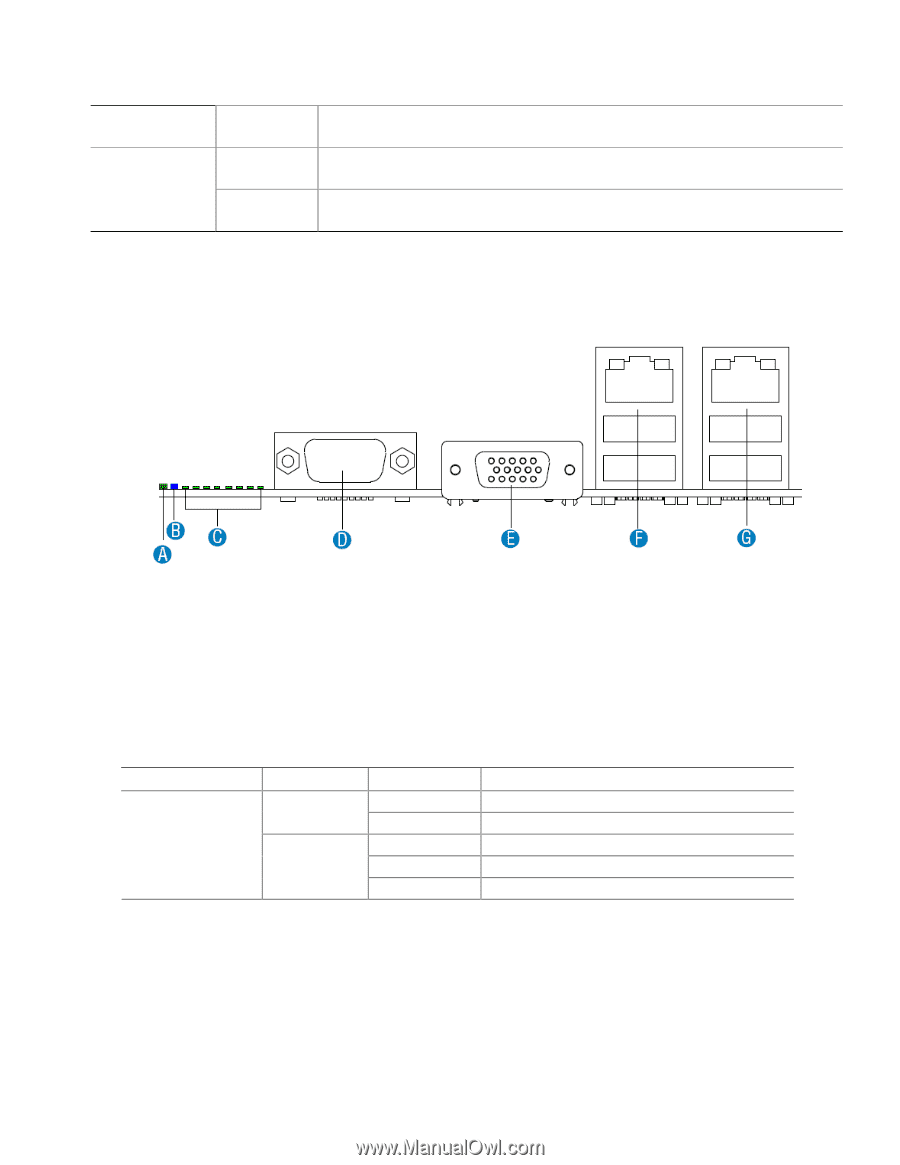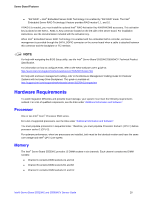Intel S5500HCV Service Guide - Page 17
Back Panel Features - bios update
 |
UPC - 735858207508
View all Intel S5500HCV manuals
Add to My Manuals
Save this manual to your list of manuals |
Page 17 highlights
Server Board Features BMC Force Update (J1H1) 1-2 (Default) 2-3 from EFI-bootable recovery media with a recovery BIOS image present. These pin should not be connected for normal system operation. BMC Firmware Force Update Mode - Disabled. These pins should have a jumper in place for normal system operation. BMC Firmware Force Update Mode - Enabled. These pins should not be connected for normal operation. Back Panel Features A. System Status LED B. ID LED C. POST Diagnostic LEDs D. Serial A Port E. Video F. NIC 1 (top, default management port), Two USB (bottom) G. NIC 2 (top), Two USB (bottom) Figure 5. Back Panel Features The NIC LEDs at the right and left of each NIC provide the following information: NIC NIC 1 and NIC 2 (Gigabit) LED Color Left LED Right LED Table 3. NIC LEDs LED State Description Off No network connection Blinking Green Transmit/receive activity Off 10 Mbps connection (if left LED is on or blinking) Solid Green 100 Mbps connection Solid Amber 1000 Mbps connection Intel® Server Board S5520HC and S5500HCV Service Guide 17