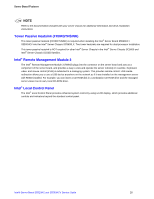Intel S5500HCV Service Guide - Page 31
Preparing for the Upgrade
 |
UPC - 735858207508
View all Intel S5500HCV manuals
Add to My Manuals
Save this manual to your list of manuals |
Page 31 highlights
System Utilities A way to change the BIOS language Option ROM of the Intel® Embedded Server RAID Technology II for on-board SATA Preparing for the Upgrade The following steps explain how to prepare to upgrade the BIOS and include how to: Record the current BIOS settings Obtain the upgrade utility Prepare a storage media for the utility NOTE In the unlikely event a BIOS error occurs during the BIOS update process, you may need to follow a recovery process to return the system to service. See "Recovering the BIOS" for instructions on performing a BIOS recovery. Recording the Current BIOS Settings 1. Boot the computer and press when you see the message: Press Key if you want to run SETUP 2. Write down the current settings in the BIOS Setup program or use the "Save and Store System Configuration Utility (SYSCFG)" to save the current settings into a file. See "Additional Information and Software" for a link to the utility and instructions. NOTE Do not skip Step 2. You need these settings to configure your computer at the end of the procedure. Obtaining the Upgrade Download the BIOS image file to a temporary folder on your hard drive. See "Additional Information and Software" for a link to the update software. NOTE Before attempting a BIOS upgrade, review the instructions distributed with the upgrade utility. Review also any release notes in the release notes file that accompanies the new version of the BIOS. The release notes may contain critical information regarding jumper settings, specific fixes, or other information to complete the upgrade. Updating the BIOS Follow the instructions in the readme file that came with the BIOS upgrade software package. When the updates complete, remove the storage media from which you performed the upgrade. CAUTIONS Do not power down the system during the BIOS update process! Intel® Server Board S5520HC and S5500HCV Service Guide 31