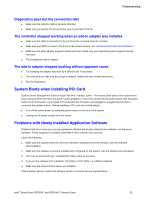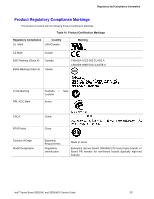Intel S5500HCV Service Guide - Page 52
Problems with Application Software that Ran Correctly Earlier
 |
UPC - 735858207508
View all Intel S5500HCV manuals
Add to My Manuals
Save this manual to your list of manuals |
Page 52 highlights
Troubleshooting Problems with Application Software that Ran Correctly Earlier Problems that occur after the system hardware and software have been running correctly sometimes indicate equipment failure. However, they can also be caused by file corruption or changes to the software configuration. Check the following: 1. If you are running the software from a USB floppy disk, CD-ROM, or DVD-ROM, try a different disk. 2. Check your system with a virus infection. 3. Uninstall and reinstall the software. Make sure all necessary files are installed. 4. If the problems are intermittent, there may be a loose cable, dirt in the keyboard (if keyboard input is incorrect), a marginal power supply, or other random component failures. 5. If you suspect a transient voltage spike, power outage, or brownout might have occurred, reload the software and try running it again. Symptoms of voltage spikes include a flickering video display, unexpected system reboots, and the system not responding to user commands. NOTE Random errors in data files: If you are getting random errors in your data files, they may be getting corrupted by voltage spikes on your power line. If you experience any of the above symptoms that might indicate voltage spikes on the power line, you may want to install a surge suppressor between the power outlet and the system power cord. Devices are not Recognized under Device Manager (Microsoft Windows* Operating System) The Microsoft Windows* operating systems do not include all of the drivers for the Intel® chipsets, on-board NICs, and other components. See "Additional Information and Software" for a link to the current drivers and chipset files. Hard Drive(s) are not Recognized Check the following: 1. Make sure the drive is not disabled in the BIOS Setup. 2. Make sure the drive is connected correctly and plugged into the power supply. 3. Make sure the drive is compatible. See "Additional Information and Software" for a link to the tested drives. 4. Make sure you have not exceeded the power budget for the server. See "Additional Information and Software" for a link to software to check your power budget. 5. Verify your SAS or SATA drives are connected to the correct ports on the server board and the chassis backplane. See your chassis documentation for details about backplane connections. 6. If using a RAID configuration with SAS or SATA drives, make sure the RAID card is installed correctly. Intel® Server Board S5520HC and S5500HCV Service Guide 52