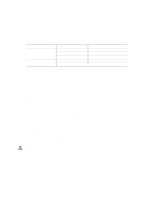Intel SE7501CW2 Product Guide - Page 21
Configuration Software and Utilities, Power-On Self-Test (POST) - manual
 |
UPC - 735858160308
View all Intel SE7501CW2 manuals
Add to My Manuals
Save this manual to your list of manuals |
Page 21 highlights
2 Configuration Software and Utilities This chapter describes the Power-On Self-Test (POST) and server configuration utilities. Table 5 below briefly describes the utilities. Table 5. Configuration Utilities Utility Description and brief procedure BIOS Setup If the system does not have a diskette drive or the drive is disabled or misconfigured, use BIOS Setup to enable it. Or, you can move the CMOS jumper on the server board from the default setting (Protect CMOS memory) to the Clear setting; this position will allow most server configurations to boot. Then use the recovery disk to recover. BIOS Upgrade Utility Use to upgrade the BIOS. Page 22 43 Power-On Self-Test (POST) Each time you turn on the system, the BIOS begins executing the Power-On Self-Test (POST), which is stored in flash memory. POST discovers, configures, and tests the processors, memory, keyboard, and most installed peripheral devices. During the memory test, POST displays the amount of memory that it is able to access and test. The time needed to test memory depends on the amount of memory installed. 1. Turn on your video monitor and server. After a few seconds POST begins to run. 2. After the memory test, these screen prompts and messages appear: Press key if you want to run SETUP 3. If you do not press and do NOT have a device with an operating system loaded, the above message remains for a few seconds while the boot process continues, and the system beeps once. Then this message appears: Operating system not found 4. Press during POST to pop up a boot menu when POST finishes. From this menu you can choose the boot device or enter BIOS Setup. What appears on the screen after this depends on whether you have an operating system loaded and if so, which one. If the system halts before POST completes running, it emits a beep code indicating a fatal system error that requires immediate attention. If POST can display a message on the video display screen, it causes the speaker to beep twice as the message appears. Note the screen display and write down the beep code you hear; this information is useful for your service representative. For a listing of common beep codes and error messages that POST can generate, see the "Solving Problems" chapter in this manual. 21