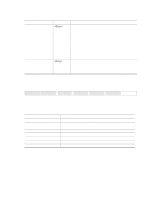Intel SE7501CW2 Product Guide - Page 43
Upgrading the BIOS, Preparing for the Upgrade, Recording the Current BIOS Settings - review
 |
UPC - 735858160308
View all Intel SE7501CW2 manuals
Add to My Manuals
Save this manual to your list of manuals |
Page 43 highlights
Upgrading the BIOS Preparing for the Upgrade Before you upgrade the BIOS, prepare for the upgrade by recording the current BIOS settings, obtaining the upgrade utility, and making a copy of the current BIOS. Recording the Current BIOS Settings 1. Boot the computer and press when you see the message: Press Key if you want to run SETUP 2. Write down the current settings in the BIOS Setup program. ✏ NOTE Do not skip step 2. You will need these settings to configure your computer at the end of the procedure. Obtaining the Upgrade Utility You can upgrade to a new version of the BIOS using the new BIOS files and the BIOS upgrade utility, PHLASH.EXE. You can obtain the BIOS upgrade file and the PHLASH.EXE utility through your computer supplier or from the Intel Customer Support Web site: http://support.intel.com/support/motherboards/server/SE7501CW2 ✏ NOTE Please review the instructions distributed with the upgrade utility before attempting a BIOS upgrade. Review also any release notes in the file Rel_notes.pdf that accompanies the new version of the BIOS. The release notes may contain critical information regarding jumper settings, specific fixes, or other information to complete the upgrade. This upgrade utility allows you to upgrade the BIOS in flash memory. The following steps explain how to upgrade the BIOS. In the unlikely event that a BIOS error occurs during the BIOS update process, see Recovering the BIOS on page 78 for instructions on performing a BIOS recovery. Creating a Bootable Diskette 1. Use a DOS system to create the diskette. 2. Insert a diskette in diskette drive A. 3. At the C:\ prompt, for an unformatted diskette, type: format a:/s or, for a diskette that is already formatted, type: sys a: 4. Press . Server Board Installation 43