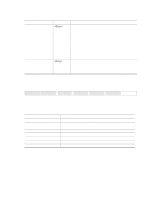Intel SE7501CW2 Product Guide - Page 45
Crisis Recovery Diskette, Creating the Crisis Recovery Diskette - bios update
 |
UPC - 735858160308
View all Intel SE7501CW2 manuals
Add to My Manuals
Save this manual to your list of manuals |
Page 45 highlights
Crisis Recovery Diskette It is unlikely that anything will damage the BIOS; however, a recovery disk should be created to ensure a quick recovery should it happen. The following steps explain how to create the crisis recovery diskette. If an incident occurs that corrupts the BIOS, such as the interruption of the BIOS update process, see Recovering the BIOS on page 78 for instructions on performing a BIOS recovery. You can obtain the Crisdisk.exe file needed to create the crisis disk from the Intel Customer Support Web site: http://support.intel.com/support/motherboards/server/SE7501CW2 Creating the Crisis Recovery Diskette ✏ NOTE The crisis recovery diskette must be created on a Windows 98, Windows 2000, or Windows XP system. Use the following steps to create the diskette: 1. Create an empty folder at the Windows workstation. 2. Copy the Crisdisk.exe folder into the folder and type Crisdisk to extract the contents of the self- extracting file into the folder. 3. Insert an empty diskette into the A: drive. 4. While in the folder with the Crisdisk contents, type Wincris. You will be prompted by a screen that contains three options: • Create MINIDOS Crisis Disk: Installs the necessary recovery files onto the A: drive. Use this option if the diskette you are using is already formatted and bootable. • Create FULLDOS Crisis Disk: Makes the floppy disk in A: bootable and then installs the necessary recovery files. Use this option if the diskette you are using is blank, but not bootable. • Format the A: Drive Diskette: Formats the diskette in the A: drive. Use this option if the diskette is not blank. When this option is complete, you will then need to use the "Create FULLDOS Crisis Disk option." When the crisis diskette has been created, you will be prompted with a message to remove the diskette. You will then be asked whether you want to create additional crisis diskettes. Server Board Installation 45