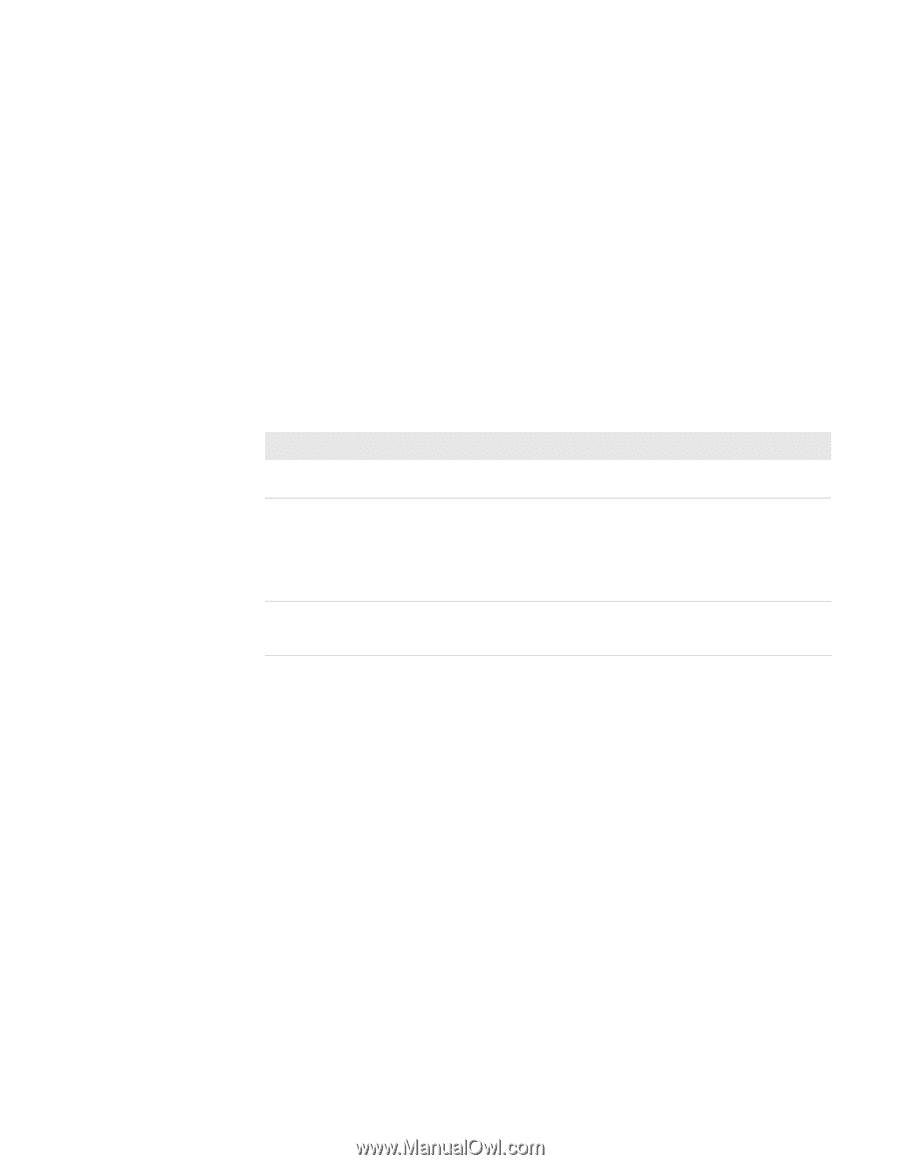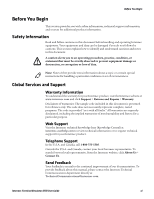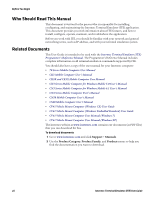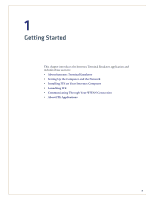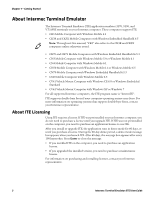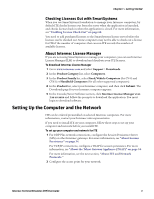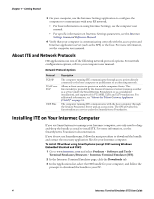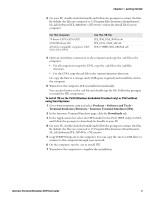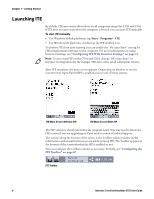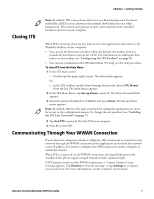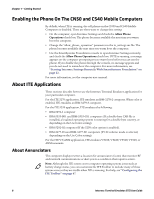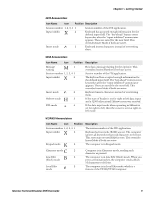Intermec CN51 Intermec Terminal Emulator (ITE) User Guide - Page 16
About ITE and Network Protocols, Installing ITE on Your Intermec Computer - user manual
 |
View all Intermec CN51 manuals
Add to My Manuals
Save this manual to your list of manuals |
Page 16 highlights
Chapter 1 - Getting Started 3 On your computer, use the Intermec Settings application to configure the computer to communicate with your RF network. • For basic information on using Intermec Settings, see the computer user manual. • For specific information on Intermec Settings parameters, see the Intermec Settings Command Reference Manual. 4 Verify that your computer is communicating correctly with the access point and Intermec application server (such as the SPS) or the host. For more information, see the computer user manual. About ITE and Network Protocols ITE applications use one of the following network protocol options. For network configuration options, refer to your computer user manual. Network Protocol Options Protocol TCP/IP TGAP over TCP UDP Plus Description The computer running ITE communicates through access points directly connected to the host computer on an Ethernet or a token ring network. Allows a client session to persist on mobile computer clients. This functionality is provided by the Session Persistence Server (running as either as a service under the SmartSystems Foundation or as a standalone installation), and supported in VT/ANSI, 5250, and 3270 emulations. For additional information, see "About the Telnet Gateway Appliance (TGAP)" on page 34. The computer running ITE communicates with the host computer through the Session Persistence Server and an access point. The SPS provides this functionality as a service under the SmartSystems Foundation. Installing ITE on Your Intermec Computer If you use SmartSystems to manage your Intermec computer, you only need to dragand-drop the bundle as usual to install ITE. For more information, see the SmartSystems Foundation documentation. If you do not use SmartSystems, follow the next procedure to download the bundle and extract the necessary application files for your Intermec computer. To install ITE without using SmartSystems (except CV41 running Windows Embedded Standard and CV61) 1 Go to www.intermec.com and select Products > Software and Tools > Terminal Emulators/Browsers > Intermec Terminal Emulator (ITE). 2 In the Intermec Terminal Emulator page, click the Downloads tab. 3 In the Applications list, select the ITE bundle for your computer, and follow the prompts to download the bundle to your PC. 4 Intermec Terminal Emulator (ITE) User Guide