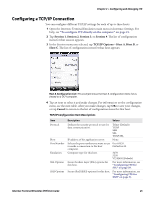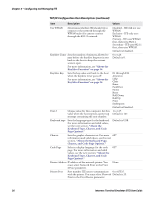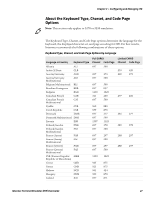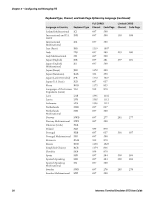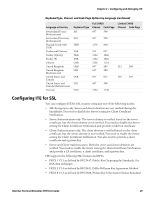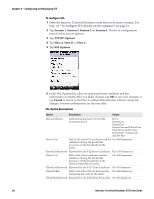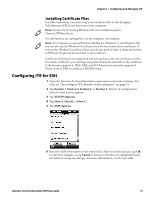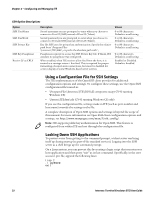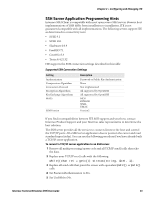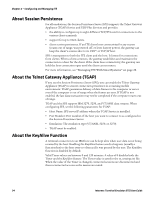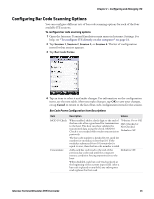Intermec CN51 Intermec Terminal Emulator (ITE) User Guide - Page 42
Session 1, TCP/IP Options, Host A, SSL Options, Cancel, To con SSL
 |
View all Intermec CN51 manuals
Add to My Manuals
Save this manual to your list of manuals |
Page 42 highlights
Chapter 2 - Configuring and Managing ITE To configure SSL 1 Open the Intermec Terminal Emulation main menu in Intermec Settings. For help, see "To configure ITE directly on the computer" on page 21. 2 Tap Session 1, Session 2, Session 3, or Session 4. The list of configuration items for that session appears. 3 Tap TCP/IP Options. 4 Tap Host A, Host B, or Host C. 5 Tap SSL Options. 6 In the SSL Options list, select an option and enter certificate and key information as needed. After you make changes, tap OK to save your changes, or tap Cancel to return to the Host A configurable items list without saving any changes. For more information, see the next table. SSL Option Descriptions Option Description Values SSL Certificates Defines the parameters for the SSL security protocol. None Server Cert Client Cert Server Cert and Client Cert Client Cert and Pvt Key Server Cert + Client Cert and Pvt Key Server Cert Path of the server CA certificate used for 0 to 260 characters. validation during the handshake process to verify the identity of the server. ServerCertPassword Password for the P12 Server Certificate. Up to 50 characters. Client Cert Path of the client certificate used for validation during the handshake process to verify the identity of the client as trusted by the server. 0 to 260 characters. ClientCertPassword Password for the P12 Client Certificate. 0 to 50 characters. ClientPvtKey Path to the Client Private Key used for 0 to 260 characters. encrypting data sent by the client. ClientPkeyPassword Password for the P12 Client Private Key. 0 to 50 characters. 30 Intermec Terminal Emulator (ITE) User Guide