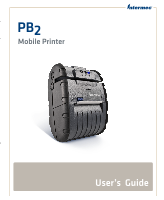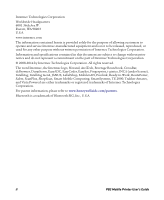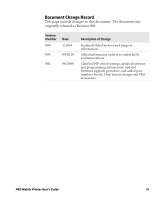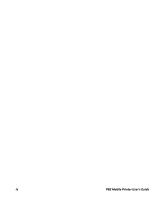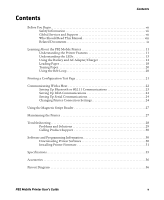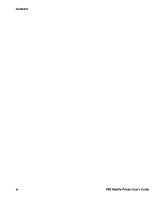Intermec PB2 PB2 Mobile Printer User's Guide
Intermec PB2 Manual
 |
View all Intermec PB2 manuals
Add to My Manuals
Save this manual to your list of manuals |
Intermec PB2 manual content summary:
- Intermec PB2 | PB2 Mobile Printer User's Guide - Page 1
PB2 Mobile Printer User's Guide - Intermec PB2 | PB2 Mobile Printer User's Guide - Page 2
, TE 2000, Trakker Antares, and Vista Powered are either trademarks or registered trademarks of Intermec Technologies Corporation. For patent information, please refer to www.honeywellaidc.com/patents. Bluetooth is a trademark of Bluetooth SIG, Inc., U.S.A. ii PB2 Mobile Printer User's Guide - Intermec PB2 | PB2 Mobile Printer User's Guide - Page 3
and Support information. Added information on how to enable IrDA communications. Clarified DIP switch settings, updated software and programming information, updated firmware upgrade procedure, and added part numbers for the 2-bay battery charger and VBA accessories. PB2 Mobile Printer User's Guide - Intermec PB2 | PB2 Mobile Printer User's Guide - Page 4
iv PB2 Mobile Printer User's Guide - Intermec PB2 | PB2 Mobile Printer User's Guide - Page 5
Maintaining the Printer 27 Troubleshooting 28 Problems and Solutions 29 Calling Product Support 30 Software and Programming Information 30 Downloading Printer Software 30 Installing Printer Firmware 31 Specifications 35 Accessories 36 Pinout Diagram 36 PB2 Mobile Printer User's Guide v - Intermec PB2 | PB2 Mobile Printer User's Guide - Page 6
Contents vi PB2 Mobile Printer User's Guide - Intermec PB2 | PB2 Mobile Printer User's Guide - Page 7
instructions for handling a particular condition or set of circumstances. Global Services and Support Warranty Information To understand the warranty for your Intermec product, visit the Intermec website at www.intermec.com and click Support particular purpose. PB2 Mobile Printer User's Guide vii - Intermec PB2 | PB2 Mobile Printer User's Guide - Page 8
Should Read This Manual This document is for the person who is responsible for installing, configuring, and maintaining the PB2 Mobile Printer. This document provides you with information about the features of the PB2, and how to install, configure, operate, maintain, and troubleshoot it. Before you - Intermec PB2 | PB2 Mobile Printer User's Guide - Page 9
www.intermec.com. 2 Click the Products tab. 3 Using the Products menu, navigate to your product page. For example, to find the PB2 printer product page, click Printers and Media > Mobile Printers > PB2/PB3. 4 Click the Manuals tab. 5 If your product does not have its own product page, click Support - Intermec PB2 | PB2 Mobile Printer User's Guide - Page 10
Before You Begin x PB2 Mobile Printer User's Guide - Intermec PB2 | PB2 Mobile Printer User's Guide - Page 11
of service receipts are required. The package contains: • PB2 Mobile Printer • AC adapter/charger • Battery • Belt loop system • Roll of 2-inch receipt paper (already loaded in the printer) • Printhead cleaning pen • Product documentation: Quick Start Guide, Compliance Inserts, Battery Instructions - Intermec PB2 | PB2 Mobile Printer User's Guide - Page 12
, see the next section. Connects the printer to a host computer. Use cable P/N 5892RJD9-1. Slide to lock or unlock the battery door. For help, see the next section. Attaches the printer to the included belt loop. For help, see "Using the Belt Loop" on page 20. 12 PB2 Mobile Printer User's Guide - Intermec PB2 | PB2 Mobile Printer User's Guide - Page 13
with host in RS-232 or IrDA mode. Power is on. PB2 is in Bluetooth or 802.11 mode. PB2 is communicating via Bluetooth or 802.11 radio. Low battery charge. Battery fully charged (when printer is connected to AC power). Steady Amber Battery is charging. PB2 Mobile Printer User's Guide 13 - Intermec PB2 | PB2 Mobile Printer User's Guide - Page 14
• Card reader error (for optional magnetic stripe reader). Using the Battery and AC Adapter/Charger Use only Intermec battery model 318-040-001. Use of another battery may present a risk of fire or explosion. The the battery contacts in the battery compartment. 14 PB2 Mobile Printer User's Guide - Intermec PB2 | PB2 Mobile Printer User's Guide - Page 15
into place. Be sure you insert the battery correctly, or you may damage the battery contacts in the printer. 4 Close the battery door and slide the latch away from the belt loop knob to lock the comes with four different plugs suitable for most regions worldwide. PB2 Mobile Printer User's Guide 15 - Intermec PB2 | PB2 Mobile Printer User's Guide - Page 16
indicating that the battery is charging. Note: If the other LEDs turn on, press the Power button to turn the printer off. After about three hours the Battery LED turns off. The battery is fully charged. 11 12 1 10 1 Plug the AC adapter into the 2-bay charger. 16 PB2 Mobile Printer User's Guide - Intermec PB2 | PB2 Mobile Printer User's Guide - Page 17
turns red. When the Status LED turns green, the battery is charged and ready to use. Battery Safety Information Follow these tips for maintaining the PB2 battery: • Be sure to fully charge the battery before long printing sessions, such as printing receipts with many bar codes and graphics - Intermec PB2 | PB2 Mobile Printer User's Guide - Page 18
life, Intermec recommends charging the battery at 25°C (77°F). • Remove the battery from the printer before storing the printer for battery may explode. For more information, see the PB2 and PB3 Battery Instructions. Loading Paper To prevent possible damage to the print PB2 Mobile Printer User's Guide - Intermec PB2 | PB2 Mobile Printer User's Guide - Page 19
about 3 inches of paper from the roll and position it between the printhead guides. Printhead guide Printhead guide 4 Close the paper door. The door clicks when completely closed. 5 Press the Power button to turn the printer on. 6 Press and hold the Feed button to verify that the paper advances - Intermec PB2 | PB2 Mobile Printer User's Guide - Page 20
over your belt and snap it to secure it. 2 Insert the belt loop knob into the connector slot on the belt loop and slide the printer down until the knob clicks into place. 20 PB2 Mobile Printer User's Guide - Intermec PB2 | PB2 Mobile Printer User's Guide - Page 21
PB2 and to verify correct printer operation. If you cannot print the test page, see "Troubleshooting" printer. When the printer starts printing the test page, release the Feed button. 4 To stop or cancel printing the test page, press either the Power or Feed button. PB2 Mobile Printer User's Guide - Intermec PB2 | PB2 Mobile Printer User's Guide - Page 22
-39 CODE-128 CODABAR INTERLEAVED 2 OF 5 UPC_EAN_JAN PDF417 INTERMEC PORTABLE THERMAL PRINTER *INTERMEC* I N T E R M E C Intermec Sample Configuration Test Page Communicating With a Host Depending on the configuration you ordered, the PB2 supports a Bluetooth, 802.11g wireless network, or IrDA - Intermec PB2 | PB2 Mobile Printer User's Guide - Page 23
the Easy Configuration Utility 1 Go to the Intermec website at www.intermec.com. 2 Select Support > Downloads. 3 In the Product Category field, select Printers and Media. 4 In the Product Family field, select Mobile Printers. 5 In the Product field, select PB2/PB3 Commercial Mobile Receipt. 6 Click - Intermec PB2 | PB2 Mobile Printer User's Guide - Page 24
Printer Connection Settings" on page 24. • install a custom application onto the host computer that allows the computer to send data to the PB2 to print. For more information on developing or installing a custom application, see your computer user's manual PB2 With Serial Cable Changing Printer - Intermec PB2 | PB2 Mobile Printer User's Guide - Page 25
toggle its position. Do not use a screwdriver and do not apply excessive force. To change printer settings with the DIP switches 1 Open the battery door and remove the battery. The DIP switches label inside the compartment) except for switch 2. OFF ON 1 8 PB2 Mobile Printer User's Guide 25 - Intermec PB2 | PB2 Mobile Printer User's Guide - Page 26
/Even (Parity Bit Even X must be Enabled, and does not apply to IrDA) Odd Auto Power Save Enabled X Disabled Note: If you are configuring the PB2 for a Bluetooth or 802.11 connection, make sure DIP switches 3, 4, and 5 are off. 26 PB2 Mobile Printer User's Guide - Intermec PB2 | PB2 Mobile Printer User's Guide - Page 27
Manual. PB2 Intermec. For information, contact your local Intermec distributor. Maintaining the Printer To clean the exterior of the printer, use a soft cloth and mild cleaner. Do not use abrasive cleaner, chemicals, or scouring pads, as these will damage the finish. PB2 Mobile Printer User's Guide - Intermec PB2 | PB2 Mobile Printer User's Guide - Page 28
damage the printer and require service or repair. To clean the printhead and platen roller 1 Remove the paper from the printer. For printer. Troubleshooting This section contains information about troubleshooting common problems and contacting Product Support. 28 PB2 Mobile Printer User's Guide - Intermec PB2 | PB2 Mobile Printer User's Guide - Page 29
can be fixed easily. The next table includes some common printer problems and possible solutions. PB2 Problems and Solutions Problem Solution Printer does not feed paper correctly. Remove jammed paper and reload paper supply. Printer does not print. Make sure the paper supply is loaded - Intermec PB2 | PB2 Mobile Printer User's Guide - Page 30
software 1 Go to the Intermec website at www.intermec.com. 2 Select Products > Printers and Media > Mobile Printers > PB2/PB3. 3 Select the Downloads tab. 4 From the list of available downloads, select a file name and follow the prompts to download the file. 30 PB2 Mobile Printer User's Guide - Intermec PB2 | PB2 Mobile Printer User's Guide - Page 31
PB2 is compatible with the XSim printer language, as well as with a subset of ESC/P commands. For more information, see one of these manuals: • XSim Programmer's Reference Manual • ESC/P Programmer's Reference Manual Intermec properly seated on your printer. • your printer is connected to your host - Intermec PB2 | PB2 Mobile Printer User's Guide - Page 32
installed on your PC. You can download the macro from the PB2 downloads page from the Intermec website at www.intermec.com. To install firmware and configure printer hardware Use only firmware files provided by Intermec. 1 Print a configuration test page. For help, see "Printing a Configuration Test - Intermec PB2 | PB2 Mobile Printer User's Guide - Page 33
open the file. 14 In the Enter Printer MODEL Number field, enter the printer model number from the configuration test page, and click OK. 15 In the Enter Printer SERIAL Number field, enter the printer serial number from the configuration test page, and click OK. PB2 Mobile Printer User's Guide 33 - Intermec PB2 | PB2 Mobile Printer User's Guide - Page 34
Number, and Device Address on the test page you printed in Step 17 matches the information on the test page you printed in Step 1. 34 PB2 Mobile Printer User's Guide - Intermec PB2 | PB2 Mobile Printer User's Guide - Page 35
Storage temperature -20ºC to 60ºC (-4ºF to 140ºF) Operating humidity Storage humidity Printhead Print method Print speed Supported bar codes 20% to 85% non-condensing 5% to 95% non-condensing 50 mm (2 in) wide -232), Bluetooth, 802.11g, IrDA 25% black max/sq in PB2 Mobile Printer User's Guide 35 - Intermec PB2 | PB2 Mobile Printer User's Guide - Page 36
charger Pinout Diagram Pin 1 Serial Port Pin Assignments Pin Signal Description 1, 5 COM Logic common 2 TXD RS-232 from printer (output) 3 RXD RS-232 from host (input) 4 CTS Clear to send from printer (output) 6 RTS Request to send from host (input) 36 PB2 Mobile Printer User's Guide - Intermec PB2 | PB2 Mobile Printer User's Guide - Page 37
- Intermec PB2 | PB2 Mobile Printer User's Guide - Page 38
Worldwide Headquarters 6001 36th Avenue West Everett, Washington 98203 U.S.A. tel 425.348.2600 fax 425.355.9551 www.intermec.com © 2014 Intermec Technologies Corporation. All rights reserved. PB2 Mobile Printer User's Guide *934-042-004* P/N 934-042-004

PB
2
Mobile Printer
User’s
Guide