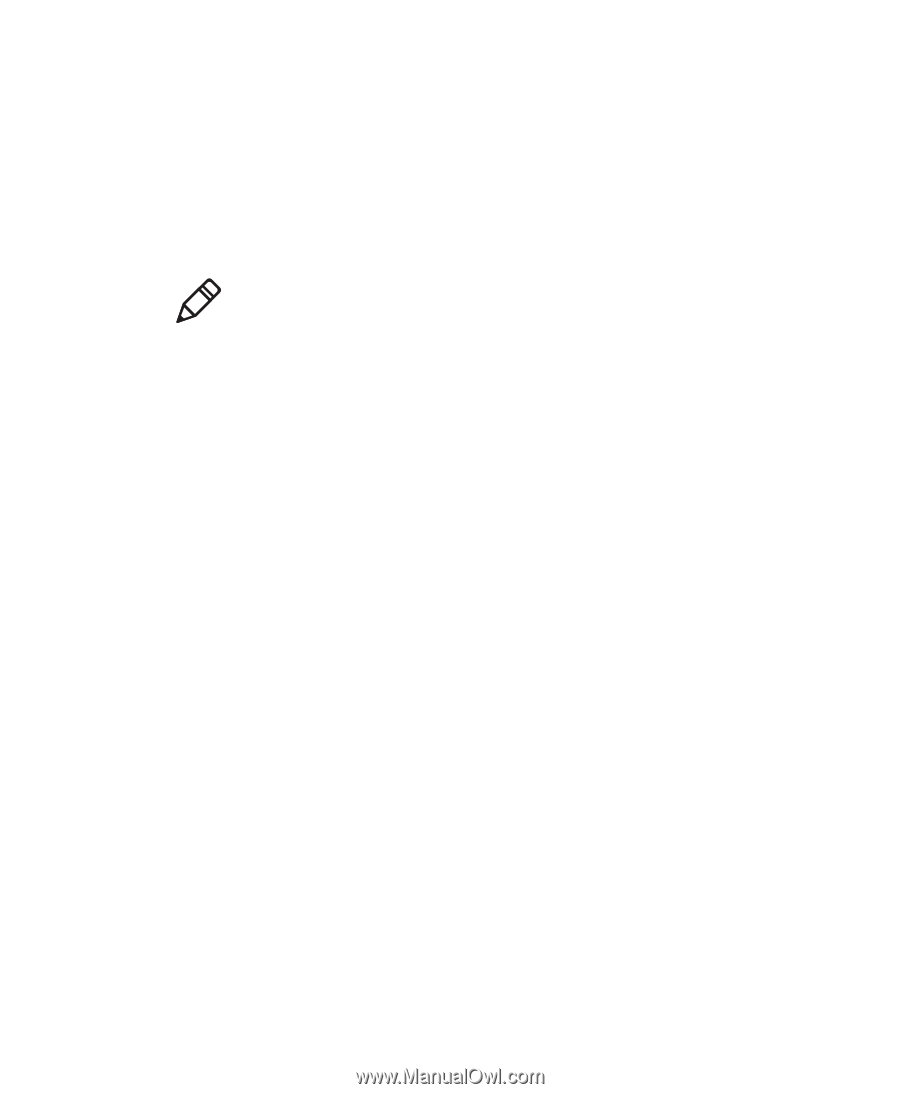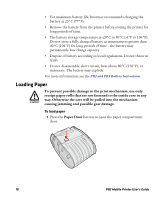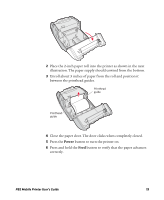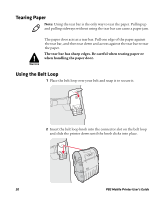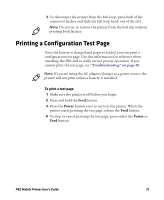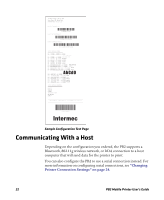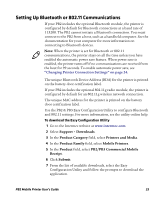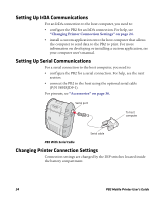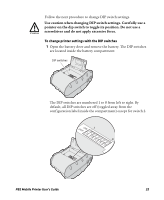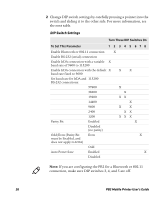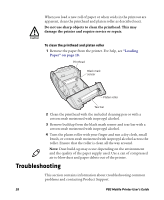Intermec PB2 PB2 Mobile Printer User's Guide - Page 23
Setting Up Bluetooth or 802.11 Communications, Support, Downloads, Product Category
 |
View all Intermec PB2 manuals
Add to My Manuals
Save this manual to your list of manuals |
Page 23 highlights
Setting Up Bluetooth or 802.11 Communications If your PB2 includes the optional Bluetooth module, the printer is configured by default for Bluetooth connections at a baud rate of 115200. The PB2 cannot initiate a Bluetooth connection. You must connect to the PB2 from a host, such as a handheld computer. See the documentation for your computer for more information on connecting to Bluetooth devices. Note: When the printer is set for Bluetooth or 802.11 communications, the printer stays on all the time unless you have enabled the automatic power save feature. When power save is enabled, the printer turns off if no communications are received from the host for 99 seconds. To enable automatic power save, see "Changing Printer Connection Settings" on page 24. The unique Bluetooth Device Address (BDA) for the printer is printed on the battery door certification label. If your PB2 includes the optional 802.11g radio module, the printer is configured by default for an 802.11g wireless network connection. The unique MAC address for the printer is printed on the battery door certification label. Use the PB2 & PB3 Easy Configuration Utility to configure Bluetooth and 802.11 settings. For more information, see the utility online help. To download the Easy Configuration Utility 1 Go to the Intermec website at www.intermec.com. 2 Select Support > Downloads. 3 In the Product Category field, select Printers and Media. 4 In the Product Family field, select Mobile Printers. 5 In the Product field, select PB2/PB3 Commercial Mobile Receipt. 6 Click Submit. 7 From the list of available downloads, select the Easy Configuration Utility and follow the prompts to download the application. PB2 Mobile Printer User's Guide 23