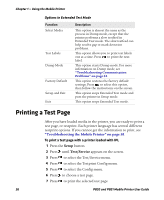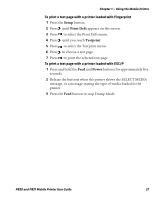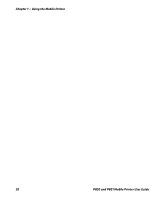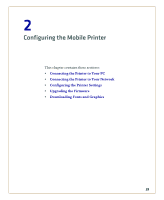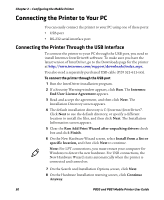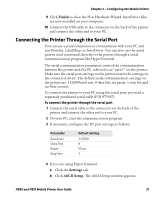Intermec PB51 PB50 and PB51 Mobile Printer User Guide - Page 43
Connecting the Printer Through the Serial Port, Finish, Settings, ASCII Setup
 |
View all Intermec PB51 manuals
Add to My Manuals
Save this manual to your list of manuals |
Page 43 highlights
Chapter 2 - Configuring the Mobile Printer 9 Click Finish to close the New Hardware Wizard. InterDriver files are now installed on your computer. 10 Connect the USB cable to the connector on the back of the printer and connect the other end to your PC. Connecting the Printer Through the Serial Port You can use a serial connection to communicate with your PC and run PrintSet, LabelShop, or InterDriver. You can also use the serial port to send commands directly to the printer through a serial communications program like HyperTerminal. The serial communication parameters control the communication between the printer and the PC, referred to as "uart1:" on the printer. Make sure the serial port settings on the printer match the settings on the connected device. The default serial communication settings on the printer are: 115200 baud rate, 8 data bits, no parity, 1 stop bit, and no flow control. To connect the printer to your PC using the serial port, you need a separately purchased serial cable (P/N 075497). To connect the printer through the serial port 1 Connect the serial cable to the connector on the back of the printer and connect the other end to your PC. 2 On your PC, start the communications program. 3 If necessary, configure the PC port settings as follows: Parameter Baud rate Data bits Parity Stop bits Default Setting 115200 8 None 1 4 If you are using HyperTerminal a Click the Settings tab. b Click ASCII Setup. The ASCII Setup window appears. PB50 and PB51 Mobile Printer User Guide 31