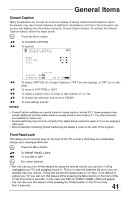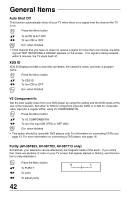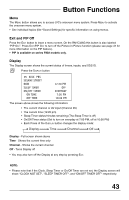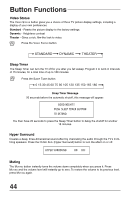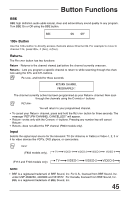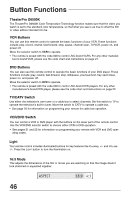JVC AV-27F703 User Guide - Page 41
Closed Caption, Front Panel Lock
 |
UPC - 046838206337
View all JVC AV-27F703 manuals
Add to My Manuals
Save this manual to your list of manuals |
Page 41 highlights
General Items Closed Caption Many broadcasts now include an onscreen display of dialog called Closed Captions. Some broadcasts may also include displays of additional information in text form. Your television can access and display this information using the Closed Caption feature. To activate the Closed Caption feature, follow the steps below. Press the MENU button ›‚ ¥Š To CLOSED CAPTION To operate ¥Š ›‚ ¥Š ›‚ ¥Š To select CAPTION (for Closed Captions), TEXT (for text display), or OFF (for no display) To move to CAPTION or TEXT To select a caption (CC1 to CC4) or text channel (T1 to T4) To accept that selection and move to FINISH To save settings and exit NOTES: • Closed Caption subtitles are usually found on closed caption channel CC1. Some programs may include additional text information which is usually found on text channel T1. The other channels are available for future use. • Closed captioning may not work correctly if the signal being received is weak or if you are playing a video tape. • Most broadcasts containing Closed Captioning will display a notice at the start of the program. Front Panel Lock This allows you to lock the keys on the front of the TV, so that a child may not accidentally change your viewing preferences. Press the MENU button ›‚ ¥Š To FRONT PANEL LOCK To turn ON or OFF EXIT when finished • Not only can you turn off this feature by using the remote control, you can turn it off by unplugging your TV, and plugging it back in. This is in case the batteries die out or you aci- dentally lose your remote. Doing this will set this feature back to off. Also, if it is difficult to unplug your TV, you can turn this feature off by pressing the MENU button on the front of the TV for more than 3 seconds. In this case, the OSD for FRONT PANEL LOCK will appear. You can also turn this feature off by pressing the POWER button on the TV for more than 3 seconds. 41