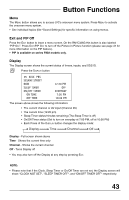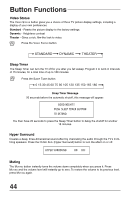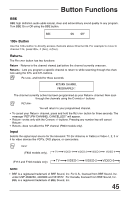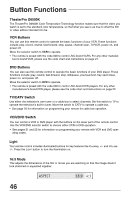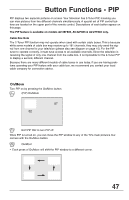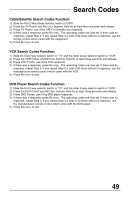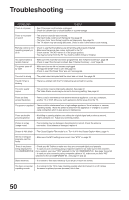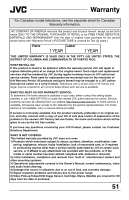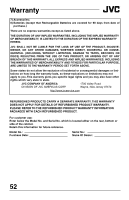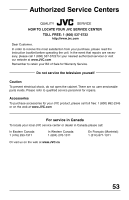JVC AV-27F703 User Guide - Page 48
Freeze, Source, EZ-Surf AV-27F803, AV-32F803, AV-36F803 only
 |
UPC - 046838206337
View all JVC AV-27F703 manuals
Add to My Manuals
Save this manual to your list of manuals |
Page 48 highlights
Button Functions - PIP Freeze Use the FREEZE button to lock a single, still image onto the PIP window. • If PIP is off when FREEZE is pressed, a snapshot of the main screen is taken and placed in the PIP window. • If PIP is on when FREEZE is pressed, the image in the window when the button was pressed is held. Swap You can exchange the channel displayed on the main screen for the one shown in the PIP window by pressing SWAP. Channel +/- for PIP Like the main CHANNEL +/- buttons, CHANNEL +/- for PIP lets you scan through the channels in the PIP window. • Direct channel selection with the 10 key pad for PIP is not possible. Source You can select the signal source for the PIP window image. TV V-1 V-2 V-3 V-4 • If the PIP does not have a signal, the window will be blue. • If you connect a device using the V2 COMPONENT-IN (Y, PB, PR), the PIP signal will only show the V2 COMPOSITE-IN (VIDEO) signal. Use the V2 COMPOSITE-IN to properly display the PIP signal. EZ-Surf (AV-27F803, AV-32F803, AV-36F803 only) EZ-Surf utilizes the PIP window to surf all the available channels so that you don't have to change your current program to see what else is on TV. • If the PIP window is off, you can see the channel and XDS only. NOTES: • The PIP window is 1/9 the size of the full screen. • PIP will not display blocked channels or programs. A blue screen will display instead. • You can adjust the PIP window picture the same as the main picture. (See page 37). 48