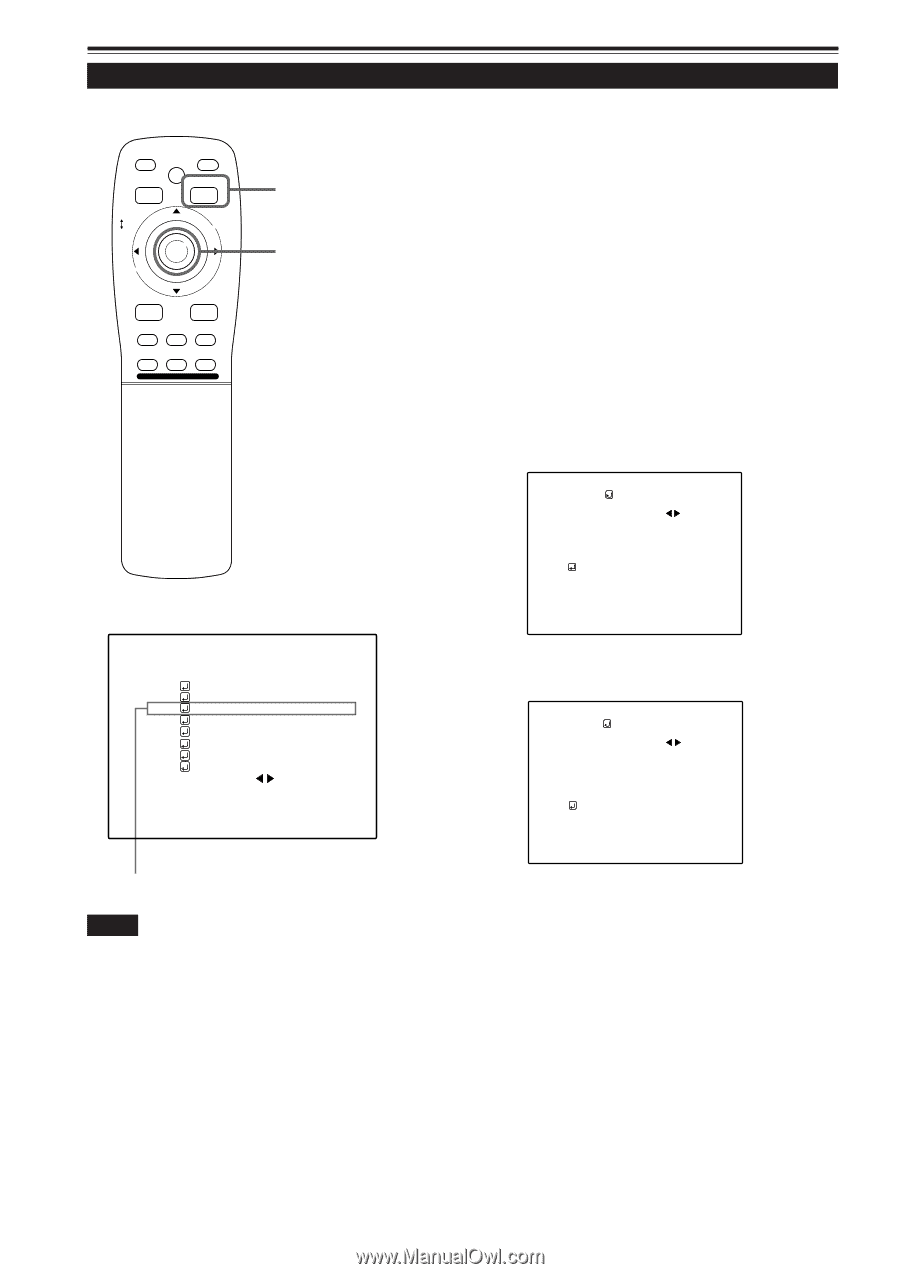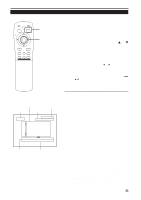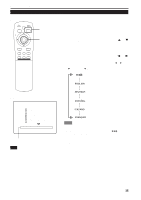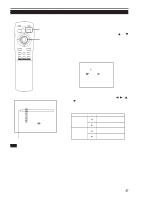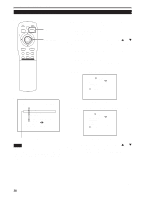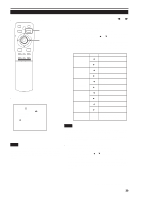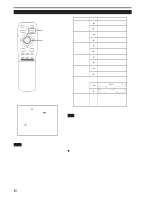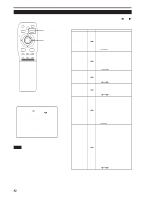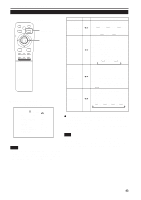JVC DLA-M4000LU DLA-M4000LU User instruction manual (1.1MB) - Page 38
Adjusting Picture Quality
 |
View all JVC DLA-M4000LU manuals
Add to My Manuals
Save this manual to your list of manuals |
Page 38 highlights
Operating the Main Menu (Cont.) Adjusting Picture Quality s Remote control unit QUICK ALIGN. OPERATE AV HIDE PRESET PAGE BACK MENU/ PAGE BACK button ENTER LENS LOCK UNLOCK MENU/ENTER button AV RGB/COMPUTER U SHIFT D T ZOOM W LENS + FOCUS - Adjust brightness, contrast, etc. so you have the desired screen. Adjustment items (on the PICTURE menu) are different when videorelated signals are input and when computer-related signals are input. 1 Press the MENU/ENTER button. • The main menu appears on the screen. 2 Press MENU/ENTER toward the 5 or ∞ mark to select a submenu item, "PICTURE". • The selected item (displayed in text) is shown in magenta color on the screen. 3 Press the MENU/ENTER button. • The submenu items of the PICTURE menu appear on the screen. s When AV signals are input PICTURE (NTSC(480i)) BRIGHTNESS CONTRAST SHARPNESS COLOR TINT ALL RESET 0 0 3 -3 1 s Main menu YPBPR CH: 1 HDTV(1080i) PIXEL CLOCK POSITION PICTURE OPTIONS SOURCE CHANNEL USER SOURCE SET UP DISPLAY SIZE DECODER LANGUAGE NTSC(480i) ENGLISH (Video-image PICTURE menu) s When computer-related signals are input PICTURE (SXGA2) BRIGHTNESS CONTRAST R-GAIN G-GAIN B-GAIN TEXT MODE ALL RESET 0 0 0 0 0 NORMAL Submenu item (PICTURE) (Computer-image PICTURE menu) Notes • The selected item is shown in magenta color. Items shown in gray color cannot be operated or set in the current mode. • Adjustment items (on the PICTURE menu) are different when AV signals are input and when computer-related signals are input. 4 Press MENU/ENTER toward the 5 or ∞ mark to select the item to adjust. • The selected item (displayed in text) is shown in magenta color. (To be continued on the next page) 38