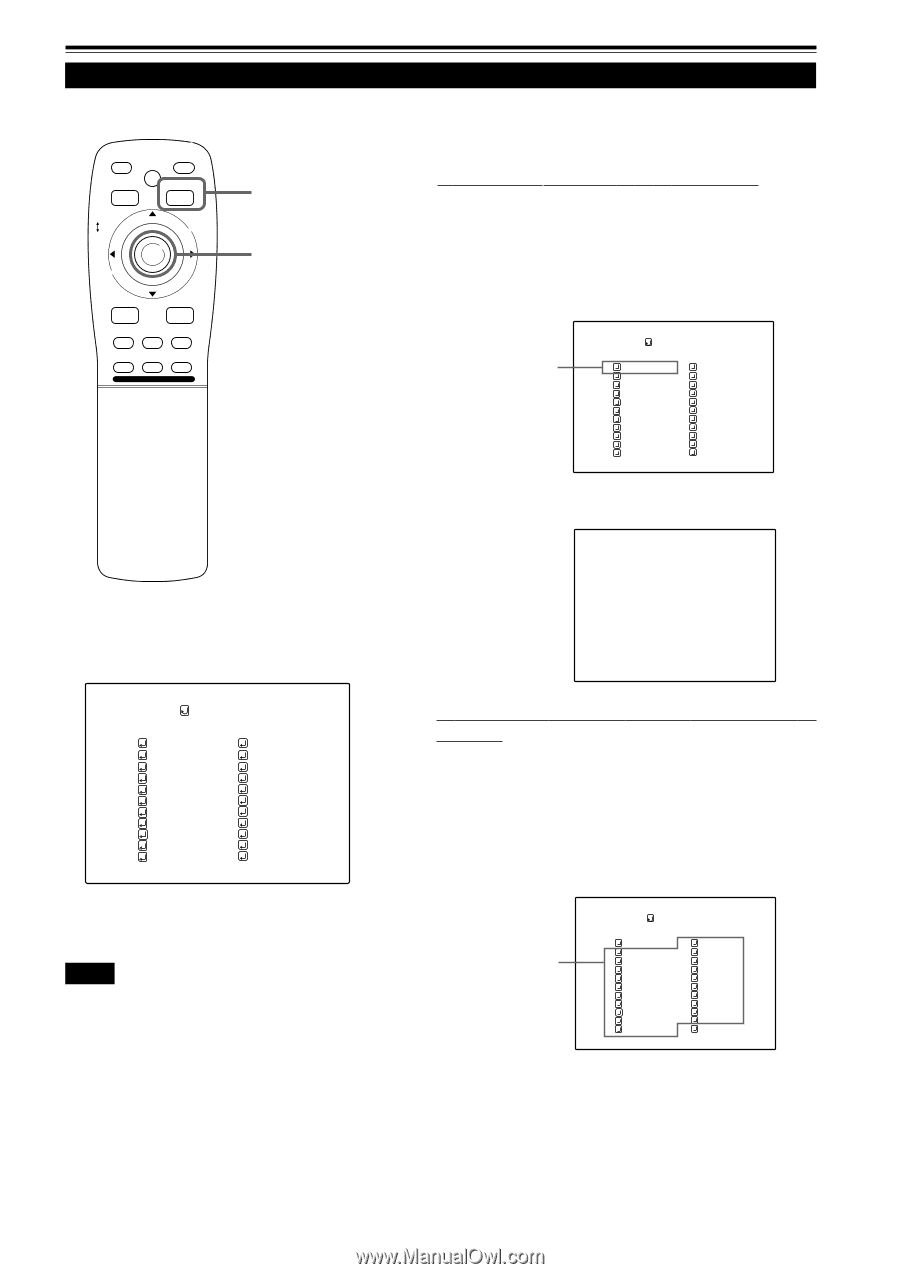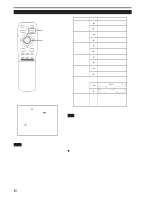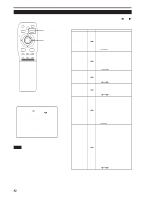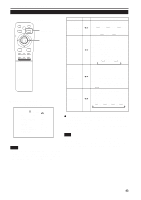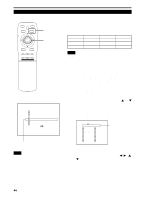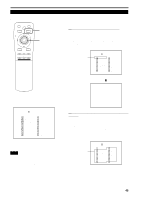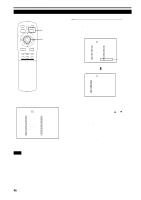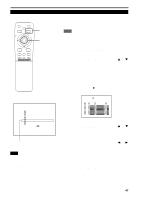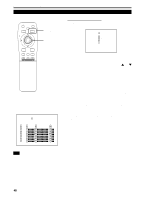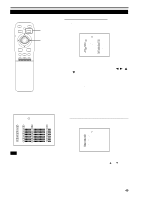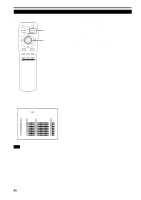JVC DLA-M4000LU DLA-M4000LU User instruction manual (1.1MB) - Page 45
Changing Setting the Source Cont.
 |
View all JVC DLA-M4000LU manuals
Add to My Manuals
Save this manual to your list of manuals |
Page 45 highlights
Operating the Main Menu (Cont.) Changing (Setting) the Source (Cont.) s Remote control unit QUICK ALIGN. OPERATE AV HIDE PRESET PAGE BACK MENU/ PAGE BACK button MENU/ENTER button ENTER LENS LOCK UNLOCK AV RGB/COMPUTER 5 Press MENU/ENTER to set (fix). s When a source setting "AUTO" is selected: Under "SOURCE" shown at the top of the screen, AUTO is displayed in ( ), and the menu will automatically be cleared, finishing the setting procedure. Then, information on the input source will be shown for about 5 seconds. U SHIFT D T ZOOM W LENS + FOCUS - Select AUTO. SOURCE (HDTV(1080i)) AUTO NTSC(480i) SDTV(480p) HDTV(720p) HDTV(1080i) PAL/SECAM PC-98 VGA1 VGA3 MAC13 VGA VESA SVGA1 SVGA2 MAC16 XGA1 XGA2 MAC19 MAC21 SXGA1 SXGA2 SXGA3 USER (SOURCE setup menu) « YPBPR AUTO HDTV(1080i) sSubmenu [SOURCE setup menu] SOURCE (HDTV(1080i)) AUTO NTSC(480i) SDTV(480p) HDTV(720p) HDTV(1080i) PAL/SECAM PC-98 VGA1 VGA3 MAC13 VGA VESA SVGA1 SVGA2 MAC16 XGA1 XGA2 MAC19 MAC21 SXGA1 SXGA2 SXGA3 USER s When a source setting "DEDICATED SOURCE" is selected: Under "SOURCE" shown at the top of the screen, a dedicated source name is displayed in ( ), and the setting procedure is finished. • To finish the menu display, press PAGE BACK twice. (The display goes back to the main menu with the first press, and the main menu is cleared with the second press.) Notes • The selected item is shown in magenta color. Items shown in gray color cannot be operated or set in the current mode. • Items that can be set are different when video signals are input and when computer signals are input. • For dedicated source signals (corresponding frequency, etc.) for computer signals, see page 19. Select a dedicated source. SOURCE (HDTV(1080i)) AUTO NTSC(480i) SDTV(480p) HDTV(720p) HDTV(1080i) PAL/SECAM PC-98 VGA1 VGA3 MAC13 VGA VESA SVGA1 SVGA2 MAC16 XGA1 XGA2 MAC19 MAC21 SXGA1 SXGA2 SXGA3 USER (SOURCE setup menu) (To be continued on the next page) 45