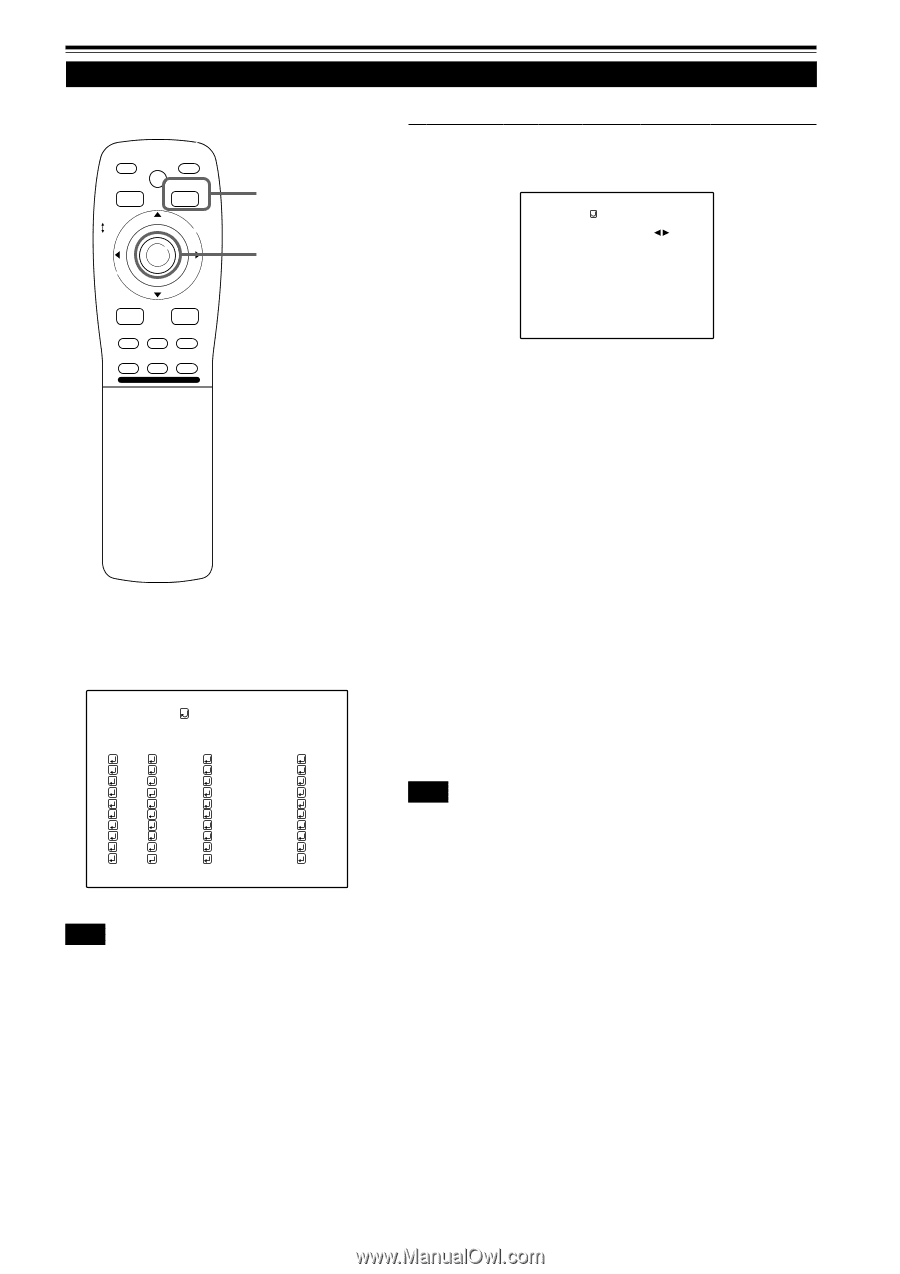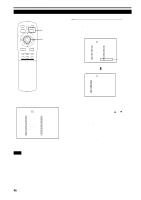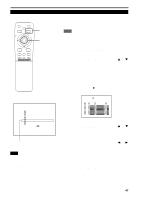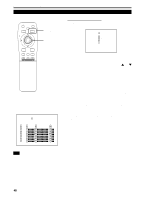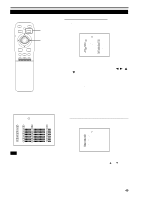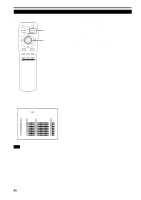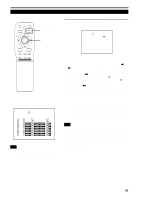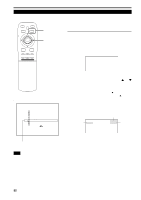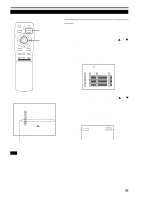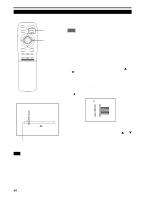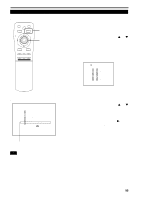JVC DLA-M4000LU DLA-M4000LU User instruction manual (1.1MB) - Page 51
Setting Up Channels SWNo. setup
 |
View all JVC DLA-M4000LU manuals
Add to My Manuals
Save this manual to your list of manuals |
Page 51 highlights
Operating the Main Menu (Cont.) Setting Up Channels (SWNo. setup) s Remote control unit QUICK ALIGN. OPERATE AV HIDE PRESET PAGE BACK MENU/ PAGE BACK button MENU/ENTER button ENTER LENS LOCK UNLOCK s When a switcher number "SWNo" is selected : The "Switcher number setup menu" is displayed. • To be able to display a menu, a "SOURCE" needs to be already set. SWITCHER S W I T C H E R NO. 1 AV RGB/COMPUTER U SHIFT D T+ ZOOM FOCUS W - LENS (SWITCHER No. setting menu) 1 Press MENU/ENTER toward the 2 or 3 mark to select a switcher number. • Numbers that you can select from are numbers from 1 to 20 and characters "77" that signify non-registration. • If you press MENU/ENTER toward the 2 mark, the number becomes smaller, and pressing the button toward the 3 mark makes the number larger. • If you select " 77", "SWNo" will be deselected. • If the selected channel is the same with the one in ( ) under the "CHANNEL" display at the top of the CHANNEL setup selection menu, the registration or settings cannot be cleared. sCHANNEL setup • selection menu CHANNEL (AUTO) CH LINE SOURCE SW N o 1 Y/C NTSC(480i) 1 2 VIDEO PAL/SECAM 2 3 77777 777777777 77 4 77777 777777777 77 5 77777 777777777 77 6 77777 777777777 77 7 77777 777777777 77 8 77777 777777777 77 9 77777 777777777 77 10 77777 777777777 77 Note • The selected item is shown in magenta color. Items shown in gray color cannot be operated or set in the current mode. (If no line is registered, you cannot set any "SW No" item.) 2 Press the PAGE BACK button to set. • When you press PAGE BACK, the switcher number is set, and the display returns to the "CHANNEL setup/selection menu". • Be careful that if you set the same switcher number to a few channels and operate using the switcher number, the youngestnumber channel is switched to because channels are read in the order of channel numbers. Note • You can automatically switch the channels of the projector by specifying a switcher number through an external controller. As an example, if switcher number 1 (SWNo1) has been registered to channel number 1 (CH1), specifying switcher number 1 (SWNo1) automatically switches the projector to channel number 1 (CH1). (For this operation, a setup is required to communicate between the projector and the external controller.) For information on external controllers, contact the dealer where you purchased your projector. 51