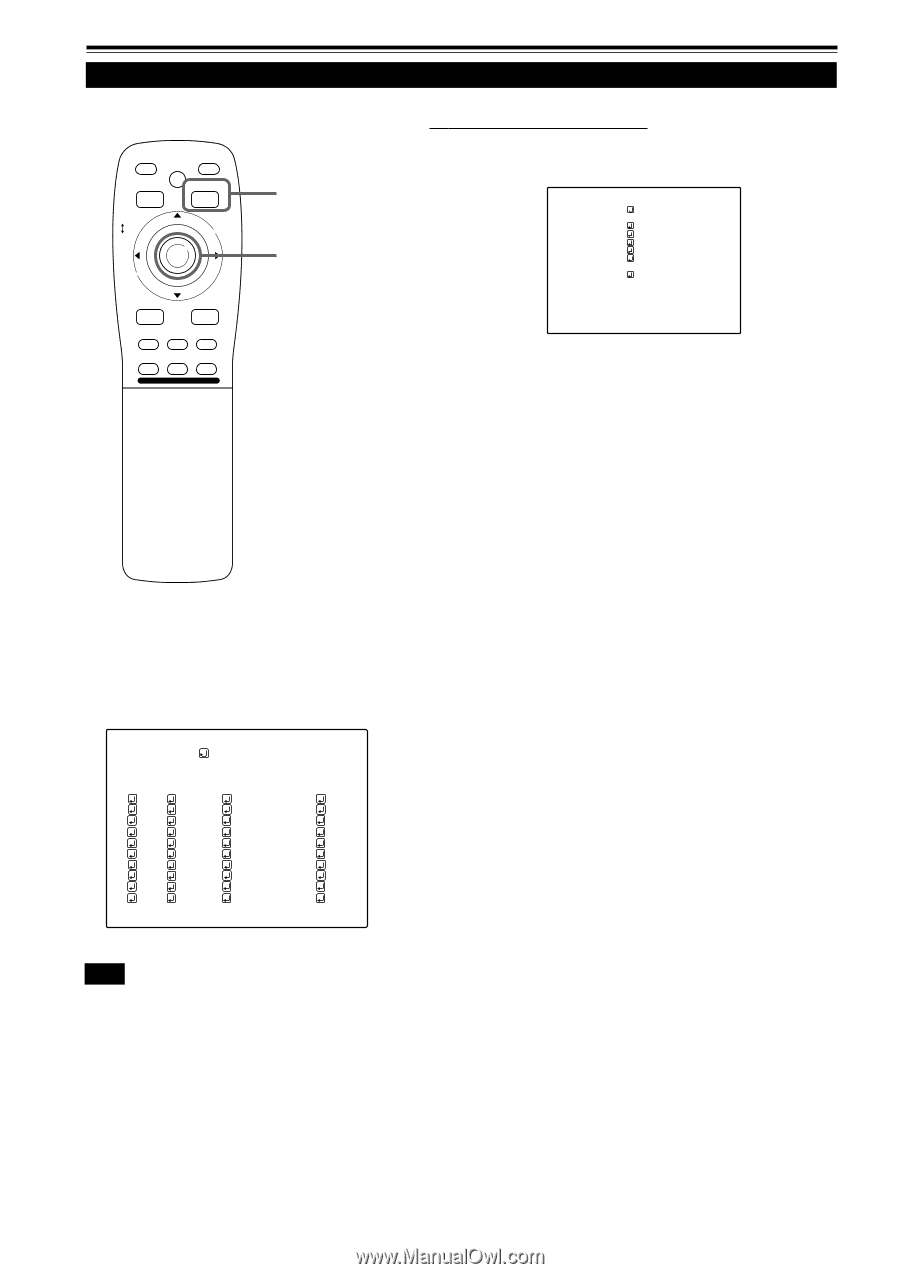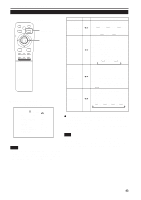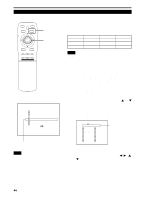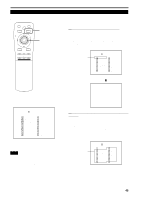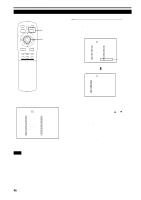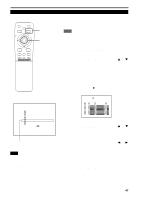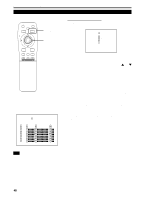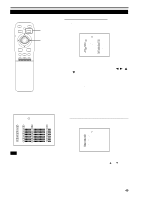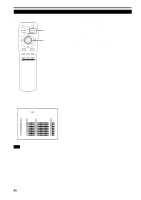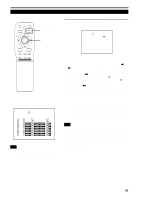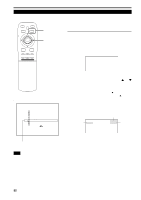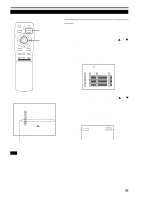JVC DLA-M4000LU DLA-M4000LU User instruction manual (1.1MB) - Page 48
Setting Up Channels LINE setup
 |
View all JVC DLA-M4000LU manuals
Add to My Manuals
Save this manual to your list of manuals |
Page 48 highlights
Operating the Main Menu (Cont.) Setting Up Channels (LINE setup) s Remote control unit QUICK ALIGN. OPERATE AV HIDE PRESET PAGE BACK MENU/ PAGE BACK button MENU/ENTER button ENTER LENS LOCK UNLOCK AV RGB/COMPUTER s When LINE is selected: The "LINE selection menu" screen appears. LINE Y/C VIDEO YPBPR RGB1 RGB2 NONE U SHIFT D T ZOOM W LENS + FOCUS - sCHANNEL setup • selection menu CHANNEL (AUTO) CH LINE SOURCE SW N o 1 Y/C NTSC(480i) 1 2 VIDEO PAL/SECAM 2 3 77777 777777777 77 4 77777 777777777 77 5 77777 777777777 77 6 77777 777777777 77 7 77777 777777777 77 8 77777 777777777 77 9 77777 777777777 77 10 77777 777777777 77 (LINE selection menu) 1 Press MENU/ENTER toward the 5 or ∞ mark to select a line from the "LINE" items. • The selected item (text display) is shown in magenta color. 2 Press the MENU/ENTER button to set. • When you press MENU/ENTER, the "LINE" item shown in magenta color is selected, and the display goes back to the "Channel setup • selection" menu. • If the "NONE" of "LINE" items is selected and MENU/ENTER is pressed, all the settings, "LINE", "SOURCE" and "SWNo", of the CH already selected will be cleared (erased). (If the selected channel is the same with the one in ( ) under the "CHANNEL" display at the top of the CHANNEL setup • selection menu, the registration or settings cannot be cleared.) s Pressing PAGE BACK twice will bring you back to the main menu. To finish the main menu, press PAGE BACK again. Note • The selected item is shown in magenta color. Items shown in gray color cannot be operated or set in the current mode. 48