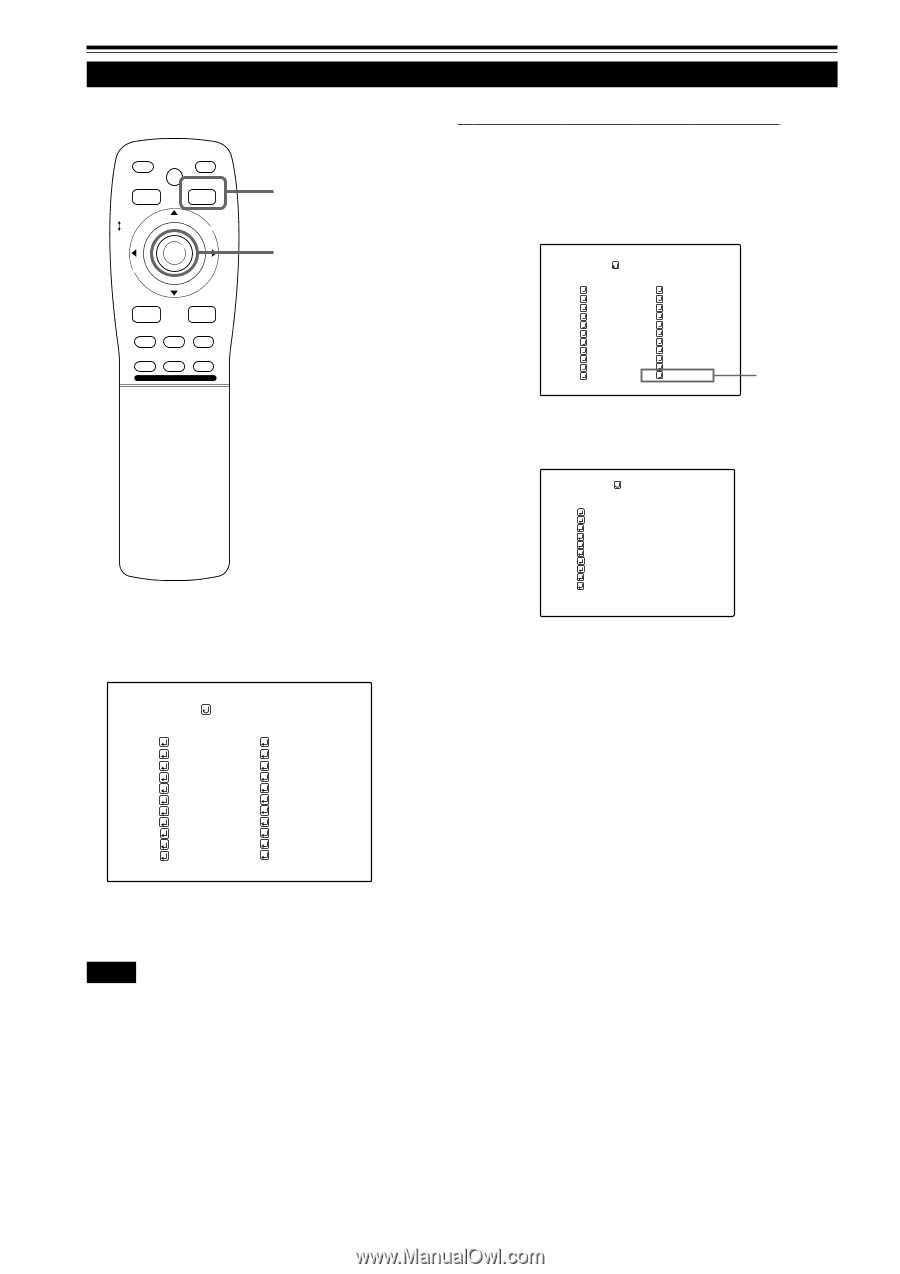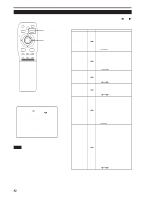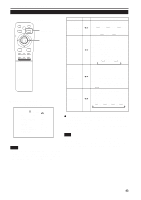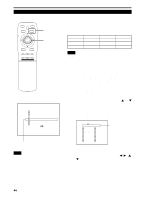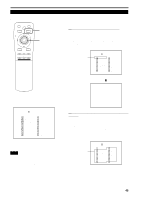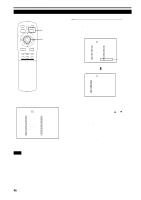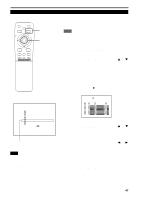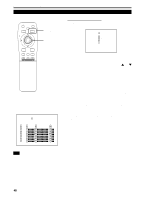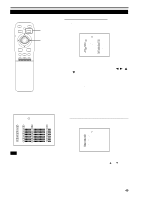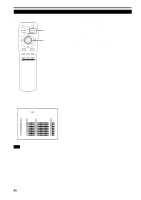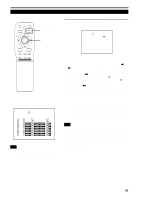JVC DLA-M4000LU DLA-M4000LU User instruction manual (1.1MB) - Page 46
Remote control unit, Submenu
 |
View all JVC DLA-M4000LU manuals
Add to My Manuals
Save this manual to your list of manuals |
Page 46 highlights
Operating the Main Menu (Cont.) Changing (Setting) the Source (Cont.) s Remote control unit QUICK ALIGN. OPERATE AV HIDE PRESET PAGE BACK MENU/ PAGE BACK button MENU/ENTER button ENTER LENS LOCK UNLOCK AV RGB/COMPUTER U SHIFT D T ZOOM W LENS + FOCUS - s When a source setting "USER" is selected: The "USER SOURCE setup menu" is displayed. • On the "USER SOURCE setup menu (user)", a source created by the user can be selected. •To select a user area, it must already be user-registered with the "USER SOURCE setup menu". (See pages 54 to 56.) SOURCE (HDTV(1080i)) AUTO NTSC(480i) SDTV(480p) HDTV(720p) HDTV(1080i) PAL/SECAM PC-98 VGA1 VGA3 MAC13 VGA VESA SVGA1 SVGA2 MAC16 XGA1 XGA2 MAC19 MAC21 SXGA1 SXGA2 SXGA3 USER Select USER (SOURCE setup menu) « sSubmenu [SOURCE setup menu] SOURCE (HDTV(1080i)) AUTO NTSC(480i) SDTV(480p) HDTV(720p) HDTV(1080i) PAL/SECAM PC-98 VGA1 VGA3 MAC13 VGA VESA SVGA1 SVGA2 MAC16 XGA1 XGA2 MAC19 MAC21 SXGA1 SXGA2 SXGA3 USER SOURCE (USER 1) USER1 USER2 USER3 USER4 USER5 USER6 USER7 USER8 HD1035I_R HD1035I_Y (SOURCE setup menu (user)) 1. Press MENU/ENTER toward the 5 or ∞ mark to select a user area. • The selected item (text display) is shown in magenta color. 2. Press MENU/ENTER down to set a source. •By having a source set, the source for the projector switches to the setting registered to the user source. s Pressing PAGE BACK twice will bring you back to the main menu. To finish the main menu, press PAGE BACK again. Notes • The selected item is shown in magenta color. Items shown in gray color cannot be operated or set in the current mode. • Items that can be set are different when video signals are input and when computer signals are input. • For dedicated source signals (corresponding frequency, etc.) for computer signals, see page 19. 46