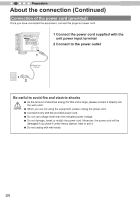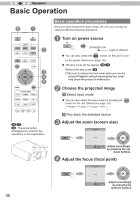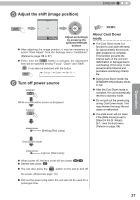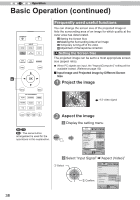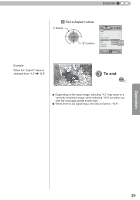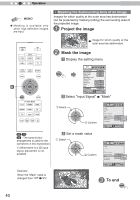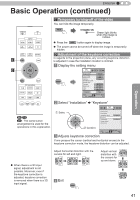JVC DLA-X30B Instructions - Page 39
To end
 |
View all JVC DLA-X30B manuals
Add to My Manuals
Save this manual to your list of manuals |
Page 39 highlights
ENGLISH 3 Set a Aspect value ① Select ② Confirm Input Signal HDMI COMP. PC Picture Position Aspect (Video) Mask Progressive 3D Setting 16:9 off Auto 4:3 16:9 Custom Exit MENU Select Operate Back BACK Example: When the "Aspect" value is changed from "4:3" "16:9" 3 To end MENU ● Depending on the input image, selecting "4:3" may result in a vertically stretched image, while selecting "16:9" provides you with the most appropriate screen size. ● When there is 3D signal input, the ratio is fixed to "16:9". Operation 39

Operation
39
ENGLISH
●
Depending on the input image, selecting “4:3” may result in a
vertically stretched image, while selecting “16:9” provides you
with the most appropriate screen size.
●
When there is 3D signal input, the ratio is
fi
xed to “16:9”.
3
Set a Aspect value
Exit
MENU
BACK
Back
Select
Operate
Progressive
3D Setting
HDMI
COMP.
Auto
PC
Picture Position
Mask
Input Signal
Aspect (Video)
16:9
4:3
Custom
16:9
off
3
To end
MENU
Example:
When the “Aspect” value is
changed from “4:3”
“16:9”
②
Confirm
①
Select