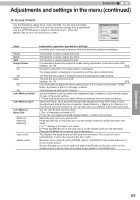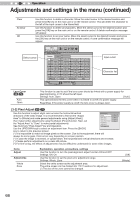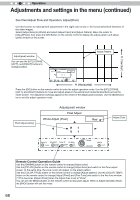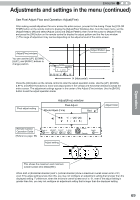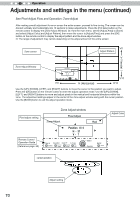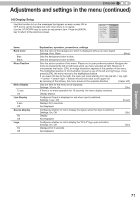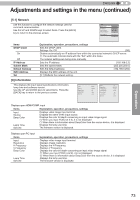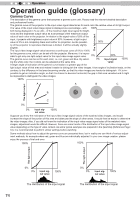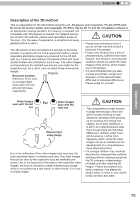JVC DLA-X30B Instructions - Page 70
See Pixel Adjust Flow and Operation: Zone Adjust, Zone Adjust window
 |
View all JVC DLA-X30B manuals
Add to My Manuals
Save this manual to your list of manuals |
Page 70 highlights
3 Operation Adjustments and settings in the menu (continued) See Pixel Adjust Flow and Operation: Zone Adjust After making overall adjustment for error across the entire screen, proceed to fine-tuning. The screen can be divided vertically and horizontally into 10 sections to make adjustments. Press the [PIC ADJ] button on the remote control to display the [Zone Adjust Window]. Or, from the main menu, set the [Adjust Area] to [Zone] and select [Adjust Color] and [Adjust Pattern], then move the cursor to [Adjust(Fine)] and press the [OK] button on the remote control to display the adjust pattern and the zone adjust window. (*) The range of adjustment may narrow depending on the adjust amount of the entire screen. Zone cursor V0 Adjust Pattern Vercital Zone Adjust Window Pixel Adjust Zone Adjust Red Position 8 / 5 H - 31 V- 7 Color A. ADJUST. Color P. A. Area GAMMA COLOR. TEMP COLOR. P.FILE. PIC. ADJ. Select Operate BACK BACK H0 H (Horizontal) V10 H10 Use the [UP], [DOWN], [LEFT], and [RIGHT] buttons to move the cursor to the position you want to adjust. Press the [OK] button on the remote control to enter the adjust operation mode. Use the [UP], [DOWN], [LEFT], and [RIGHT] buttons to move and adjust pixels in the vertical and horizontal directions within the zone. The adjustment settings appear in the center of the Zone adjust window along with the cursor position. Use the [BACK] button to exit the adjust operation mode. Pixel adjust setting Remote Control Operation Guide (Reference page: 68) Zone Adjust window Pixel Adjust Zone Adjust Red Position 8 / 5 H - 31 V- 7 Color A. ADJUST. Color P. A. Area GAMMA COLOR. TEMP COLOR. P.FILE. PIC. ADJ. Select Operate BACK BACK Adjust Color cursor-position Adjust setting 70