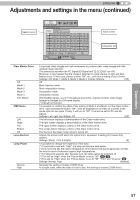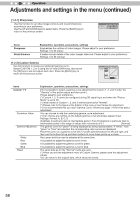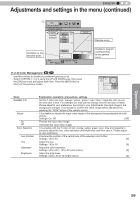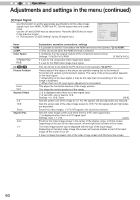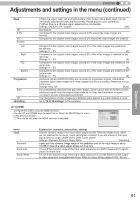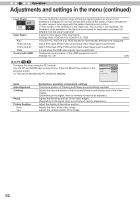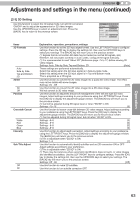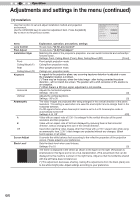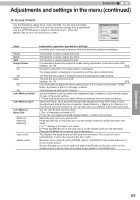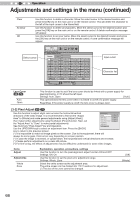JVC DLA-X30B Instructions - Page 62
Level Check, Color Space, Control with HDMI, Items, Explanation, operation, precautions, settings,
 |
View all JVC DLA-X30B manuals
Add to My Manuals
Save this manual to your list of manuals |
Page 62 highlights
3 Operation Adjustments and settings in the menu (continued) Level Check 0 235 255 16 Color Space Auto YCbCr (4:4:4) YCbCr (4:2:2) RGB Control with HDMI You can confirm the dynamic range of the input signal.A pattern as shown in the illustration is displayed in the four corners and center of the screen. Please compare the dynamic range of input signal with this pattern illustration and confirm. (*) The number in the illustration is the scale level. This number is not displayed. The illustration of the gradation in the figure is accentuated for explanatory purposes It is different from the actual scale level. It sets the color space of the input signal. Settings: Auto, YCbCr(4:4:4), YCbCr(4:2:2), RGB [Auto] YCbCr(4:4:4), YCbCr(4:2:2), RGB signals are automatically detected and configured. Sets it if the input of the YCbCr(4:4:4) input video image signal is performed. Sets it if the input of the YCbCr(4:2:2) input video image signal is performed. It is set when the RGB video signals input is performed. Configured communication of the HDMI equipment control Settings: On, Off [Off] [2-2] PC 90 70 Configure this when using the PC terminal. Use the UP and DOWN keys to select items. Press the [BACK] key toreturn to the previous screen. (*) This can be set when the PC terminal is selected. PC Tracking Phase Picture Position Auto Alignment 880 16 Items Auto Alignment Tracking Phase Picture Position Horiz Vert. Explanation, operation, precautions, settings The picture position of Tracking and Phase are automatically adjusted. Adjusts the size and display of the horizontal direction and display area of the video images. (Depending on the signal, there is normally no need to be adjusted.) Adjusts the flickering and blur of the video images. (Depending on the signal, there is normally no need to adjustment.) Adjust the display of the picture position. Adjusts the horiz. of the video image. Adjusts the vertical position of the image. 62