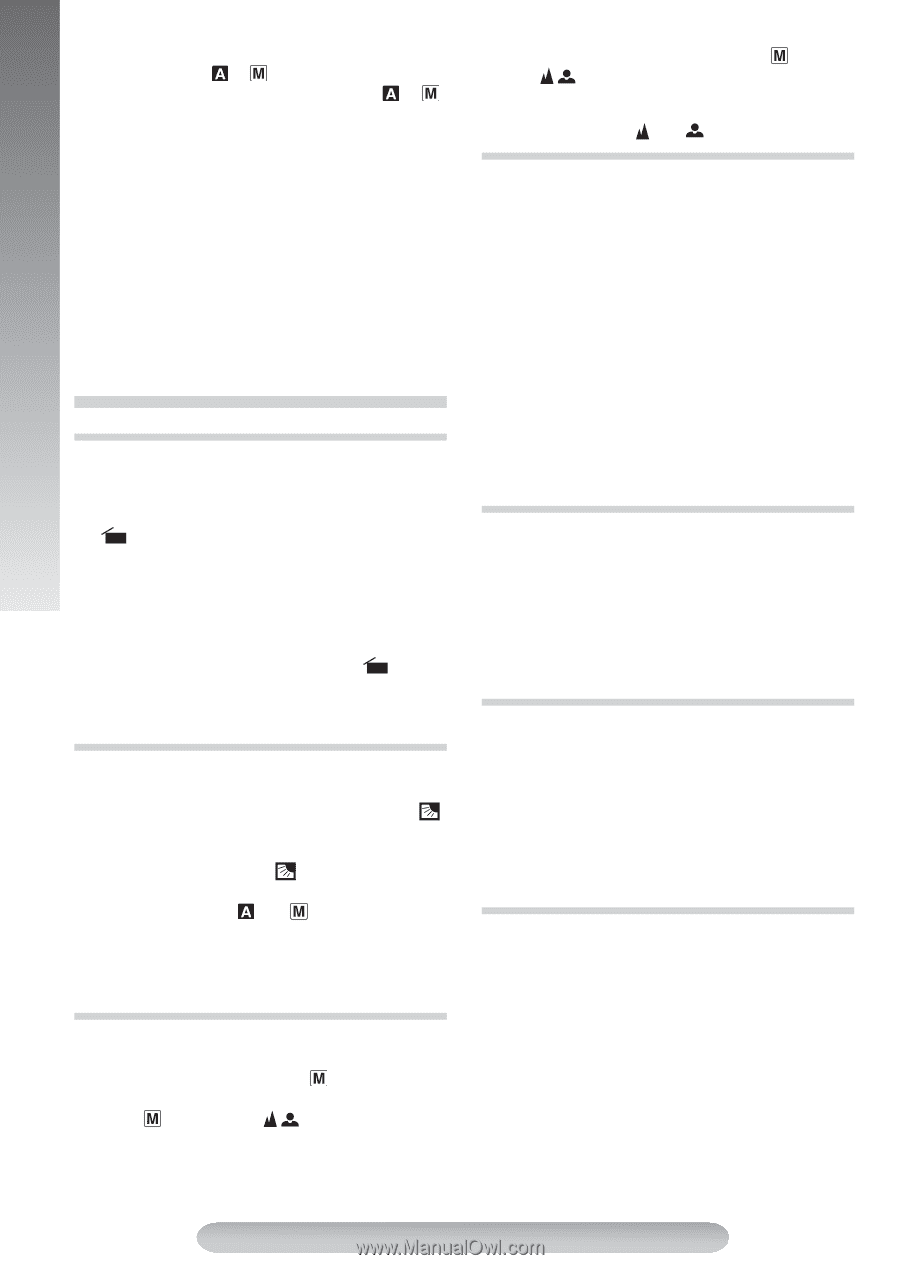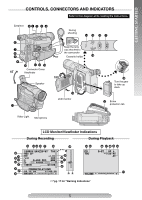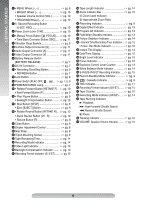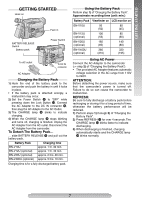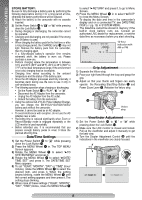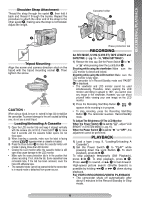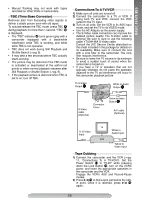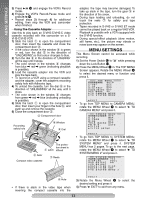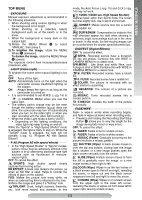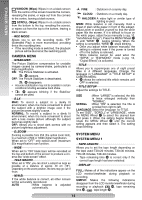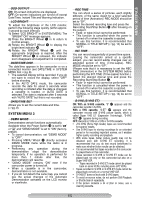JVC GRSXM37U Instructions - Page 10
BASIC FEATURES, 5Sec. Rec 5-sec. Recording, Backlight Compensation, Auto/Manual Focus, Zooming - camcorder manual
 |
UPC - 046838017216
View all JVC GRSXM37U manuals
Add to My Manuals
Save this manual to your list of manuals |
Page 10 highlights
BASIC FEATURES To turn on again, set the Power Switch $ to "OFF", then to " ", " " or "PLAY". • When the Power Switch $ is set to " ", " " or "PLAY", and the LCD monitor is opened at an angle of 60 degrees or more, the LCD monitor switches on and the viewfinder switches off automatically to save power. • The playback picture can be viewed in the viewfinder (with the LCD monitor shut), on the LCD monitor or on a connected TV (੬pg. 11, "Connections To A TV/VCR"). • To control the speaker volume ", rotate the MENU Wheel 1 towards "+" to turn up, or towards "-" to turn down. While shooting, sound is not heard from the speaker. • Noise bars appear and pictures may become monochrome or darken during Shuttle Search. This is normal. BASIC FEATURES 5Sec. Rec (5-sec. Recording) To record a scene for 5 seconds, providing quick scene transitions like those seen on TV. 1) Make sure the recording mode is set to "SP". 2) During Record-Standby, press 5SEC. REC 2. 5S _ appears and 5Sec. Rec is reserved. 3) Press the Recording Start/Stop Buttons ". Recording starts, and after 5 seconds, the camcorder re-enters Record-Standby mode automatically. 4) To cancel the 5Sec. Rec. function, press 5SEC. REC 2 again so that 5S _ disappears. • Fade/Wipe (੬pg. 13) cannot be activated during 5Sec. Rec. Backlight Compensation To increase the brightness of the subject relative to the background. 1) Press BACKLIGHT ( during recording. " " < is displayed and the subject is brightened. 2) To cancel Backlight Compensation, press BACKLIGHT ( again. " " < disappears. • Backlight Compensation functions in both recording modes (" " or " "). • Using BACKLIGHT ( may brighten the subject, resulting in a washed out or white image. • BACKLIGHT ( and Manual Exposure mode (੬pg. 13) cannot be used simultaneously. Auto/Manual Focus If correct focus cannot be obtained with Auto Focus, use Manual Focus. 1) Set the Power Switch $ to " " while pressing down the Lock Button #. 2) Press FOCUS 4. " " V appears. 3) To focus on a distant subject, rotate the MENU Wheel 1 upward. "2" appears and blinks. To focus on a close subject, rotate the MENU Wheel 1 downward. "3" appears and blinks. 4) To cancel the Manual Focus, press FOCUS 4. " " V disappears and Auto Focus is applied. • When the focus level cannot be adjusted any farther or closer, " " or " " will blink. Zooming To produce the zoom in/out effect. Digital circuitry extends the maximum magnification offered by optical zoom. This system is called Digital Zoom. • Slide the Power Zoom Lever 3 towards "T" to zoom in, or "W" to zoom out. • The further you slide the Power Zoom Lever 3, the quicker the zoom action. • Focusing may become unstable during Zooming. In this case, set the zoom while in Record-Standby, lock the focus by using the manual focus, then zoom in or out in Record mode. • The zoom level indicator ?-a moves during zoom. Once the zoom level indicator ?-a reaches the top, all magnification from that point is through digital processing. • When using Digital Zoom, the quality of image may suffer. To deactivate Digital Zoom, set "D.ZOOM" (੬pg. 14) to "OFF" in CAMERA MENU. Quick Review To check the end of the last recording. 1) Make sure the camcorder is in Record- Standby mode. 2) Press 1 ~ and release quickly. Tape is rewound for approx. 1 second and played back automatically, then pauses in Record-Standby mode for the next shot. • Distortion may occur at the start of playback. This is normal. Retake To re-record certain segments. 1) Make sure the camcorder is in Record- Standby mode. 2) Press and hold either RETAKE ¡ & or 1 ~ to reach the start point for new recording. 3) Press the Recording Start/Stop Button " to start recording. • Noise bars appear and pictures may become monochrome or darken during Retake. This is normal. Tracking Eliminates noise bars that appear on-screen during playback. To activate Manual Tracking: 1) Press the TRACKING Wheel 1 for approx. 2 seconds. "MT" ! appears. 2) Rotate the TRACKING Wheel 1 so that the noise bars disappear. • To return to Auto Tracking, press the TRACKING Wheel 1 for approx. 2 seconds or set the Power Switch $ to "OFF" and then "PLAY" again. "AT" ! blinks. When Auto Tracking finishes, the indication disappears. • When noise bars appear during playback, the camcorder enters the Auto Tracking mode and "AT" ! appears. 10