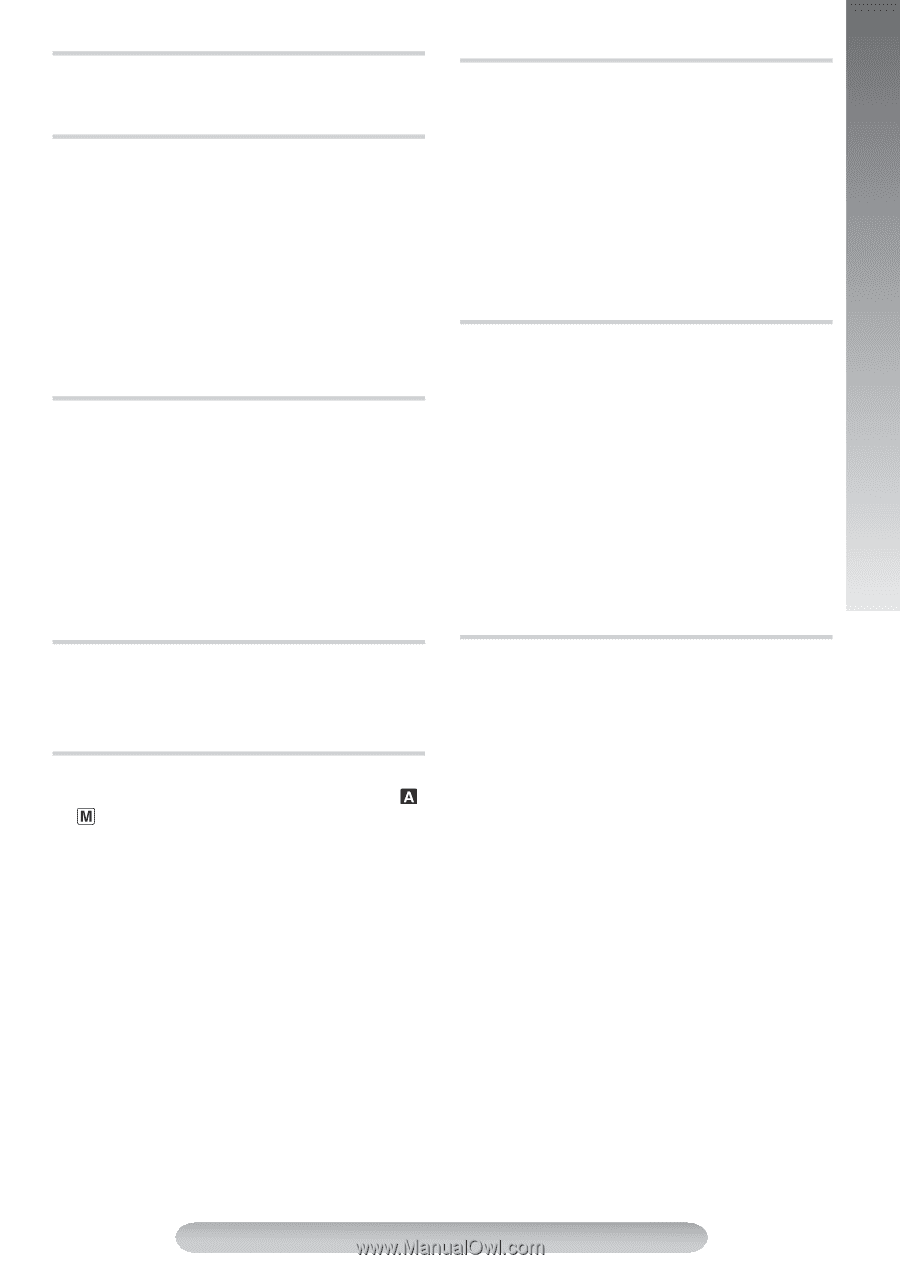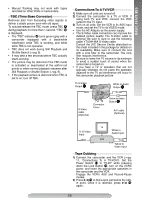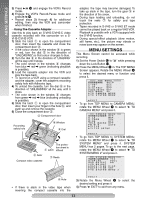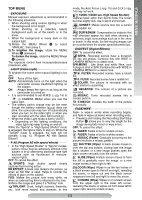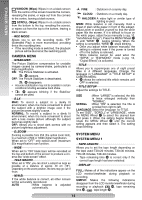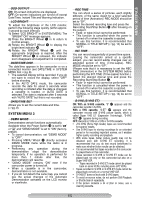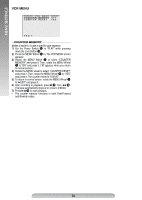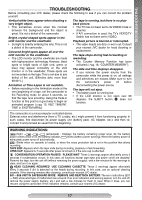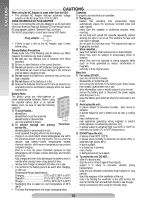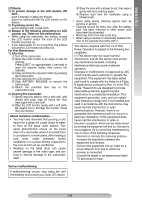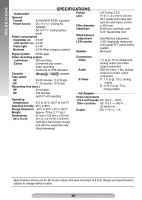JVC GRSXM37U Instructions - Page 15
System Menu 2, Osd Output, Lcd Bright, Date/time Disp., Demo Mode, Rec Time, Int. Time, S-vhs S-vhs Et - camcorder
 |
UPC - 046838017216
View all JVC GRSXM37U manuals
Add to My Manuals
Save this manual to your list of manuals |
Page 15 highlights
MENU SETTINGS OSD OUTPUT ON: On-screen indications are displayed. OFF: On-screen indications are turned off except Date/Time, Instant Title and Warning Indication. LCD BRIGHT To adjust the brightness of the LCD monitor, perform the following steps quickly (within approx. 1 second by each interval): 1) Select "LCD BRIGHT" in SYSTEM MENU. The "BRIGHT ON" message appears. 2) Press the BRIGHT Wheel 1 in to return to normal screen. 3) Rotate the BRIGHT Wheel 1 to display the bright level indicator }. 4) Rotate the BRIGHT Wheel 1 until the appropriate brightness is reached. After the BRIGHT Wheel 1 is released, the indicator soon disappears and adjustment is completed. DATE/TIME DISP. The date/time appears in the camcorder or on a connected monitor (set DATE/TIME in SYSTEM MENU first ੬pg. 8). • The selected display will be recorded. If you do not want to record the display, select "OFF" before shooting. • In the AUTO DATE mode, the camcorder records the date for about 5 seconds when recording is initiated after the date is changed, a cassette is loaded, or AUTO DATE is selected. The date is replaced after 5 seconds with "AUTO DATE" but this is not recorded. DATE/TIME SET Allows you to set the current date and time. (੬pg. 8) SYSTEM MENU 2 DEMO MODE Demonstrates certain functions automatically. Available when the Power Switch $ is set to " " or " " and "DEMO MODE" is set to "ON" (factorypreset). • To cancel demonstration, set "DEMO MODE" to "OFF". • Pressing MENU Wheel 1 directly accesses DEMO MODE menu while the demo is in progress. • Performing any operation during the demonstration stops the demonstration temporarily. If no operation is performed for more than 1 minute after that, the demonstration will resume. • "DEMO MODE" remains "ON" even if the camcorder power is turned off. • When a cassette is in the camcorder, demonstration is not available. • If you do not detach the Lens Cap, you cannot see the actual changes of the Automatic Demonstration activated on the LCD monitor or viewfinder. REC TIME You can shoot a series of pictures, each slightly different, of the same object for a brief selected period of time (Animation). REC MODE should be set to "SP". Select the desired recording time and press the Recording Start/Stop Button " after focusing on the subject. • Fade- or wipe-in/out cannot be performed. • This function is cancelled when the power is turned off or when the cassette is ejected. • To use this function, it is recommended that SCROLL in TITLE SETUP (੬pg. 14) be set to "OFF". INT. TIME You can record sequentially at preset time spans. Leaving the camcorder aimed at a specific subject, you can record subtle changes over an extended period of time (Time-Lapse). REC MODE should be set to "SP". (Please note that it is necessary to set the REC TIME (Animation) in the SYSTEM MENU before performing the INT. TIME (Time-Lapse) function.) Select the desired interval time and press the Recording Start/Stop Button ". • Fade- or wipe-in/out cannot be performed. • This function is cancelled when the power is turned off or when the cassette is ejected. • To use this function, it is recommended that SCROLL in TITLE SETUP (੬pg. 14) be set to "OFF". S-VHS (S-VHS ET) ON: With an S-VHS cassette, "S" = appears and the camcorder records in S-VHS. With a VHS cassette, "S-ET" = appears and the camcorder records with S-VHS picture quality, which is called Super VHS ET (Expansion Technology). "S-VHS REC" 2 appears during recording. OFF: Records in VHS on a VHS or S-VHS cassette. • JVC EHG (Extra High Grade) tapes are recommended for superior results. • Use S-VHS tape for storing recordings for an extended period or for recording important scenes, as it enables higher-quality recording and playback. • With some tapes, better picture quality may not be obtained even with S-VHS ET recording. It is recommended that you do test record beforehand to make sure whether better results can be obtained. • It is recommended that tapes recorded on this camcorder be played back on this camcorder. • Tapes recorded in S-VHS or S-VHS ET mode can be played back not only on this camcorder but also on a Super VHS VCR. - Tapes recorded in S-VHS ET mode cannot be played back on some VCRs, including some JVC VCRs. • Tapes recorded in S-VHS or S-VHS ET mode cannot be played back correctly on a normal VHS VCR. • S-VHS ET does not work with S-VHS tapes. • To avoid on-screen noise, do not perform Still Playback or Shuttle Search repeatedly. • If the picture contains a lot of jitter or noise, use a cleaning cassette. 15