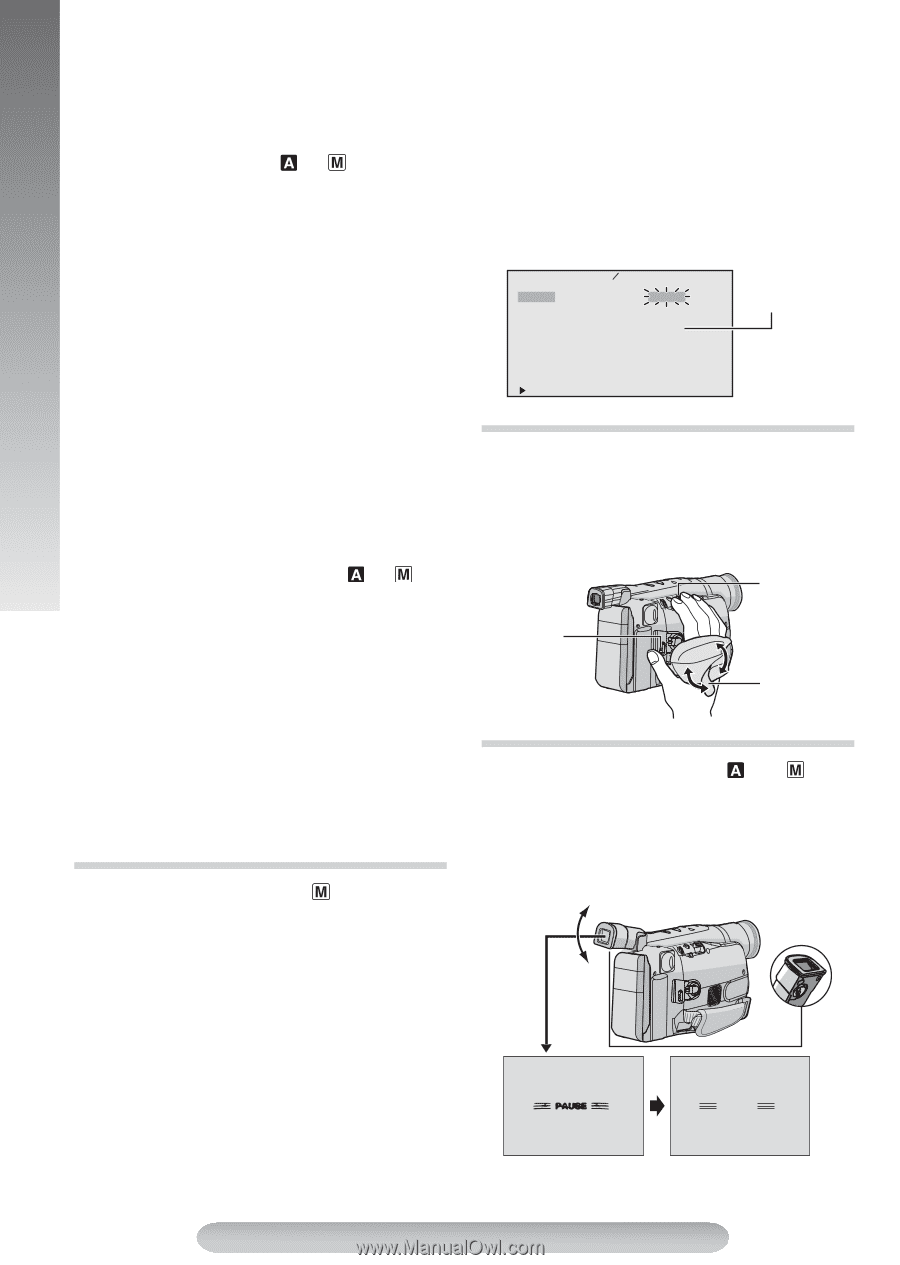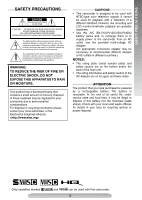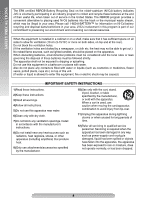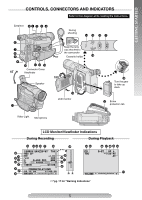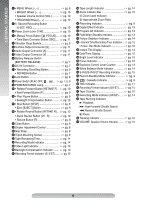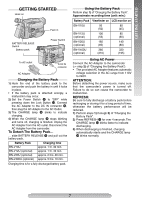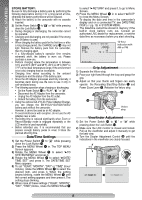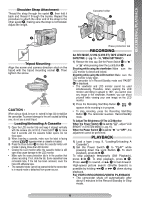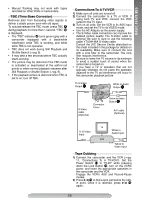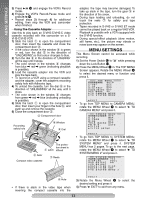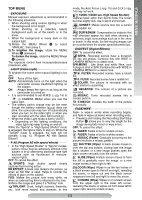JVC GRSXM37U Instructions - Page 8
Date/Time Settings, Grip Adjustment, Viewfinder Adjustment, STORE BATTERY - charger
 |
UPC - 046838017216
View all JVC GRSXM37U manuals
Add to My Manuals
Save this manual to your list of manuals |
Page 8 highlights
GETTING STARTED STORE BATTERY: Be sure to fully discharge a battery pack by performing the following steps before storing it for a long period af time, otherwise the battery performance will be reduced. 1) Attach the battery to the camcorder with no cassette inserted. 2) Set the Power Switch $ to " " or " " while pressing down the Lock Button #. • During charging or discharging, the camcorder cannot be operated. • Charging and discharging are not possible if the wrong type of battery is used. • When charging the battery pack for the first time or after a long storage period, the CHARGE lamp % may not light. Remove the battery pack from the camcorder, then try charging again. • If a fully-charged battery's operation time remains extremely short, the battery is worn out. Please purchase a new one. • Perform charging where the temperature is between 10°C and 35°C (50°F and 95°F). 20°C to 25°C (68°F to 77°F) is the ideal temperature range. If the environment is too cold, charging may be incomplete. • Charging time varies according to the ambient temperature and the status of the battery pack. • Since the AC Adapter processes electricity internally, it becomes warm during use. Be sure to use it only in well-ventilated areas. • The following operation stops charging or discharging: • Set the Power Switch $ to "PLAY", " " or " ". • Disconnect the AC Adapter from the camcorder. • Unplug the AC Adapter from the AC outlet. • Detach the battery from the camcorder. • Using the optional AA-V15 AC Power Adapter/Charger, you can charge the BN-V10U/V12U/V20U/V400U battery pack without the camcorder. However, it cannot be used as an AC adapter. • To avoid interference with reception, do not use the AC Adapter near a radio. • Recording time is reduced significantly when Zoom or Record-Standby mode is engaged repeatedly or the LCD monitor is used repeatedly. • Before extended use, it is recommended that you prepare enough battery packs to cover 3 times the planned shooting time. Date/Time Settings 1) Set the Power Switch $ to " " while pressing down the Lock Button #. 2) Press the MENU Wheel 1 in. The TOP MENU Screen appears. 3) Rotate the MENU Wheel 1 to select "3TO SYSTEM MENU" and press it. 4) Rotate the MENU Wheel 1 to select "3DATE/ TIME SET" and press it. The DATE/TIME SET Menu appears. 5) To set "YEAR", "MONTH", "DAY" or "TIME" (hour/ minute), rotate the MENU Wheel 1 to select the desired item, and press it. When the setting begins blinking, rotate the MENU Wheel 1 until the correct setting appears and then press it. The setting stops blinking. 6) When none of these settings ("YEAR", "MONTH", "DAY", "TIME") blinks, rotate the MENU Wheel 1 to select "3RETURN" and press it, to go to Menu Screen. 7) Press the MENU Wheel 1 in to select "3EXIT" to close the Menu Screen. • To display the date and time in the camcorder's display and on a connected TV, see DATE/TIME DISP. (੬ pg. 15) in SYSTEM MENU. • The date/time cannot be stored in memory if the built-in clock battery runs out. Consult an authorised JVC dealer for replacement, or set the date/time as necessary before you start shooting. DA T E T I ME SET YEAR MON T H DAY T I ME 2004 6 28 PM 8 : 2 0 12-hour indication with AM or PM R E TURN Grip Adjustment 1) Separate the Velcro strip. 2) Pass your right hand through the loop and grasp the grip. 3) Adjust so that your thumb and fingers can easily operate the Recording Start/Stop Button " and Power Zoom Lever 3. Refasten the Velcro strip. 3 " Velcro strip Viewfinder Adjustment 1) Set the Power Switch $ to " " or " " while pressing down the Lock Button #. 2) Make sure the LCD monitor is closed and locked. Pull up the viewfinder and adjust it manually to get the best view. 3) Turn the Diopter Adjustment Control , until the indications in the viewfinder are clearly focused. 45° , PAU SE 8