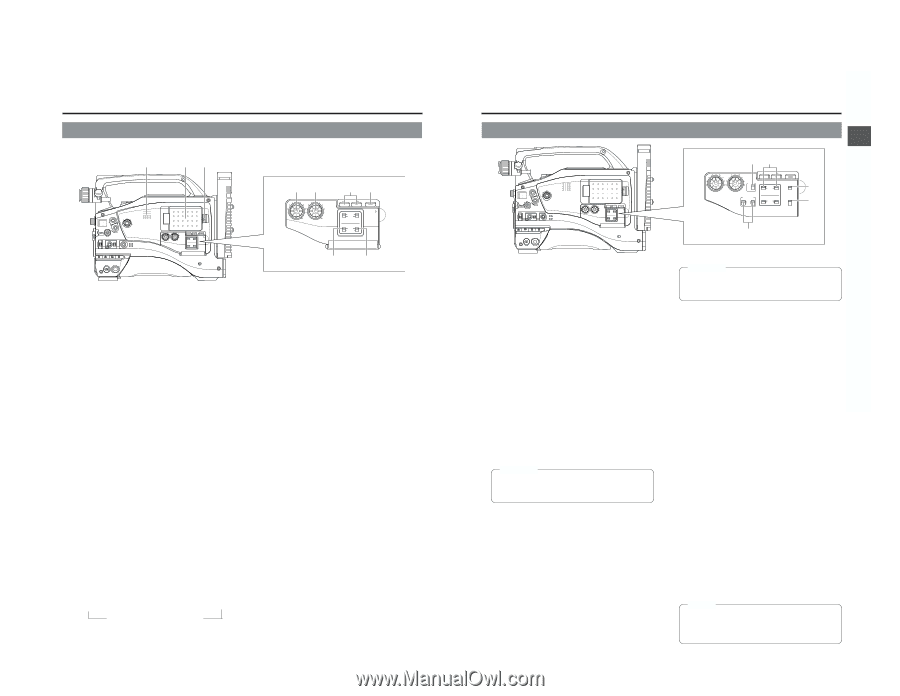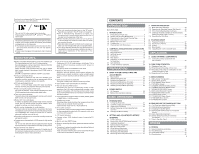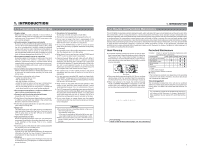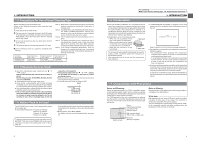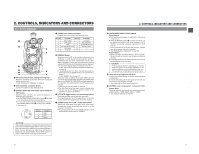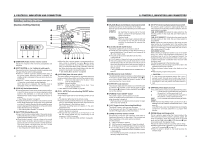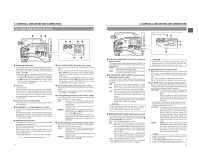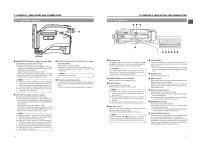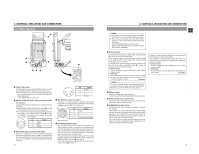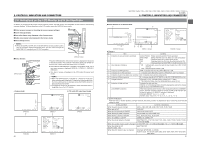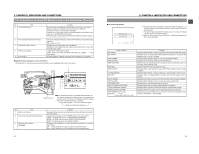JVC GY-DV5000U GY-DV5000U 3-CCD Professional DV Camcorder 92 page instruction - Page 9
Right Side Cont, CH-1/CH-2 AUDIO INPUT] CH-1/CH-2 audio input
 |
View all JVC GY-DV5000U manuals
Add to My Manuals
Save this manual to your list of manuals |
Page 9 highlights
2. CONTROLS, INDICATORS AND CONNECTORS 2-2 Right Side Section (Cont'd) q we EDITSEARCH FILTER 1 3200K 2 5600K 1/8 ND .3 5600K .4 5600K 1/64 ND SHUTTER STATUS MONITOR MENU AUTO IRIS FULL AUTO BACK L NORMAL SPOT L BLACK LOLUX STRETCH NORMAL COMPRESS MODE VTR CAM POWER VTR ON OFF OPEN CH-1 AUDIO LEVEL CH-2 LCD BRIGHT FRONT REAR CH-1 CH-2 AUDIO INPUT AUDIO SELECT CH-1 CH-2 AUTO MANUAL DISPLAY PULL OPEN yu rt CH-1 AUDIO LEVEL CH-2 LCD BRIGHT FRONT REAR CH-1 CH-2 AUDIO INPUT AUDIO SELECT CH-1 CH-2 AUTO MANUAL DISPLAY PULL OPEN i o 1 Monitoring loudspeaker In the Camera mode, the input sound can be EE monitored. In the VTR mode, the speaker outputs the VTR playback sound. The sound to be output is selected with the MONITOR SELECT switch @. ● The sound level is adjusted with the MONITOR sound level button 1 on page 12. The sound from this speaker is not output if an earphone is plugged into the PHONES jack 5 on page 18. This speaker also outputs various warning sounds superimposed on other sound. ☞ See "Alarm Sounds" on page 89. 2 LCD door LCD monitor door. The LCD monitor is located on the inner side of the door. The LCD monitor can be viewed when this door is opened. The door can be turned to change the orientation of the LCD monitor, and it can be rotated so that it can be accommodated in the main body of the camera. ☞ See page 40. 3 LCD door lock and release knob To open the LCD door, move this knob in the direction toward the rear section. 4 [LCD BRIGHT +/-] LCD brightness +/- button This button is for adjusting the brightness of the LCD monitor display. ● Pushing the button in the + direction makes the monitor brighter. ● Pushing the button in the - direction makes the monitor darker. ● Pushing the +/- buttons simultaneously returns the setting to the standard setting. 5 [DISPLAY] Display button This button is for turning the LCD monitor display ON/OFF and selecting the display mode. When this button is pressed for a long time, the LCD monitor display is turned ON or OFF. Each time this button is briefly pressed while the LCD monitor display is turned on, the display mode changes as shown in the following. Only image displayed → Characters shown enlarged ↑ Image and characters displayed ← 6 [CH-1 AUDIO LEVEL] CH1 audio level control Adjust the audio level of the CH1 audio channel with this control. ● To use this control, set the CH1 AUDIO SELECT switch 8 to "MANUAL". This control works regardless of the setting of CH1 FRONT VR item on the AUDIO/VIDEO menu screen. To use this control, set the AUDIO LEVEL CH-1 control switch on the front section (7 on page 10) to the maximum (10) position, or set the CH1 FRONT VR item on the AUDIO/VIDEO menu screen to "DISABLE". 7 [CH-2 AUDIO LEVEL] CH-2 audio level control Adjust the audio level of the CH2 audio channel with this control. ● This control is valid only when the CH-2 AUDIO SELECT switch 9 is set to "MANUAL". 8 [CH-1 AUDIO SELECT] CH-1 audio selector switch This switch is used to select the method for adjusting the audio level of the CH-1 audio channel. AUTO : The audio level is held at the reference level even when sounds greater than the reference level are input. The audio level does not increase when the input level is low. MANUAL : The audio level can be adjusted with the CH-1 AUDIO LEVEL control 6 or the AUDIO LEVEL CH-1 control 7 on page 10. To use the AUDIO LEVEL CH-1 control on the front section, the CH1 FRONT VR item on the AUDIO/VIDEO menu screen should be set to "ENABLE". 9 [CH-2 AUDIO SELECT] CH-2 audio selector switch This switch is used to select the method for adjusting the audio level of the CH-2 audio channel. AUTO : The audio level is held at the reference level even when sounds greater than the reference level are input. The audio level does not increase when the input level is low. MANUAL : The audio level can be adjusted with the CH-2 AUDIO LEVEL control 7. 14 2. CONTROLS, INDICATORS AND CONNECTORS EDITSEARCH FILTER 1 3200K 2 5600K 1/8 ND .3 5600K .4 5600K 1/64 ND SHUTTER STATUS MONITOR MENU AUTO IRIS FULL AUTO BACK L NORMAL SPOT L BLACK LOLUX STRETCH NORMAL COMPRESS MODE VTR CAM POWER VTR ON OFF OPEN CH-1 AUDIO LEVEL CH-2 LCD BRIGHT FRONT REAR CH-1 CH-2 AUDIO INPUT AUDIO SELECT CH-1 CH-2 AUTO MANUAL DISPLAY PULL OPEN View with cover open. !2 !0 LCD BRIGHT DISPLAY CH-1 AUDIO LEVEL CH-2 MONITOR SELECT CH-1 MIX CH-2 AUDIO INPUT FRONT REAR LINE MIC +48V FRONT REAR CH-1 CH-2 AUDIO INPUT AUDIO SELECT CH-1 CH-2 AUTO MANUAL COUNTER TC UB TC GENE. REGEN FREE REC PRST !3 !4 !1 0 [CH-1/CH-2 AUDIO INPUT] CH-1/CH-2 audio input selector switch This switch is used to select the input sound of the CH1 or CH2 audio channel. It is selected for each of the CH1 and CH2 channels. FRONT : The sound from the FRONT AUDIO IN connector on the front side section is input. REAR : The sound from the REAR AUDIO IN connector on the rear side section is input. ! [FRONT/REAR AUDIO INPUT] Front/rear audio input signal selector switch. This switch is used to select the input sound signal from the FRONT AUDIO IN connector and the REAR AUDIO IN connector. LINE : Set to this position when connected to audio equipment, etc. The reference input level is +4 dBs. MIC : Set to this position when the microphone is connected. The reference input level is -60 dBs. +48V : Set to this position when a microphone requiring +48 V power supply (phantom microphone, etc.) is connected. This connector supplies +48 V DC current. When using the provided microphone connected to the FRONT AUDIO IN connector, set the FRONT AUDIO INPUT switch to this setting. CAUTION: When connecting a component that does not require +48 V power supply, make sure that the switch is not set to +48V before the component is connected. @ [MONITOR SELECT] Audio monitor selector switch This switch is used to select the monitor sound output and playback sound output from the monitoring loudspeaker 1 or the PHONES 5 jack on page 18. CH-1 : The CH1 channel audio is output. MIX : CH1 and CH2 channel audio are output mixed. When this setting is selected, the menu screen can be used to select whether the mixed sound or stereo sound should be output via the PHONES jack. (AUDIO MONITOR item on the AUDIO/VIDEO menu screen) When AUDIO MONITOR in the AUDIO/VIDEO menu screen is set to "STEREO", only the audio of CH-1 is output from the monitoring loudspeaker. CH-2 : The CH2 channel audio is output. ☞ See "Outputting CH-3, CH-4 Channel Audio" on page 59. ☞ See "AUDIO/VIDEO Menu Screen" on page 72. CAUTION: Make sure to move switches all the way. Do not leave a switch stopped in a midway position. Noise will be generated and operation irregularities will occur. # [COUNTER] Counter display switch Selects the contents displayed on the TC counter of the LCD monitor or in the viewfinder. (This switch works when the TC/UB item on the LCD/VF (2/2) menu screen is set to ON.) TC : Set to this position to display time code values. UB : Set to this position to display the user's bits values. $ [TC GENE.] Time code generator setting switch Switch for setting the time code generator to preset mode or regeneration mode. It is also used to select the time code run mode when the preset mode is selected. PRST-FREE : The preset mode is selected, and the time code run mode becomes the FREE run mode. Set to this position to record with the time code or user's bits set anew (preset). In this setting, the time code always operates in the run mode. * If this setting is used when recording scenes one after another, the time codes become discontinuous at the transition points between scenes. PRST-REC : The preset mode is selected, and the time code run mode becomes the REC run mode. Set to this position to record with the time code or user's bits set anew (preset). The time code operates in the run mode during recording only. If this setting is used when recording scenes one after another, the time codes are recorded as continuous time codes. REGEN : Regeneration mode, in which the unit reads existing time codes on the tape and records time codes in continuation of the existing ones. Set to this position when you want to add additional time codes to time codes already recorded on the tape. MEMO: Preset of time code and user's bits is performed on the TC/UB/CLOCK menu. ☞ See "TIME CODE OPERATION" on page 62. ☞ See "TC/UB/CLOCK Menu Screen" on page 75. 15