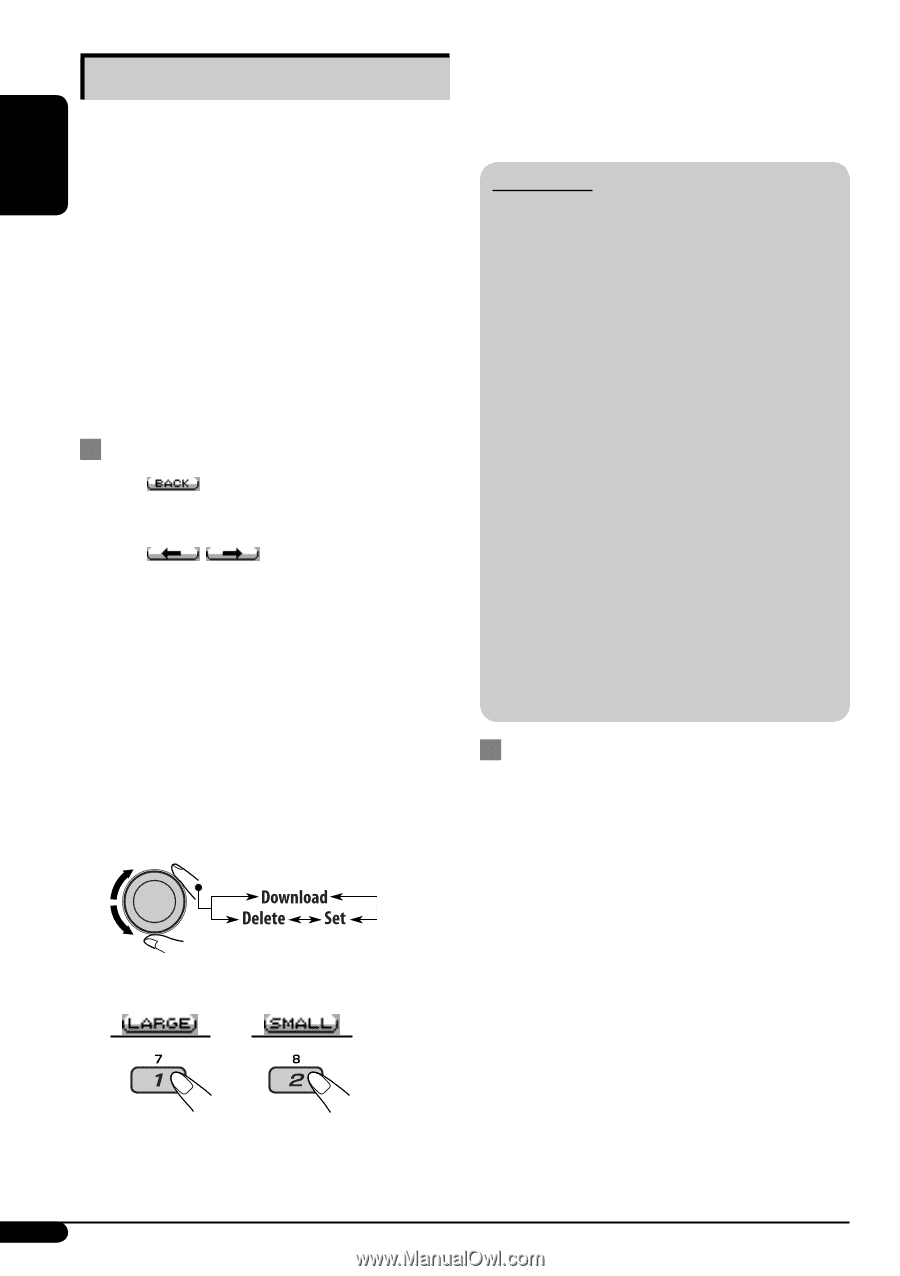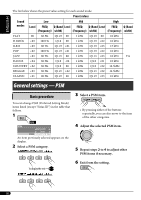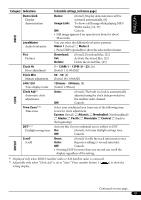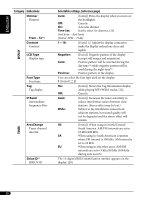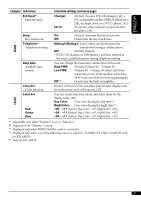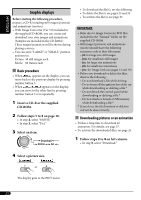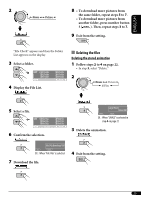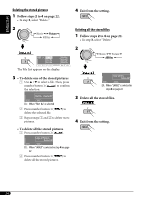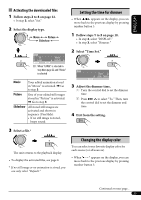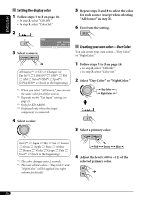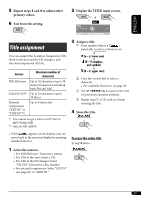JVC KD-G820 Instructions - Page 22
Graphic displays - manual pdf
 |
View all JVC KD-G820 manuals
Add to My Manuals
Save this manual to your list of manuals |
Page 22 highlights
ENGLISH Graphic displays Before starting the following procedure, prepare a CD-R including still images (pictures) and animations (movies). • With Image Converter (Ver 3.0) included in the supplied CD-ROM, you can create and download your own images and animations. (Samples are included in the CD-ROM.) These images/animation will be shown during playing a source. • You can store "LARGE" or "SMALL" pictures and movies. Picture: 30 still images each Movie: 60 frames each Basic procedure • When appears on the display, you can move back to the previous display by pressing number button 3. • When / appears on the display, you can move to the other lists by pressing number button 5 or 6 repeatedly. 1 Insert a CD-R or the supplied CD-ROM. 2 Follow steps 1 to 3 on page 18. • In step 2, select "MOVIE." • In step 3, select "Pict." 3 Select an item. • To download the file(s), see the following. • To delete the file(s), see pages 23 and 24. • To activate the file(s), see page 25. IMPORTANT: • Refer also to Image Converter PDF files included in the "Manual" folder on the supplied CD-ROM. • Still images (pictures) and animations (movie) should have the following extension code in their file names: - jtl: for large size still images - jtm: for small size still images - jta: for large size animations - jtb: for small size animations - jtw: for Image Link (see pages 13 and 19) • Before you download or delete the files, observe the following: - Do not download a file while driving. - Do not turn off the ignition key of the car while downloading or deleting a file.* - Do not detach the control panel while downloading or deleting a file.* - Do not attach or detach a USB memory while downloading a file.* * If you do so, the file download or deletion will not be done correctly. Downloading pictures or an animation • It takes a long time to download an animation. For details, see page 37. • To activate the downloaded files, see page 25. 1 Follow steps 2 to 4 on left column. • In step 3, select "Download." 4 Select a picture size. or The display goes to the PICT menu. 22