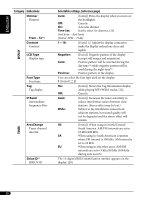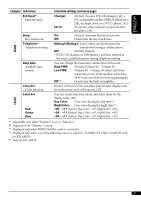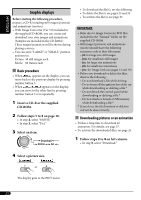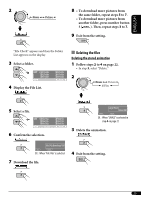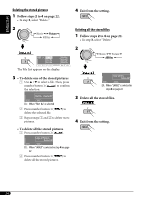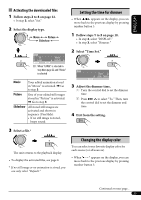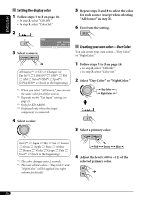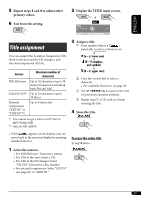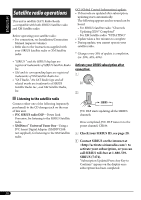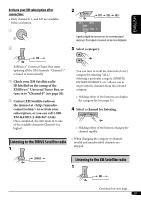JVC KD-G820 Instructions - Page 25
Setting the time for dimmer, Changing the display color
 |
View all JVC KD-G820 manuals
Add to My Manuals
Save this manual to your list of manuals |
Page 25 highlights
ENGLISH Activating the downloaded files 1 Follow steps 2 to 4 on page 22. • In step 3, select "Set." 2 Select the display type. Setting the time for dimmer • When appears on the display, you can move back to the previous display by pressing number button 3. 1 Follow steps 1 to 3 on page 18. • In step 2, select "DISPLAY." • In step 3, select "Dimmer." 2 Select "Time Set." EX.: When "LARGE" is selected in step 4 on page 22 and "Movie" is selected Movie Your edited animation stored in "Movie" is activated. \ Go to step 3. Picture One of your edited still images stored in "Picture" is activated. \ Go to step 3. Slideshow All stored still images are activated and shown in sequence (UserSlide). • If no still image is stored, beeps sound. 3 Adjust the dimmer time. 1 Turn the control dial to set the dimmer time. 2 Press ¢ to select "To." Then, turn the control dial to set the dimmer end time. 4 Exit from the setting. 3 Select a file.* The unit returns to the playback display. • To display the activated files, see page 8. * If no still image or no animation is stored, you can only select "Default." Changing the display color You can select your favorite display color for each source (or all sources). • When appears on the display, you can move back to the previous display by pressing number button 3. Continued on next page... 25