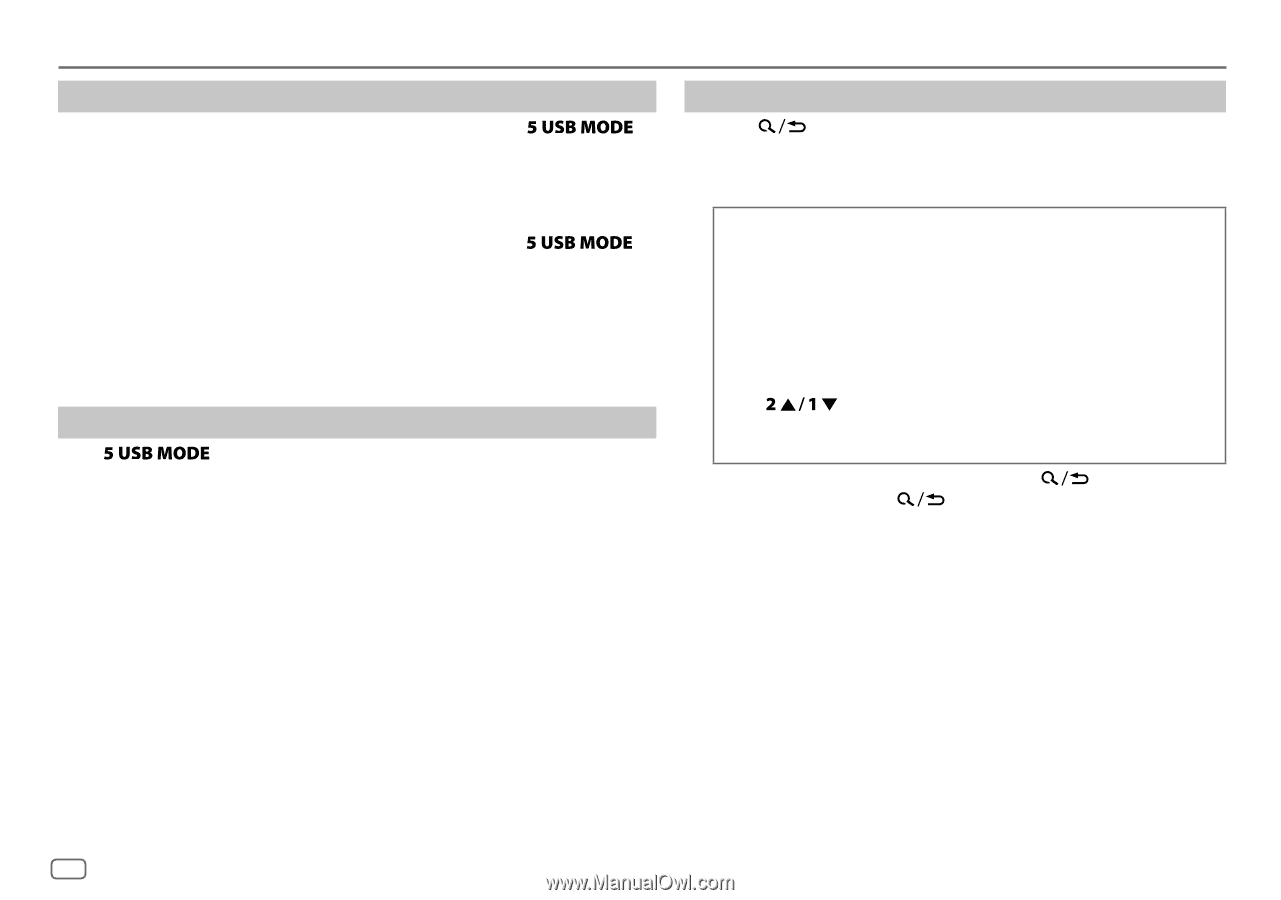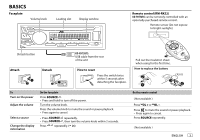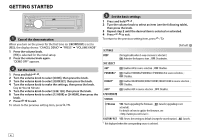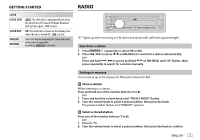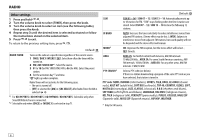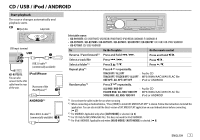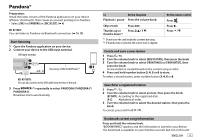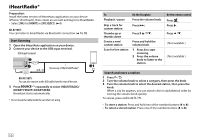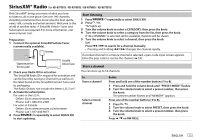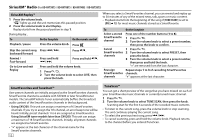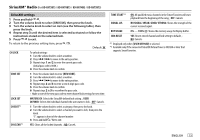JVC KD-R870BT Instruction Manual - Page 12
HEAD MODE, IPHONE MODE, AUTO MODE, AUDIO MODE, applicable only for iPod, HEAD MODE
 |
View all JVC KD-R870BT manuals
Add to My Manuals
Save this manual to your list of manuals |
Page 12 highlights
CD / USB / iPod / ANDROID Select control mode While in IPOD FRONT/ IPOD REAR/ USB-IPOD source, press repeatedly. HEAD MODE: Control iPod from this unit. IPHONE MODE: Control iPod using the iPod itself. However, you can still play/ pause or file skip from this unit. While in ANDROID/ ANDROID-F/ ANDROID-R source, press repeatedly. AUTO MODE: Control Android device from this unit via JVC MUSIC PLAY application installed in the Android device. AUDIO MODE: Control Android device using the Android device itself via other media player applications installed in the Android device. However, you can still play/pause or file skip from this unit. Select music drive Press repeatedly. Stored songs in the following drive will be played back. • Selected internal or external memory of a smartphone (Mass Storage Class). • Selected drive of a multiple drives device. Select a file from a folder/list 1 Press . 2 Turn the volume knob to select a folder/list, then press the knob. 3 Turn the volume knob to select a file, then press the knob. Quick Search If you have many files, you can search through them quickly. Turn the volume knob quickly to browse through the list quickly. - Not applicable for iPod. Alphabet search (applicable only for iPod): You can search for a file according to the first character. Press or turn the volume knob quickly to select the desired character (A to Z/ 0 to 9/ OTHERS). - Select "OTHERS" if the first character is other than A to Z, 0 to 9. • To return to the previous setting item, press . • To cancel, press and hold . • For iPod, applicable only when [HEAD MODE] is selected. • For ANDROID, applicable only when [AUTO MODE] is selected. 8