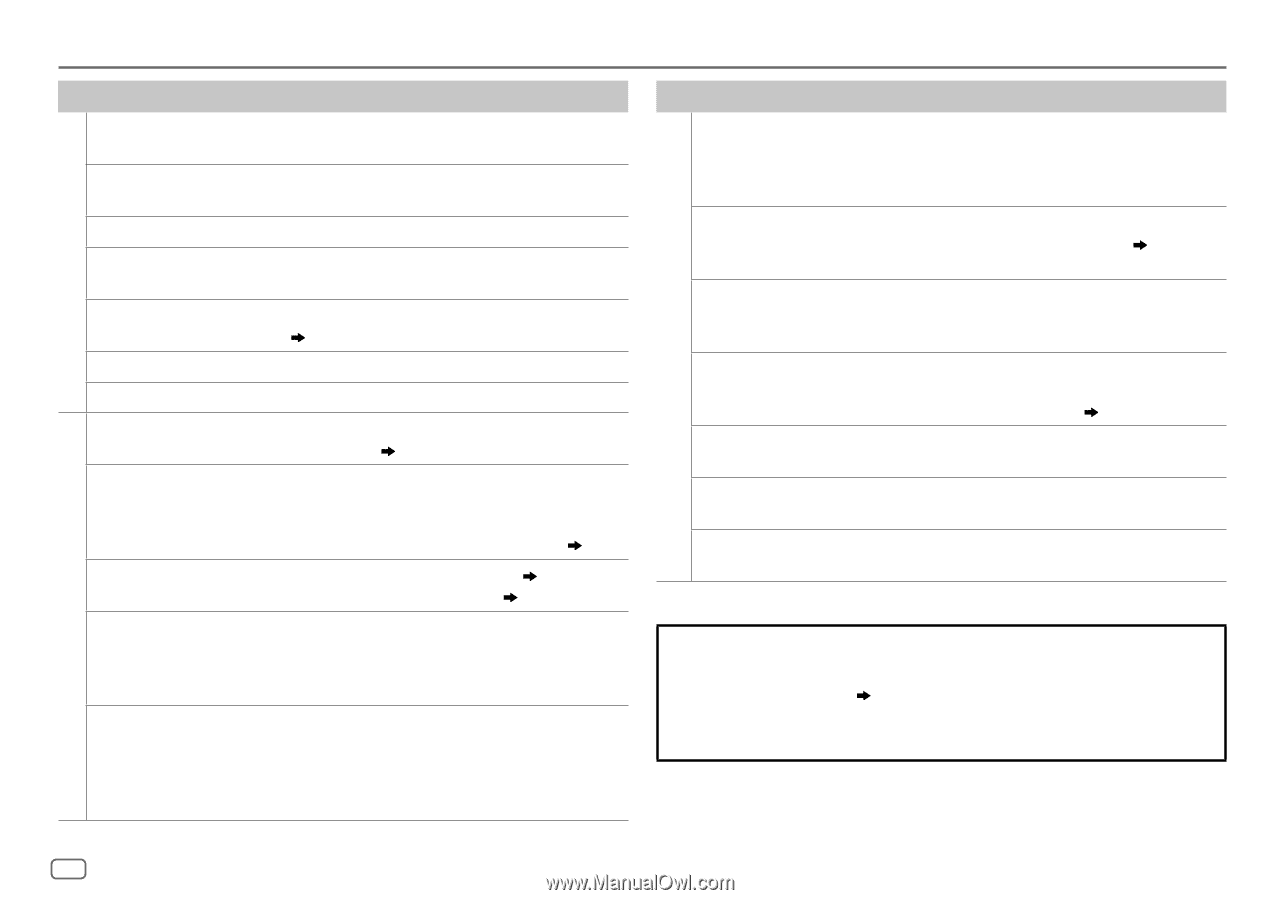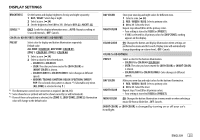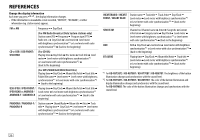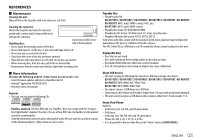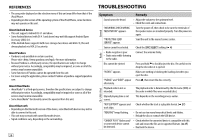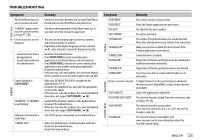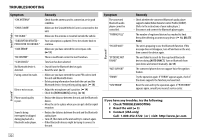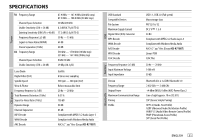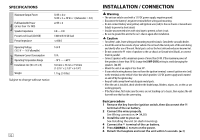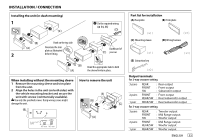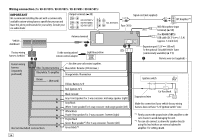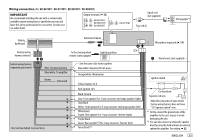JVC KD-R870BT Instruction Manual - Page 34
Symptom, Remedy, If you have any troubles, try the following, Check TROUBLESHOOTING, Reset the unit
 |
View all JVC KD-R870BT manuals
Add to My Manuals
Save this manual to your list of manuals |
Page 34 highlights
TROUBLESHOOTING Symptom Remedy "CHK ANTENNA" Check that the antenna and its connection are in good condition. "CHECK TUNER" Make sure the SiriusXM Vehicle Tuner is connected to the unit. SiriusXM® Radio "NO SIGNAL" Make sure the antenna is mounted outside the vehicle. "SUBSCRIPTION UPDATED - Your subscription is updated. Press the volume knob to PRESS ENTER TO CONTINUE." continue. "CODE ERROR" Make sure you have entered the correct pass code. ( 13) "NO CONTENT" There is insufficient content to start TuneScan. "SCAN CANCEL" TuneScan has been aborted. No Bluetooth device is detected. • Search from the Bluetooth device again. • Reset the unit. ( 3) Pairing cannot be made. • Make sure you have entered the same PIN code to both the unit and Bluetooth device. • Delete pairing information from both the unit and the Bluetooth device, then perform pairing again. ( 14) Bluetooth® Echo or noise occurs. • Adjust the microphone unit's position. ( 14) • Check the [ECHO CANCEL] setting. ( 16) Phone sound quality is poor. • Reduce the distance between the unit and the Bluetooth device. • Move the car to a place where you can get a better signal reception. Sound is being interrupted or skipped during playback of a Bluetooth audio player. • Reduce the distance between the unit and the Bluetooth audio player. • Turn off, then turn on the unit and try to connect again. • Other Bluetooth devices might be trying to connect to the unit. Bluetooth® Symptom The connected Bluetooth audio player cannot be controlled. "PAIRING FULL" "PLEASE WAIT" "BT DEVICE NOT FOUND" "NOT SUPPORT" "ERROR" "H/W ERROR" Remedy • Check whether the connected Bluetooth audio player supports Audio/Video Remote Control Profile (AVRCP). (Refer to the instructions of your audio player.) • Disconnect and connect the Bluetooth player again. The number of registered devices has reached its limit. Retry after deleting an unnecessary device. ( 18, DELETE PAIR) The unit is preparing to use the Bluetooth function. If the message does not disappear, turn off and turn on the unit, then connect the device again. The unit failed to search for the registered Bluetooth devices during [AUTO CNNCT]. Turn on Bluetooth from your device and connect manually. ( 18) The connected phone does not support Voice Recognition feature. Try the operation again. If "ERROR" appears again, check if the device supports the function you have tried. Reset the unit and try the operation again. If "H/W ERROR" appears again, consult your nearest service center. If you have any troubles, try the following: 1 Check TROUBLESHOOTING 2 Reset the unit ( 3) 3 Contact (USA only) Call: 1-800-252-5722 ( or ) visit: http://www.jvc.com 30