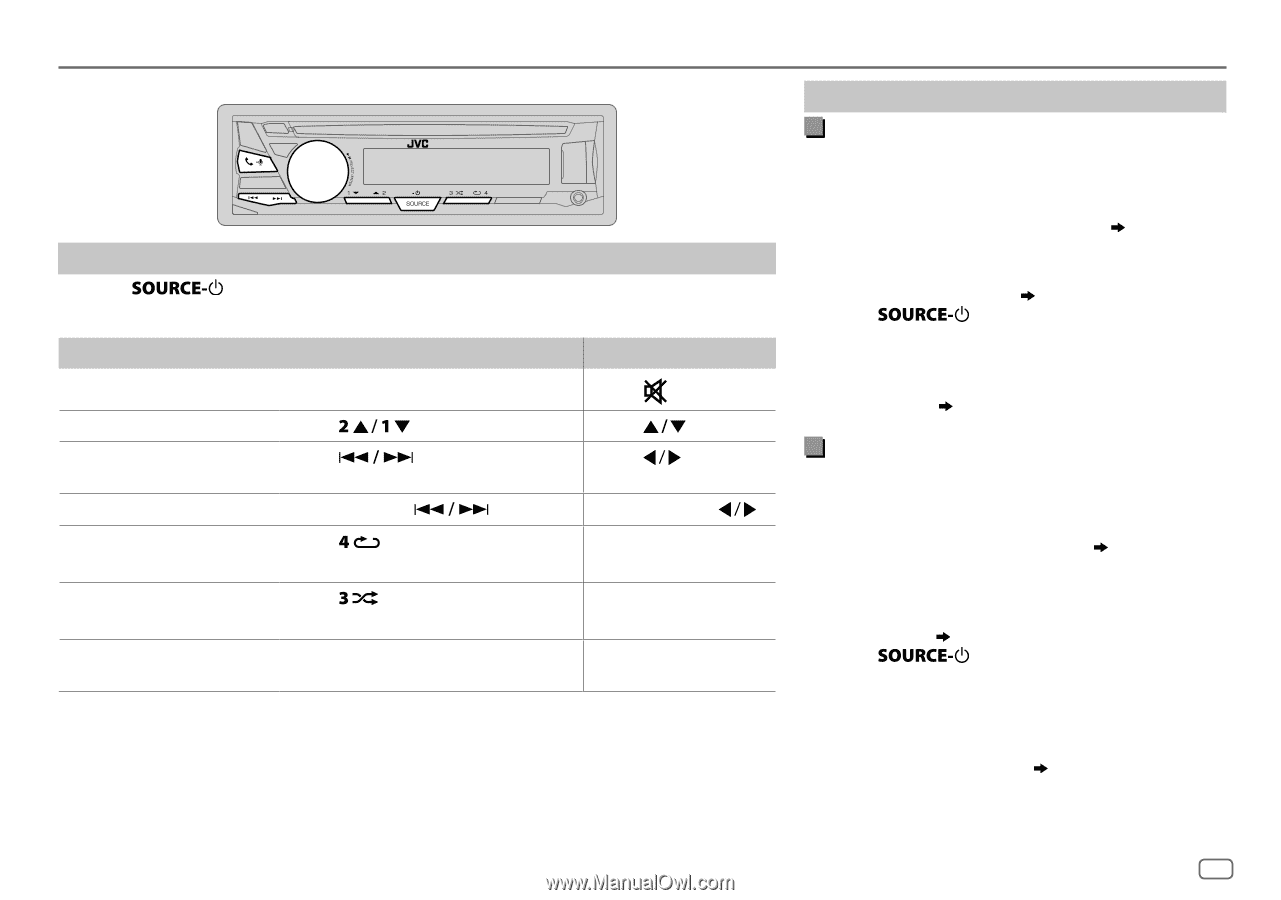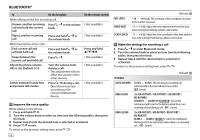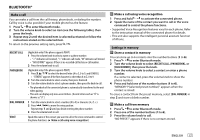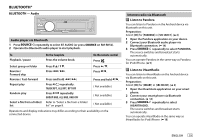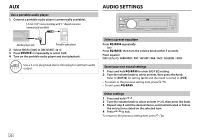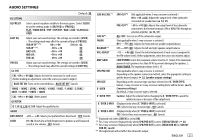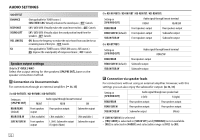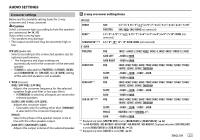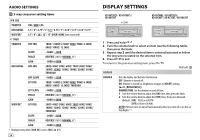JVC KD-R870BT Instruction Manual - Page 23
Internet radio via Bluetooth, Listen to Pandora, Listen to iHeartRadio, BLUETOOTH - Audio, Audio
 |
View all JVC KD-R870BT manuals
Add to My Manuals
Save this manual to your list of manuals |
Page 23 highlights
BLUETOOTH® BLUETOOTH - Audio Audio player via Bluetooth 1 Press repeatedly to select BT AUDIO (or press SOURCE on RM-RK52). 2 Operate the Bluetooth audio player to start playback. To Playback / pause On the faceplate Press the volume knob. On the remote control Press . Select group or folder Press . Press . Reverse / Forward skip Press . Press . Reverse / Fast-forward Press and hold . Press and hold . Repeat play Press repeatedly. TRACK RPT, ALL RPT, RPT OFF ( Not available ) Random play Press repeatedly. GROUP RND, ALL RND, RND OFF ( Not available ) Select a file from a folder/ Refer to "Select a file from a folder/ list list" on page 8. ( Not available ) Operations and display indications may differ according to their availability on the connected device. Internet radio via Bluetooth Listen to Pandora You can listen to Pandora on the Android device via Bluetooth on this unit. Preparation: Select [ON] for [PANDORA] in [SRC SELECT]. ( 4) 1 Open the Pandora application on your device. 2 Connect your Bluetooth audio player via Bluetooth connection. ( 14) 3 Press repeatedly to select PANDORA. The source switches and broadcast starts automatically. You can operate Pandora in the same way as Pandora for iPod/iPhone. ( 9) Listen to iHeartRadio You can listen to iHeartRadio on the Android device via Bluetooth on this unit. Preparation: Select [ON] for [IHEART] in [SRC SELECT]. ( 4) 1 Open the iHeartAuto application on your smart phone. 2 Connect your smart phone via Bluetooth connection. ( 14) 3 Press repeatedly to select IHEARTRADIO. The source switches and broadcast starts automatically. You can operate iHeartRadio in the same way as iHeartRadio for iPod/iPhone. ( 10) ENGLISH 19