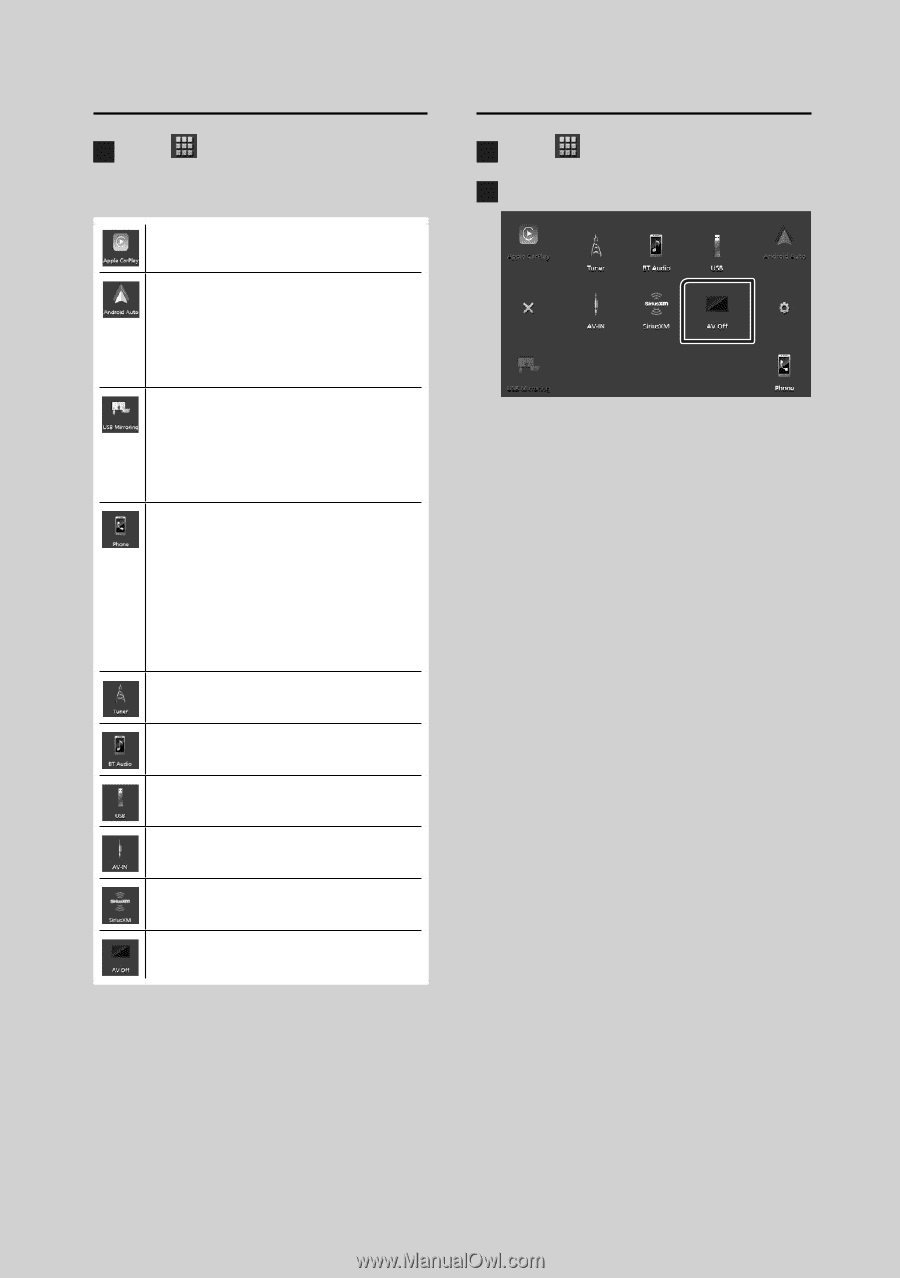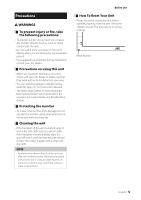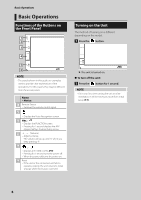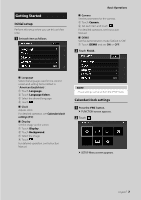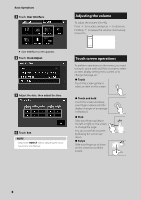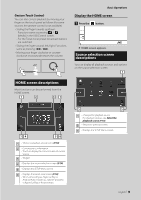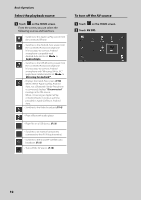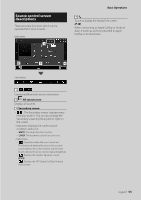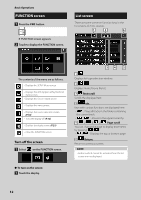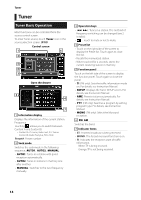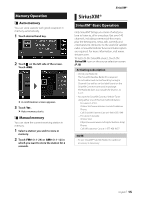JVC KW-M560BT Quick Start Guide America - Page 10
Select the playback source, To turn off the AV source, Touch, on the HOME screen. - screen mirroring
 |
View all JVC KW-M560BT manuals
Add to My Manuals
Save this manual to your list of manuals |
Page 10 highlights
Basic Operations Select the playback source 1 Touch [ ] on the HOME screen. From the screen, you can select the following sources and functions. • Switches to the Apple CarPlay screen from the connected iPhone. • Switches to the Android Auto screen from the connected Android smartphone. It is necessary to connect Android smartphone compatible with Android Auto and to set [Mode] to [Android Auto]. • Switches to the USB Mirroring screen from the connected Android smartphone. It is necessary to connect Android smartphone with "Mirroring OA for JVC" application installed and to set [Mode] to [Mirroring for Android™]. • Displays the Hands Free screen. (P.18) When neither Apple CarPlay, Android Auto, nor a Bluetooth Hands-Free phone is connected, displays "[Disconnected]" message in the TEL screen. When connecting as Apple CarPlay or Android Auto, it works as a phone provided in Apple CarPlay or Android Auto. • Switches to the Radio broadcast. (P.14) • Plays a Bluetooth audio player. • Plays files on a USB device. (P.13) • Switches to an external component connected to the AV-IN input terminal. • Switches to the SiriusXM® satellite radio broadcast. (P.15) • Turns off the AV source. (P.10) To turn off the AV source 1 Touch [ ] on the HOME screen. 2 Touch [AV Off]. 10