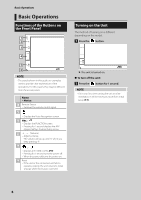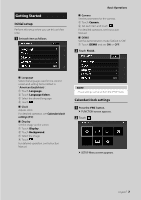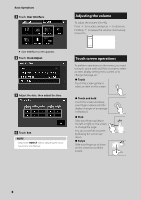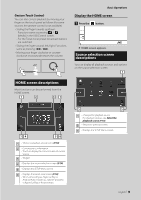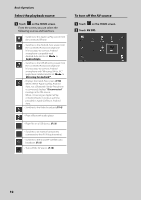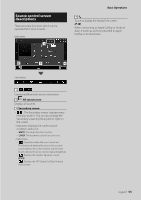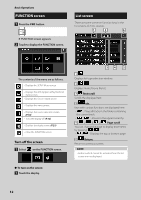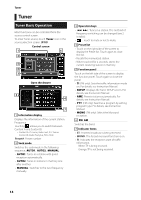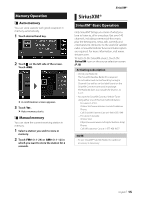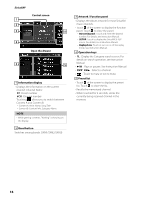JVC KW-M560BT Quick Start Guide America - Page 11
Source control screen descriptions, All sources icon, Secondary screen
 |
View all JVC KW-M560BT manuals
Add to My Manuals
Save this manual to your list of manuals |
Page 11 highlights
Source control screen descriptions There are some functions which can be operated from most screens. Indicators 1 Basic Operations 4 [Û] Touch to display the Hands Free screen. (P.18) When connecting as Apple CarPlay or Android Auto, it works as a phone provided in Apple CarPlay or Android Auto. 2 3 4 Sub menu 1 [ ]/[ ] Connected Bluetooth device information. 2 All sources icon Displays all sources. 3 Secondary screen The Secondary screen changes every time you touch it. You can also change the Secondary screen by flicking left or right on the screen. • Indicators: Displays the current source condition and so on. --[MUTE]: The mute function is active. --[LOUD]: The loudness control function is on. • Sub menu --[ ]: Operation when the icon is touched: The first touch darkens the screen, the second touch darkens the screen further, and the third touch restores the screen to its original brightness. --[ ]: Displays the Graphic Equalizer screen. (P.22) --[ ]: Displays the APP (Apple CarPlay/ Android Auto) screen. English 11