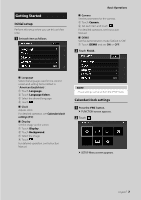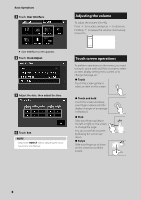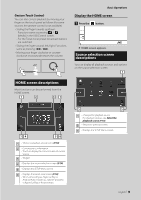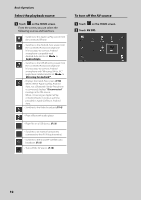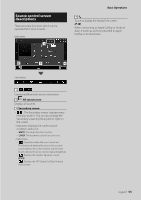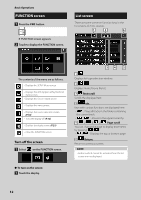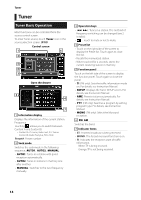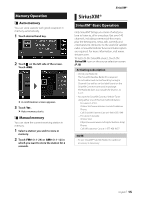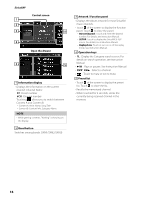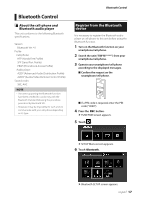JVC KW-M560BT Quick Start Guide America - Page 12
FUNCTION screen, List screen, Turn off the screen
 |
View all JVC KW-M560BT manuals
Add to My Manuals
Save this manual to your list of manuals |
Page 12 highlights
Basic Operations FUNCTION screen 1 Press the [FNC] button. hhFUNCTION screen appears. 2 Touch to display the FUNCTION screen. List screen There are some common function keys in the list screens of most sources. 1 2 6 The contents of the menu are as follows. • Displays the SETUP Menu screen. • Displays the APP (Apple CarPlay/Android Auto) screen. • Displays the Screen Adjust screen. • Displays the view camera. • Displays the source selection screen. (P.10) • Turns the display off. (P.12) • Displays the Audio screen. (P.21) • Close the FUNCTION screen. Turn off the screen 1 Select [ ] on the FUNCTION screen. ●●To turn on the screen 1 Touch the display. 34 5 1 Displays list type selection window. 2 Displays music/movie file list. 3 Text scroll Scrolls the displayed text. 4 etc. Keys with various functions are displayed here. • [ ] : Plays all tracks in the folder containing the current track Moves to the upper hierarchy. 5 Page scroll You can change the page to display more items by pressing [ ]/[ ]. Displays the top or bottom page. 6 Return Returns to previous screen. NOTE • Buttons which cannot be activated from the list screen are not displayed. 12