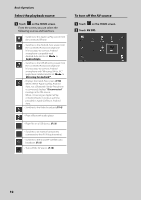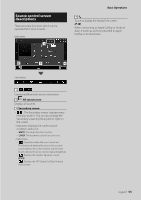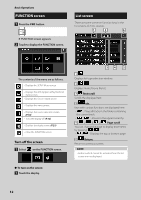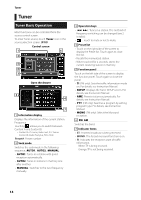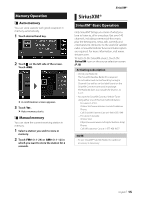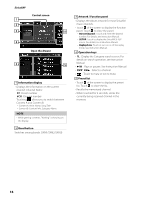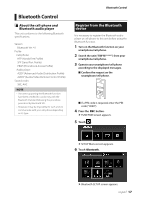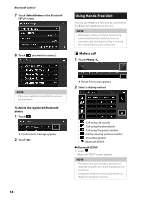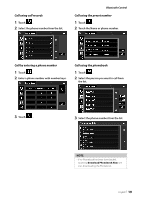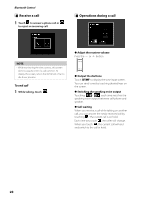JVC KW-M560BT Quick Start Guide America - Page 15
Memory Operation, SiriusXM®, SiriusXM® Basic Operation, Auto memory, Manual memory
 |
View all JVC KW-M560BT manuals
Add to My Manuals
Save this manual to your list of manuals |
Page 15 highlights
Memory Operation ÑÑAuto memory You can store stations with good reception in memory automatically. 1 Touch desired band key. 2 Touch [ ] on the left side of the screen. Touch [AME]. hhA confirmation screen appears. 3 Touch [Yes]. hhAuto memory starts. ÑÑManual memory You can store the current receiving station in memory. 1 Select a station you wish to store in memory. 2 Touch [FM#] (#: 1-24) or [AM#] (#: 1-12) in which you want to store the station for 2 seconds. SiriuTsuXnMe®r SiriusXM® SiriusXM® Basic Operation Only SiriusXM® brings you more of what you love to listen to, all in one place. Get over 140 channels, including commercial-free music plus the best sports, news, talk, comedy and entertainment. Welcome to the world of satellite radio. A SiriusXM Vehicle Tuner and Subscription are required. For more information, visit www. siriusxm.com. To listen to the SiriusXM source, touch the [SiriusXM] icon on the source selection screen. (P.10) Activating subscription • Check your Radio ID. The SiriusXM Satellite Radio ID is required for activation and can be found by tuning in Channel 0 as well as on the label found on the SiriusXM Connect tuner and its package. The Radio ID does not include the letters I, O, S or F. • Activate the SiriusXM Connect Vehicle Tuner using either one of the two methods below: --For users in U.S.A. Online: Visit www.siriusxm.com/activatenow Phone: Call SiriusXM Listener Care at 1-866-635-2349 --For users in Canada: Online: Visit https://www.siriusxm.ca/help/activation-help/ Phone: Call XM customer Care at 1-877-438-9677 NOTE • To use SiriusXM® Satellite Radio, the optional accessory is necessary. English 15