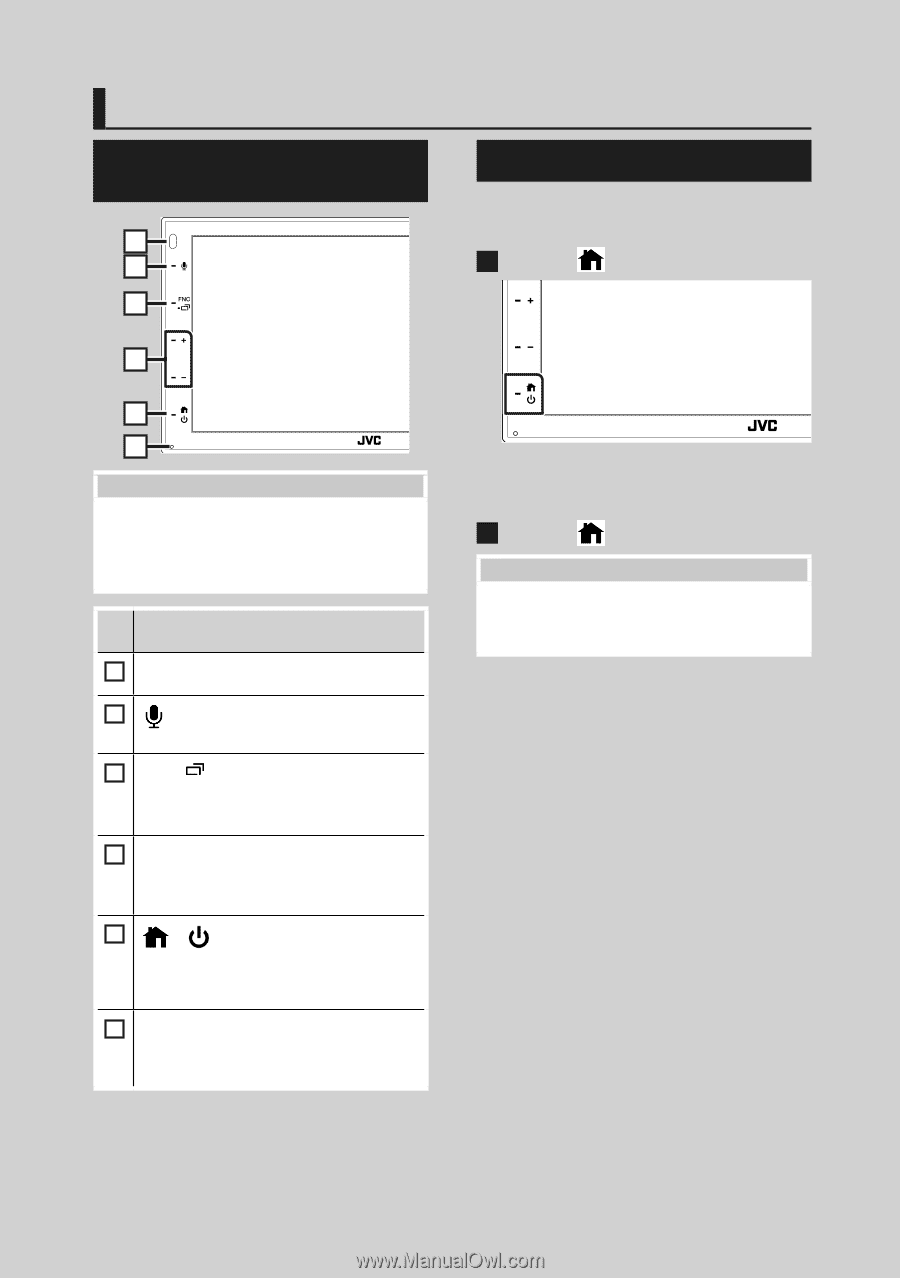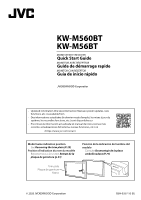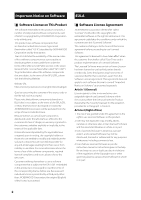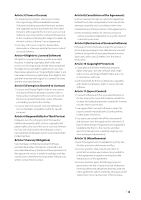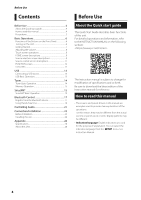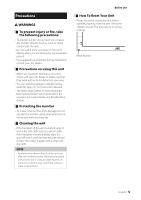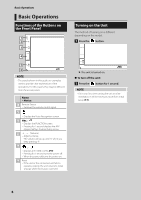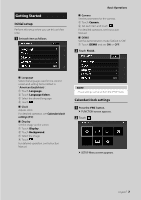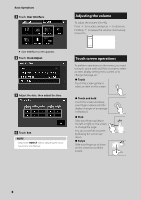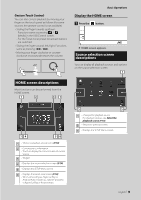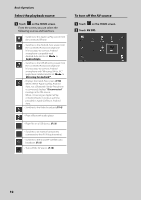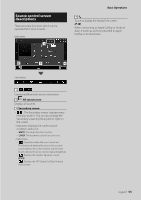JVC KW-M560BT Quick Start Guide America - Page 6
Basic Operations, Functions of the Buttons on the Front Panel, Turning on the Unit - android auto
 |
View all JVC KW-M560BT manuals
Add to My Manuals
Save this manual to your list of manuals |
Page 6 highlights
Basic Operations Basic Operations Functions of the Buttons on the Front Panel 1 2 3 4 5 6 NOTE • The panels shown in this guide are examples used to provide clear explanations of the operations. For this reason, they may be different from the actual panels. Name • Motion 1 Remote Sensor • Receives the remote control signal. 2 [] • Displays the Voice Recognition screen. 3 [FNC] / [ ] • Displays the FUNCTION screen. • Pressing for 1 second displays the APP (Apple CarPlay/ Android Auto) screen. 4 Volume) • Adjusts volume. The volume will go up until 15 when you keep pressing ʴ. 5 Displays the HOME screen (P.9). • Pressing for 1 second turns the power off. • When the power off, turns the power on. 6 Reset • If the unit or the connected unit fails to operate properly, the unit returns to initial settings when this button is pressed. Turning on the Unit The method of turning on is different depending on the model. 1 Press the [ ] button. hhThe unit is turned on. ●●To turn off the unit: 1 Press the [ ] button for 1 second. NOTE • If it is your first time turning the unit on after installation, it will be necessary to perform Initial setup (P.7). 6