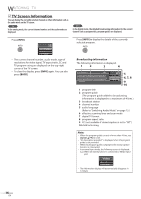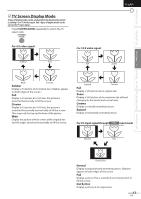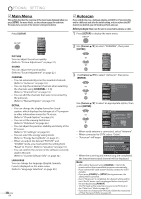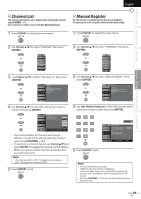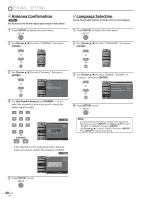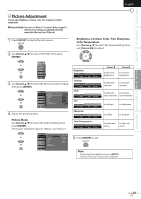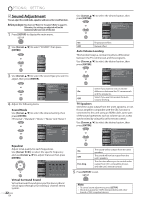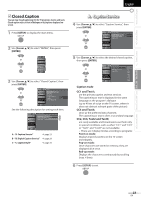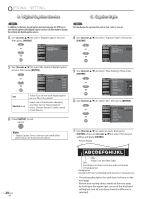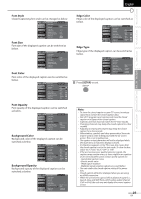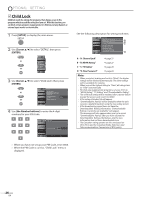JVC LT32A200 Instructions - Page 21
Picture Adjustment, Picture Mode, Brightness, Contrast, Color, Tint, Sharpness, Color Temperature
 |
UPC - 046838037139
View all JVC LT32A200 manuals
Add to My Manuals
Save this manual to your list of manuals |
Page 21 highlights
INTRODUCTION PREPARATION WATCHING TV OPTIONAL SETTING TROUBLESHOOTING INFORMATION English 5 Picture Adjustment You can adjust brightness, contrast, color, tint, sharpness and color temperature. Before you begin: You must set "Home" in "Location" (Refer to page 31). Otherwise, the settings you adjusted will not be memorized after you turn off the unit. 1 Press [SETUP] to display the main menu. 2 Use [Cursor K/L] to select "PICTURE", then press [ENTER]. Brightness, Contrast, Color, Tint, Sharpness, Color Temperature Use [Cursor K/L] to select the desired setting, then use [Cursor s/B] to adjust. PICTURE SOUND CHANNEL DETAIL LANGUAGE 3 Use [Cursor K/L] to select the item you want to adjust, then press [ENTER]. Picture PICTURE SOUND CHANNEL DETAIL LANGUAGE Picture Mode Brightness Contrast Color Tint Sharpness Color Temperature Personal 30 60 36 0 0 Normal 4 Adjust the picture quality. Picture Mode Use [Cursor K/L] to select the desired setting, then press [ENTER]. (''Personal", ''Standard", ''Sports", ''Movie" and ''Game") Brightness Brightness 30 Adjust Move ENT R Enter Contrast Contrast 60 Adjust Move ENTER Enter Color Color 36 Adjust Move ENTER Enter Tint Tint 0 Adjust Move ENTER Enter Sharpness Sharpness 0 Adjust Move ENTER Enter Color Temperature Color Temp. Normal Adjust Move ENTER Enter Cursor s to decrease brightness Cursor B to increase brightness to decrease contrast to increase contrast to decrease to increase color intensity color intensity to add red to add green to soften to sharpen to add warm to add cool colors colors Picture PICTURE SOUND CHANNEL DETAIL LANGUAGE Picture Mode Brightness Contrast Color Tint Sharpness Color Temperature Personal Standard Sports Movie Game 5 Press [SETUP] to exit. Note: • To cancel picture adjustment, press [SETUP]. • Only the ''Personal" setting can be adjusted. 21 EN