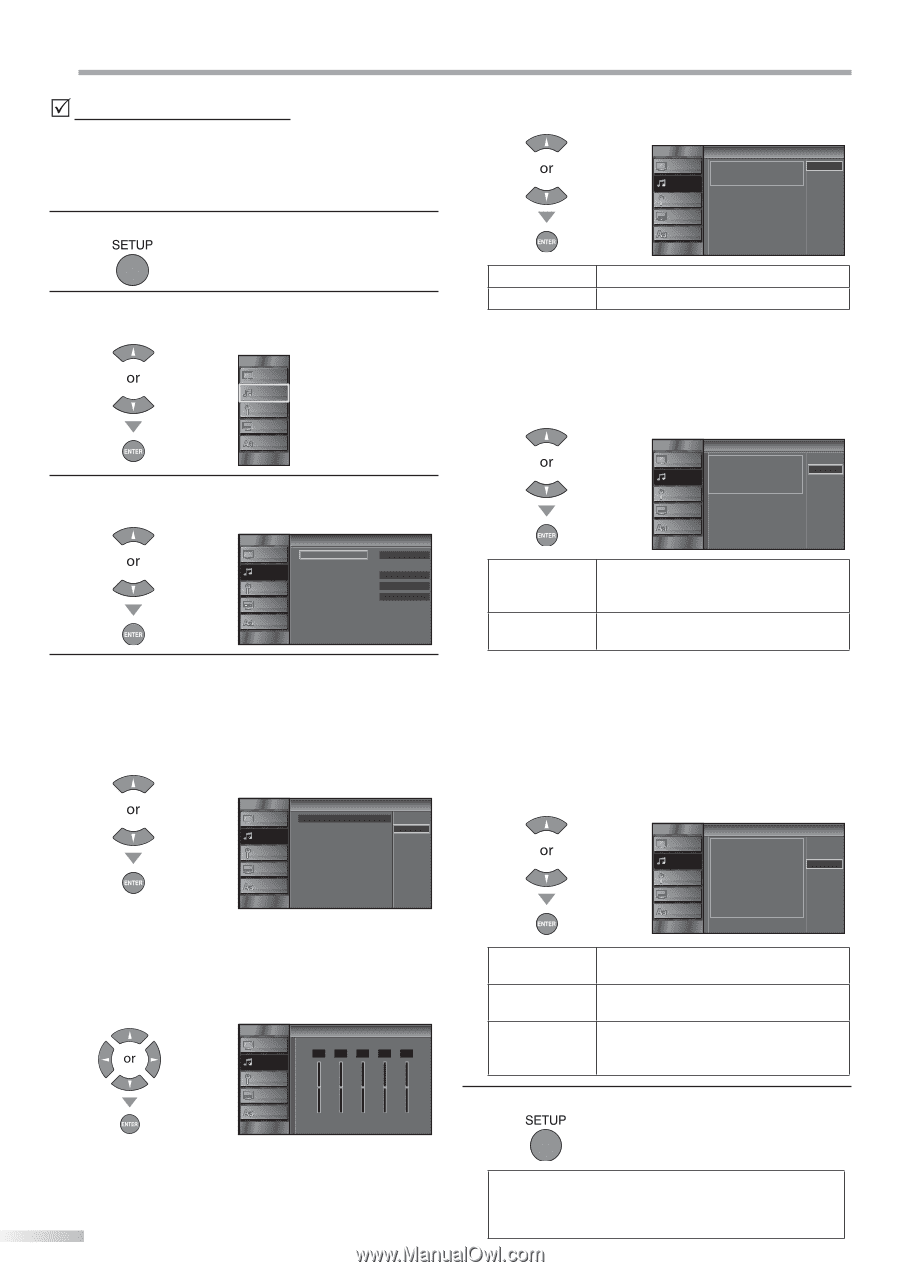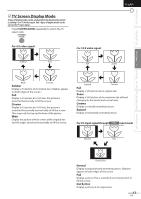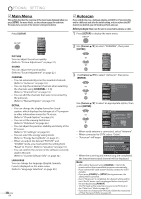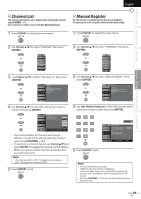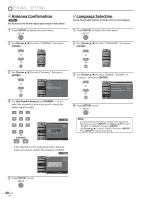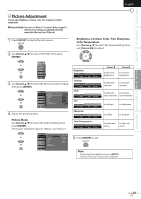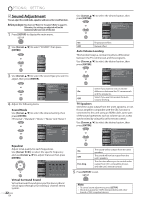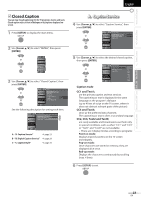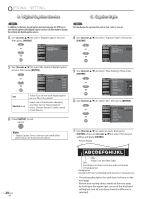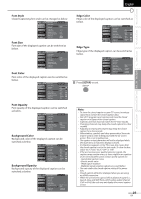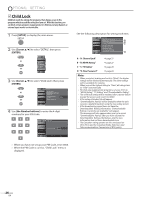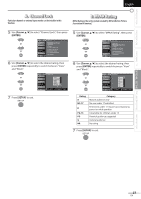JVC LT32A200 Instructions - Page 22
Sound Adjustment, Sound Mode, Equalizer, Virtual Surround Sound, Auto Volume Leveling, TV Speakers
 |
UPC - 046838037139
View all JVC LT32A200 manuals
Add to My Manuals
Save this manual to your list of manuals |
Page 22 highlights
OPTIONAL SETTING 5 Sound Adjustment You can adjust the sound mode, equalizer and some other sound functions. Before you begin: You must set "Home" in "Location" (Refer to page 31). Otherwise, the settings you adjusted will not be memorized after you turn off the unit. 1 Press [SETUP] to display the main menu. Use [Cursor K/L] to select the desired option, then press [ENTER]. PICTURE SOUND Virtual Surround Sound This selects the modes for On more spatial or surround sound Off reproduction CHANNEL DETAIL LANGUAGE 2 Use [Cursor K/L] to select "SOUND", then press [ENTER]. PICTURE SOUND CHANNEL DETAIL LANGUAGE 3 Use [Cursor K/L] to select the sound type you want to adjust, then press [ENTER]. PICTURE SOUND CHANNEL DETAIL Sound Sound Mode Equalizer Virtual Surround Sound Auto Volume Level ng TV Speakers LANGUAGE Standard On Off Ext Amp 4 Adjust the following items. Sound Mode Use [Cursor K/L] to select the desired setting, then press [ENTER]. ("Personal ", "Standard ", "Movie ", "Music "and "News ") PICTURE SOUND CHANNEL DETAIL Sound Sound Mode Equalizer V rtual Surround Sound Auto Volume Leveling TV Speakers LANGUAGE Personal Standard Movie Music News Equalizer Adjust tonal quality for each frequencies. Use [Cursor s / B] to select the specific frequency and use [Cursor K/L] to adjust the level, then press [ENTER]. Equalizer PICTURE SOUND 0 0 0 0 0 CHANNEL DETAIL LANGUAGE 120Hz 500Hz 1 5kHz 5kHz 10kHz Virtual Surround Sound Virtual Surround Sound gives you the stereo phonic virtual space through your existing 2-channel stereo system. 22 EN On Emphasized effect. Off Natural effect. Auto Volume Leveling This function keeps a constant loudness differential between the TV commercials and the programs. Use [Cursor K/L] to select the desired option, then press [ENTER]. Auto Volume Leveling PICTURE Auto Volume Leveling reduces On volume d fferences between Off SOUND channels and programs, providing a consistent audio level CHANNEL DETAIL LANGUAGE Select if you want to reduce volume On differences between the TV commercials and the programs. Off Select if you want to remove the auto volume leveling. TV Speakers Select the audio output from the unit's speakers, or not. If your amplifier compatible with the CEC function is connected to this unit using an HDMI cable, some part of the sound operations such as volume up can access synchronized by using this unit's remote control. Use [Cursor K/L] to select the desired option, then press [ENTER]. PICTURE SOUND CHANNEL DETAIL LANGUAGE TV Speakers "On": Sound will be output from he TV speakers "Off": Sound will not be output from he TV speakers "Ext Amp": Operation s possib e by connecting to the HDMI CEC compa ible amp with a HDMI cable For deta ls look in the user manual On Off Ext Amp On Off Ext. Amp The sound will be output from the unit's speakers. The sound will not be output from the unit's speakers. This function allows you to control audio output from CEC-compatible devices with the unit's remote control. 5 Press [SETUP] to exit. Note: • To cancel sound adjustment, press [SETUP]. • We do not guarantee 100% interoperability with other brands of CEC compliant devices.