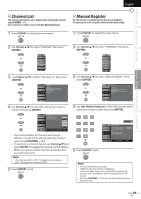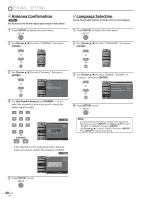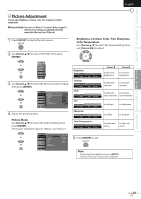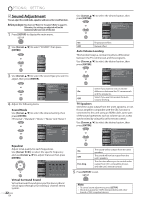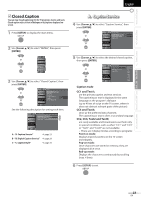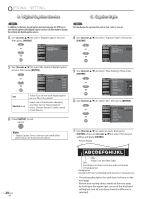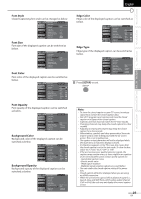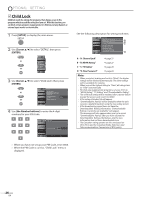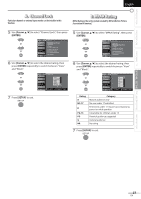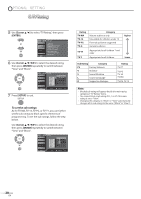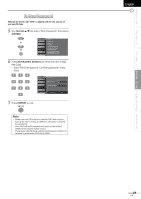JVC LT32A200 Instructions - Page 24
ABCDEFGHIJKL, Digital Caption Service, Caption Style - reviews
 |
UPC - 046838037139
View all JVC LT32A200 manuals
Add to My Manuals
Save this manual to your list of manuals |
Page 24 highlights
OPTIONAL SETTING B. Digital Caption Service C. Caption Style DTV In addition to the basic closed caption described on page 23, DTV has its own closed caption called digital caption service. Use this menu to change the settings for digital caption service. 4 Use [Cursor K/L] to select "Digital Caption Service", then press [ENTER]. Closed Caption PICTURE SOUND CHANNEL Caption Service Off Digital Caption Service Off Caption Style DETAIL LANGUAGE DTV You can change the caption style such as font, color or size, etc. 4 Use [Cursor K/L] to select "Caption Style", then press [ENTER]. Closed Caption PICTURE SOUND CHANNEL Caption Service Off D gital Caption Service Off Caption Style DETAIL LANGUAGE 5 Use [Cursor K/L] to select the desired digital caption service, then press [ENTER]. PICTURE SOUND CHANNEL Closed Caption Caption Service Digital Caption Service Caption Style DETAIL LANGUAGE Off Service1 Service2 Service3 Service4 Service5 Service6 Off Service 1~6 Select if you do not want digital caption service. This is the default. Select one of these before changing any other item in "Closed Caption" menu. Choose "Service1" under normal circumstances. 6 Press [SETUP] to exit. 5 Use [Cursor K/L] to select "User Setting", then press [ENTER]. PICTURE SOUND CHANNEL DETAIL LANGUAGE Caption Style User Setting Font Sty e Font Size Font Color Font Opacity Background Color Background Opacity Edge Color Edge Type Off Font0 Middle Wh te So id Black So id Black None 6 Use [Cursor K/L] to select "On", then press [ENTER]. Caption Style PICTURE User Setting On Font Style Off SOUND Font Size CHANNEL Font Color Font Opacity DETAIL Background Color LANGUAGE Background Opacity Edge Color Edge Type Note: • "Digital Caption Service" that you can switch differs depending on the broadcast description. 7 Use [Cursor K/L] to select an item, then press [ENTER]. Then use [Cursor K/L] to select the desired setting and press [ENTER]. Picture display 24 EN ABCDEFGHIJKL Edge (Edge Color and Edge Type) Font (Font Style, Font Size, Font Color and Font Opacity or Transparency) Background (Background Color and Background Opacity or Transparency) • The setting description for each item is shown on the next page. • Review your setting choice made on the next page by looking in the upper right corner of the displayed setting box (not all selections show the differences selected).