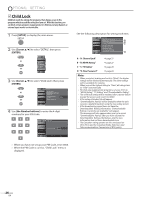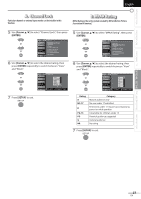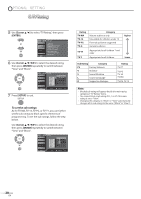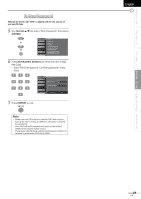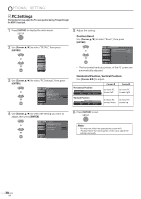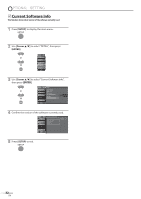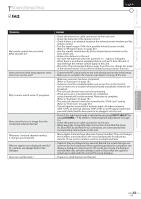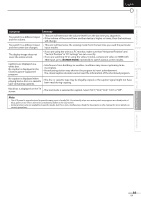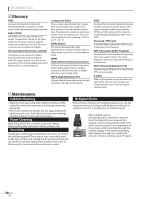JVC LT32A200 Instructions - Page 31
Energy Saving Mode, Location
 |
UPC - 046838037139
View all JVC LT32A200 manuals
Add to My Manuals
Save this manual to your list of manuals |
Page 31 highlights
INTRODUCTION PREPARATION WATCHING TV OPTIONAL SETTING TROUBLESHOOTING INFORMATION 5 Energy Saving Mode You can set whether the power consumption is saved or not. 1 Press [SETUP] to display the main menu. English 5 Location When you select "Retail", the power consumption may possibly exceed the limited requirement of the ENERGY STAR® qualification. 1 Press [SETUP] to display the main menu. 2 Use [Cursor K/L] to select "DETAIL", then press [ENTER]. PICTURE SOUND CHANNEL DETAIL LANGUAGE 2 Use [Cursor K/L] to select "DETAIL", then press [ENTER]. PICTURE SOUND CHANNEL DETAIL LANGUAGE 3 Use [Cursor K/L] to select "Energy Saving Mode", then press [ENTER]. PICTURE SOUND CHANNEL DETAIL Detail Closed Caption Child Lock PC Sett ngs Energy Saving Mode Location Current Software Info LANGUAGE On Home 3 Use [Cursor K/L] to select "Location", then press [ENTER]. PICTURE SOUND CHANNEL DETAIL Detail Closed Caption Child Lock PC Settings Energy Saving Mode Location Current Software Info LANGUAGE On Home 4 Use [Cursor K/L] to select the desired mode, then press [ENTER]. Energy Saving Mode PICTURE On When set to "On", power consumption is reduced by Off SOUND decreasing backl ght brightness CHANNEL DETAIL LANGUAGE On Select if you want to reduce the power consumption. The power consumption may possibly Off exceed the limited requirement of the ENERGY STAR® qualification. 5 Press [SETUP] to exit. 4 Use [Cursor K/L] to select the desired location, then press [ENTER]. PICTURE SOUND CHANNEL Location Location Home is recommended for normal home use In the Retail Store mode, all settings are fixed DETAIL LANGUAGE Retail Home 5 Press [SETUP] to exit. 31 EN