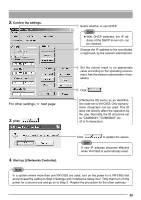JVC VN-C655U Instructions - Page 31
Step 3 Setting with V.Networks Controller
 |
UPC - 046838016547
View all JVC VN-C655U manuals
Add to My Manuals
Save this manual to your list of manuals |
Page 31 highlights
Settings (Step 3 Setting with V.Networks Controller) Starting Up V.Networks Controller With the installed Controller, camera images can be monitored. The settings for recording, replay and frame rate etc. can also be performed. 1. Select [Start], [Programs], [V.NETWORKS] and then up [V.Networks Controller]. [V.Networks Controller] to start 1 In the pull down menu, select the camera to connect. Caution After the power for VN-C655 is turned on, there will be about 20 seconds until VN-C655 becomes ready to be controlled with the PC. This is not a defect. 2 Live images from the camera are displayed. Note • If a password has been set, enter the correct password. • This [Controller] can be connected to VN-C1, VN-C2, VN-C3, VN-C30 (only for JPEG), VN- A1, VN-C10, VN-C11 and VN-C655. 31