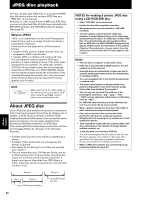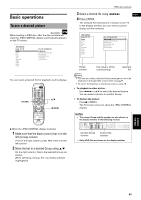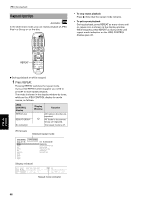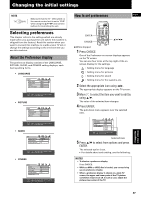JVC XV-S502SL Instruction Manual - Page 49
Changing the initial settings, About the Preference display, How to set preferences
 |
View all JVC XV-S502SL manuals
Add to My Manuals
Save this manual to your list of manuals |
Page 49 highlights
T Changing the initial settings Changing the initial settings NOTE TV DVD Make sure that the TV - DVD switch on the remote control unit is set to "DVD" when using the 5/∞/2/3 and numeric buttons for controlling the unit. Selecting preferences This chapter refers to the settings which are already made when you purchase the unit (when the machine is shipped from the factory). Read this section when you want to connect this machine to a wide-vision TV set or change the settings according to the environment you use this machine. About the Preference display The preference display consists of the LANGUAGE, PICTURE, AUDIO, and OTHERS setting displays, each having setting items. • LANGUAGE LANGUAGE MENU LANGUAGE AUDIO LANGUAGE SUBTITLE ON SCREEN LANGUAGE ENGLISH ENGLISH ENGLISH ENGLISH SELECT ENTER USE 5∞23 TO SELECT, USE ENTER TO CONFIRM TO EXET, PRESS CHOICE. • PICTURE PICTURE MONITOR TYPE PROGRESSIVE MODE SCREEN SAVER MP3/JPEG 4:3 L.B. AUTO ON MP3 SELECT ENTER USE 5∞23 TO SELECT, USE ENTER TO CONFIRM TO EXET, PRESS CHOICE. • AUDIO AUDIO DIGITAL AUDIO OUTPUT ANALOG DOWN MIX D RANGE COMPRESSION STREAM/PCM STEREO ON SELECT ENTER USE 5∞23 TO SELECT, USE ENTER TO CONFIRM TO EXET, PRESS CHOICE. • OTHERS OTHERS RESUME ON SCREEN GUIDE AUTO STANDBY AV COMPULINK MODE PARENTAL LOCK ON ON OFF DVD1 SELECT ENTER USE 5∞23 TO SELECT, USE ENTER TO CONFIRM TO EXET, PRESS CHOICE. How to set preferences English ENTER CHOICE ¶ While stopped OPEN/ CLOSE TV DVD STANDBY/ON TV DVD TV1 TV2 TV3 1 2 3 TV4 TV5 TV6 4 5 6 TV7 TV8 TV9 7 8 9 TV-/-10 TV0 MUTING 0 +10 TITLE/ TV/VIDEO RETURN SUBTITLE GROUP CANCEL OP MENU CH + VOL- ENTER MENU VOL+ CHOICE C-H PREVIOUS ON SCREEN NEXT CLEAR SELECT STROBE 5/∞/2/3 1 Press CHOICE. One of the Preference on-screen displays appears on the TV screen. You can see four icons at the top right of the onscreen display for the settings. : Setting menu for language : Setting menu for pictures : Setting menu for sound : Setting menu for the systems, etc. 2 Select the appropriate icon using 2/3. The appropriate display appears on the TV screen. 3 Move to select the item you want to edit by using 5/∞. The color of the selected item changes. 4 Press ENTER. The pull-down menu appears over the selected item. LANGUAGE MENU LANGUAGE AUDIO LANGUAGE SUBTITLE ON SCREEN LANGUAGE ENGLISH ENGLISH ENGLISH ENGLISH ENGLISH SPANISH FRENCH SELECT ENTER USE 5∞ TO SELECT, USE ENTER TO CONFIRM TO EXET, PRESS CHOICE. Selected item 5 Press 5/∞ to select from options and press ENTER. The selected option is set. • For details about each setting, see the following. NOTES • To dismiss a preference display: Press CHOICE. • While an MP3 or JPEG disc is loaded, you cannot bring up any preference display. • When a preference display is shown on a wide TV screen, the upper and lower parts of the TV picture sometimes may be cut off. In such a case, adjust the picture size control of the TV. 47