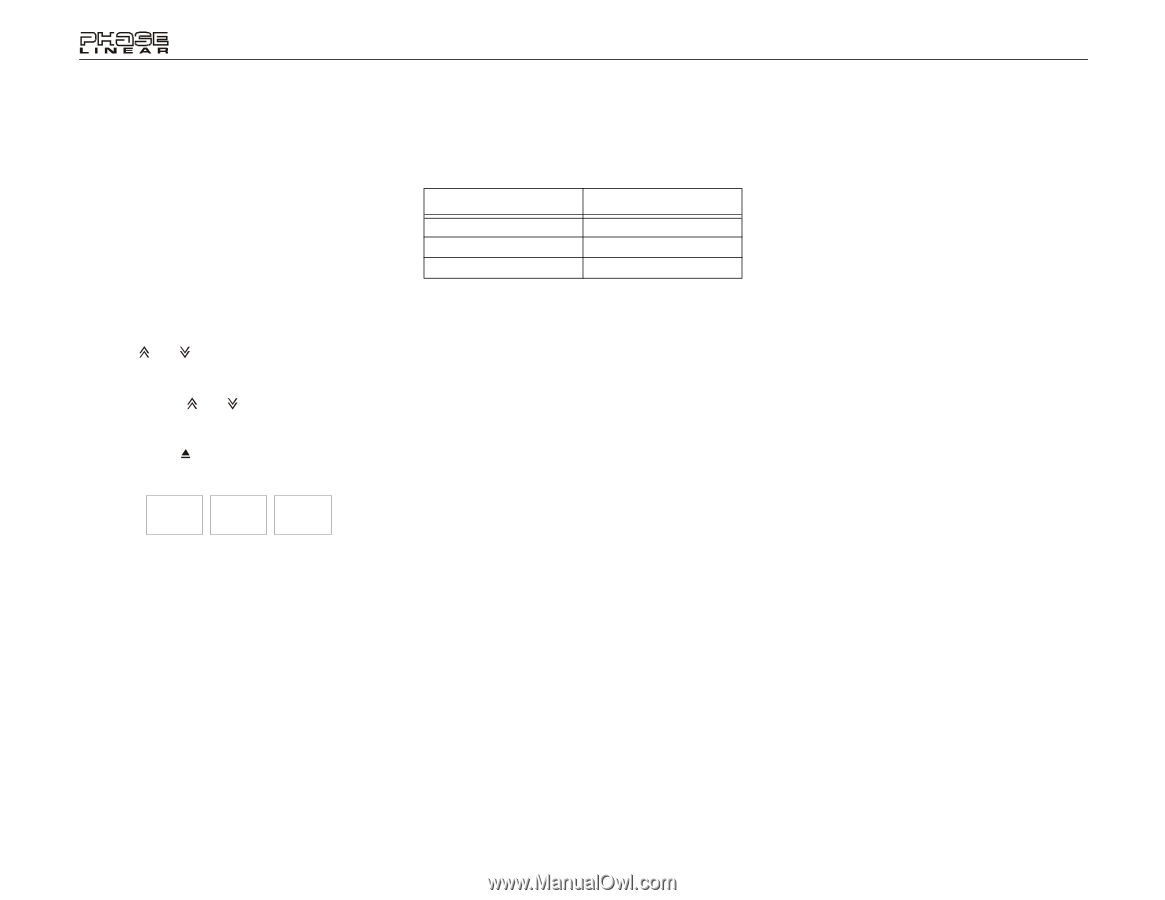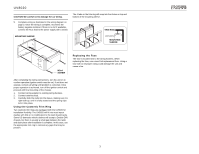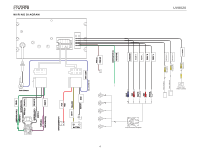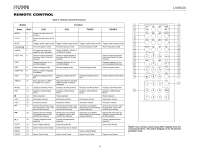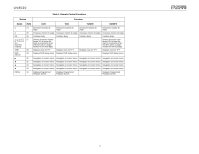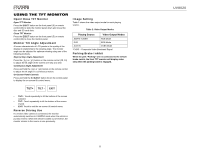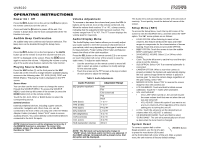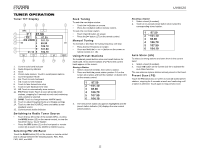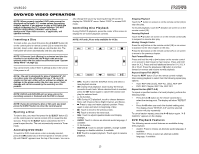Jensen UV8020 Operation Manual - Page 12
Open/Close TFT Monitor, Monitor Tilt Angle Adjustment, Reverse Driving Use, Image Setting, Parking - review
 |
UPC - 043258304209
View all Jensen UV8020 manuals
Add to My Manuals
Save this manual to your list of manuals |
Page 12 highlights
USING THE TFT MONITOR Open/Close TFT Monitor Open TFT Monitor Press the EJECT button on the front panel (5) or remote control (23) to slide the monitor panel down and reveal the disc and SD card slots. Close TFT Monitor Press the EJECT button on the front panel (5) or remote control (23) to close the monitor panel. Monitor Tilt Angle Adjustment A known characteristic of LCD panels is the quality of the display in relationship to the viewing angle. The monitor angle can be adjusted for optimum viewing using one of the following methods. Step by Step Angle Adjustment Press the ( ) or ( ) button on the remote control (25, 24) to adjust the tilt angle of the screen one step at a time. Continuous Angle Adjustment Press and hold the ( ) or ( ) button on the remote control to adjust the tilt angle in a continuous motion. On-Screen Panel Controls Press and hold the /EJECT button (5) on the control panel to display the on-screen tilt control menu. Image Setting Table 2 shows the video output mode for each playing source. Table 2: Video Output Modes Playing Source Video Output Modes AM/FM TUNER RGB Mode DVD RGB Mode AUX IN CVBS Mode *CVBS - Composite Video Baseband Signal Parking Brake Inhibit When the pink "Parking" wire is connected to the vehicle brake switch, the front TFT monitor will display video only when the parking brake is engaged. TILT+ TILT - EXIT • TILT+: Touch repeatedly to tilt the bottom of the screen outward. • TILT-: Touch repeatedly to tilt the bottom of the screen inward. • EXIT: Touch to exit the on-screen tilt control menu. Reverse Driving Use If a review video camera is connected, the monitor automatically switches to CAMERA mode when the vehicle is put into reverse. When the vehicle is taken out of reverse, the monitor returns to the source in use previously. 8 UV8020