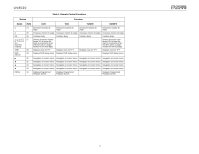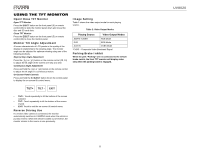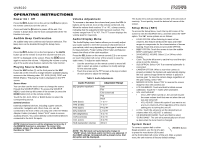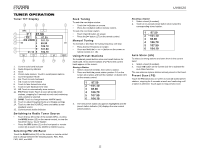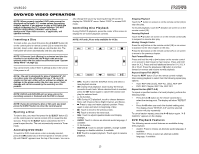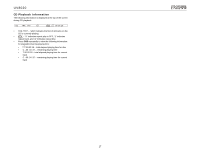Jensen UV8020 Operation Manual - Page 16
Tuner TFT Display, Switching to Radio Tuner Source, Selecting FM/AM Band, Seek Tuning, Manual Tuning - screen tft
 |
UPC - 043258304209
View all Jensen UV8020 manuals
Add to My Manuals
Save this manual to your list of manuals |
Page 16 highlights
TUNER OPERATION Tuner TFT Display 14 2 8 7 SRC 15 P 87.50 1 1 87.50 5 EQ USER 2 101.10 6 3 98.90 4 106.70 4 5 107.90 3 01:13 6 104.10 SEL PS AS BAND 13 11 9 10 12 1. Current radio band indicator 2. Radio frequency indicator 3. Clock 4. Preset radio stations: Touch to recall preset stations 5. Current Equalizer Mode 6. ||: Touch to seek forward 8. Touch to tune forward one step 9. Touch to tune backward one step 10. AS: Touch to automatically store stations 11. PS (Preset Scan): Touch to scan all stored preset stations, stopping for 5 seconds at each and continuing until a station is selected 12. BAND: Touch to change between AM/FM bands 13. Touch to adjust Equalizer/Audio and Display settings 14. Touch to view the SOURCE menu and select a new playback source 15. Current preset station indicator Switching to Radio Tuner Source • Touch the top left corner of the screen (SRC), or press the MODE button (12) on the remote control, to view the SOURCE menu. Touch "BAND". • Press the SRC button (2) on the front panel or remote control (8) to switch to the AM/FM or RADIO source. Selecting FM/AM Band Touch the BAND button (22) on the screen or remote control (18) to change between the following bands: FM1, FM2, FM3, AM1, and AM2. Seek Tuning To seek the next higher station: • Touch the >>| button on screen. • Press the >>| button (18) on remote control. To seek the next lower station: • Touch the |