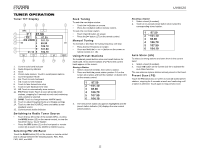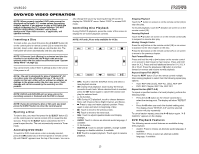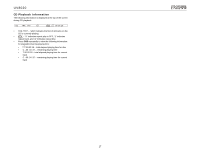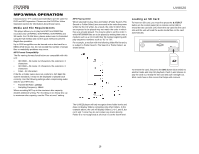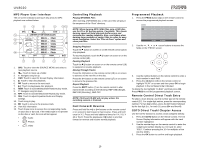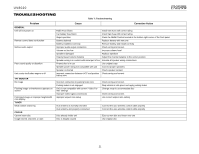Jensen UV8020 Operation Manual - Page 20
CD Player User Interface, Controlling Playback, Fast Forward/Reverse, Programmed Playback, Remote - instructions
 |
UPC - 043258304209
View all Jensen UV8020 manuals
Add to My Manuals
Save this manual to your list of manuals |
Page 20 highlights
DVD/CD AUDIO OPERATION Instructions for TFT control and Insert/Eject are the same for DVD and CD operation. Please see the DVD/Disc Video Operation section for information about these topics. The UV8020 will play music or other audio files from the following disc media: • CD-DA • CD-R/RW • DVD • DVD+R/RW • DVD-R/RW • SD Card (see "MP3/WMA Operation" on page 18) Upon inserting a disc, the TFT screen will close automatically and the track number and elapsed playing time will appear at the top of the screen (see "CD Playback Information" on page 17). CD Player User Interface The on-screen indicators and touch key areas for CD playback are outlined below. SRC INT SEL RPT RDM • SRC: Touch to view the SOURCE menu and select a new playback source. • INT: Touch to play the first 15 seconds of each track. When a desired track is reached, press the INT button again to cancel the function and play the selected track. • : No function. • : Press to stop playback. • : Touch to move to the previous track. • : Touch to move to the next track. • SEL: Touch to adjust Equalizer/Audio and Display settings • RPT: Touch to activate/deactivate Repeat play mode • : No function. • RDM: Touch to activate/deactivate Random play mode. • : Touch to suspend playback. Touch again to resume playback. Controlling Playback Stopping Playback Touch the button on screen or on the remote control (14) to stop disc play. To resume playback, touch the /|| button on screen or on the remote control (19). Pausing Playback Touch the /|| button on screen or on the remote control (19) to suspend or resume disc play. Moving Through Tracks Press the >>| button on the remote control (18) or on screen to advance to the next track on the disc. Press the |B button on the remote control to select the starting point. The display will show "REPEAT A-". • Press A->B when you reach the desired ending point. The display shows "REPEAT A-B" and the selected section will play repeatedly. To cancel section repeat, press the A->B button again. "A-B CANCEL" appears on the display. NOTE: CD-R and CD-RW will not play unless the recording session is finalized. Fast Forward/Reverse Press and hold the >>| or |